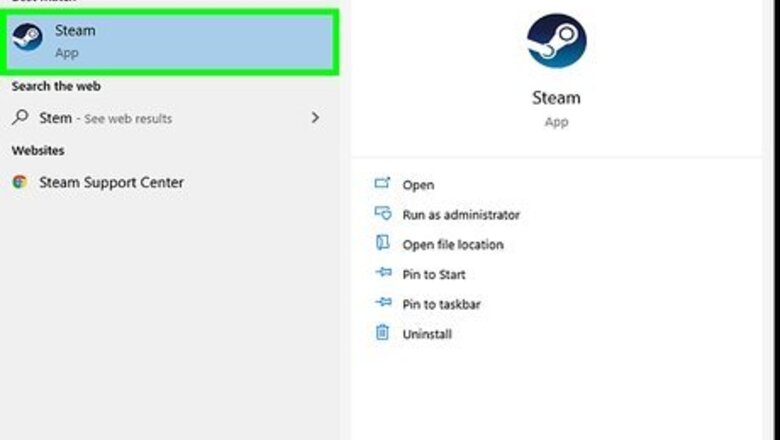
views
Enabling Online Mode in Windows
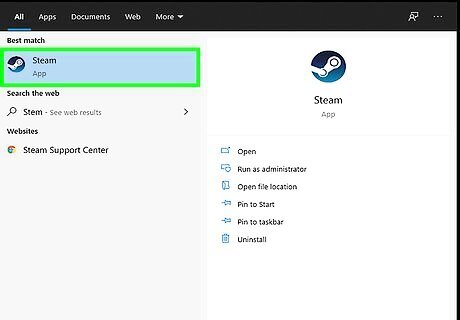
Launch the Steam application on your computer.
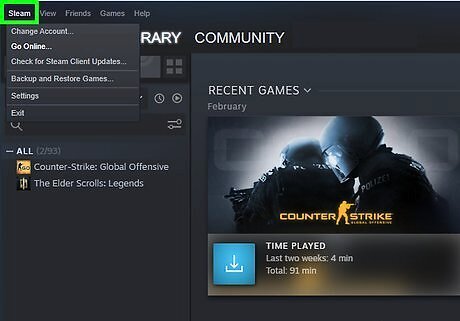
Click on “Steam” in the upper left corner of your Steam session.
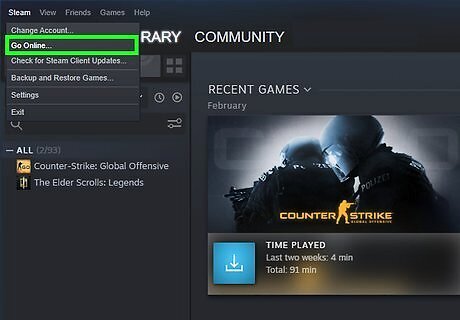
Select “Go online.”
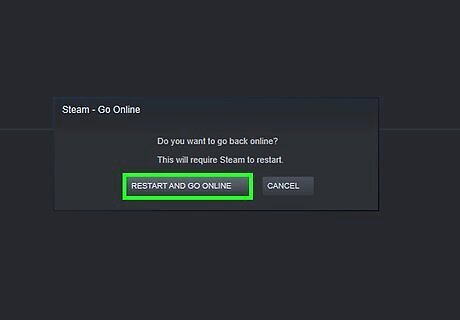
Click on “Okay” when informed that Steam must restart to enter online mode. Steam will restart, go online, and exit offline mode.
Enabling Online Mode on Mac OS X
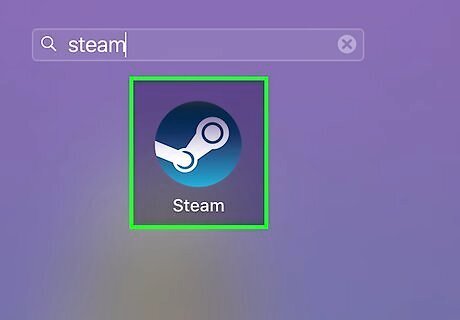
Launch the Steam application on your computer.
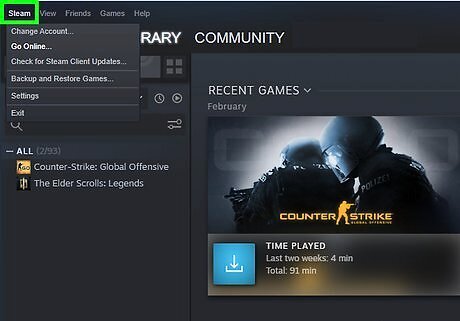
Click on “Steam” in the upper left corner of your Steam session.
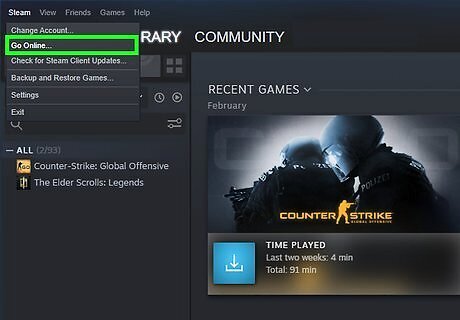
Select “Go online.”
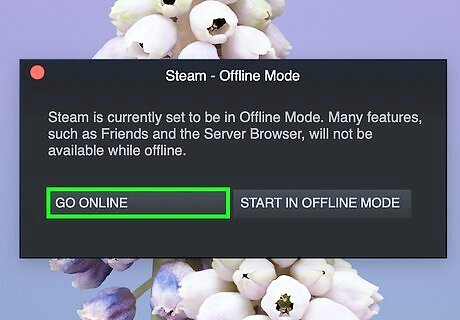
Click on “Okay” when informed that Steam must restart to enter online mode. Steam will restart, go online, and exit offline mode. Continue with the following steps if Steam does not go online.
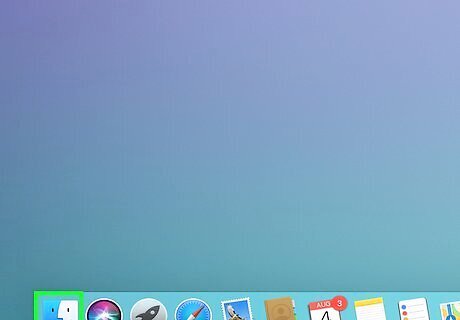
Open a new Finder window on your Mac OS X computer.
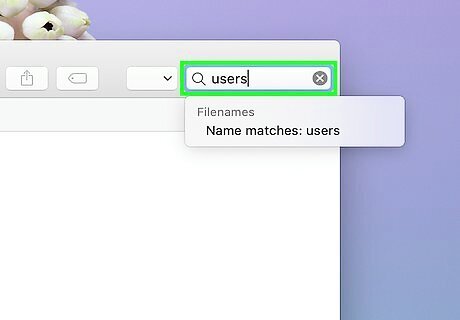
Type “users” into the search field in Finder.
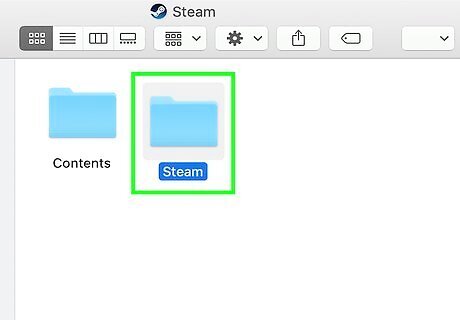
Double-click on your Steam account name.
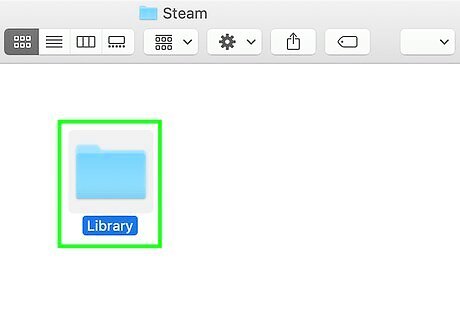
Open the “Library” folder.
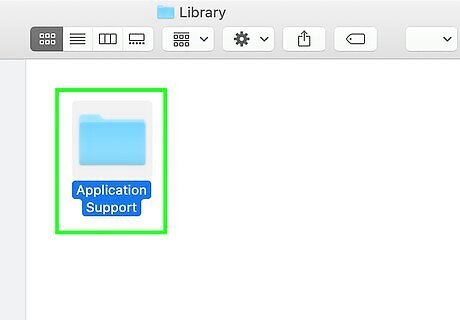
Open “Application Support.”
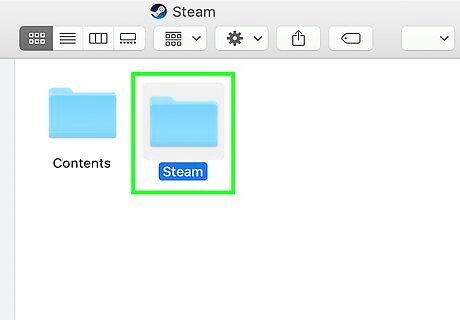
Open “Steam.”
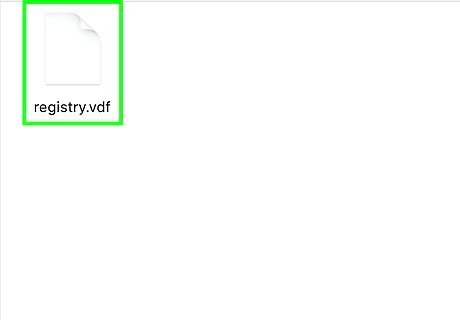
Open the file named “registry.vdf” using TextEdit.
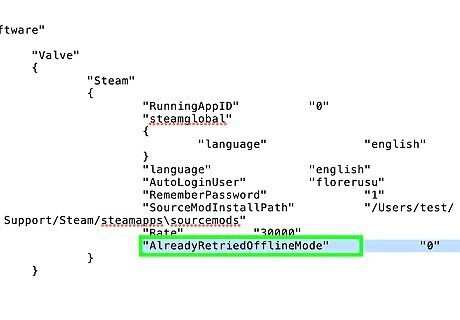
Look for text that reads, “offline 1.”
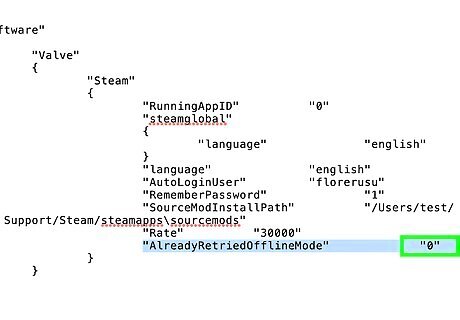
Change the number “1” to a “0.”
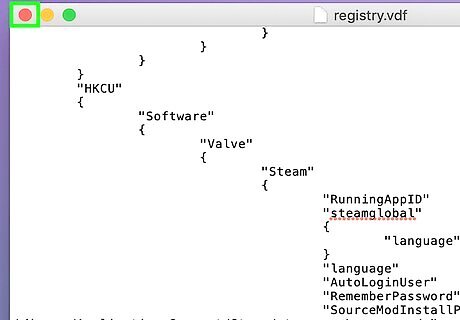
Exit TextEdit and select the option to “Save” at the prompt.
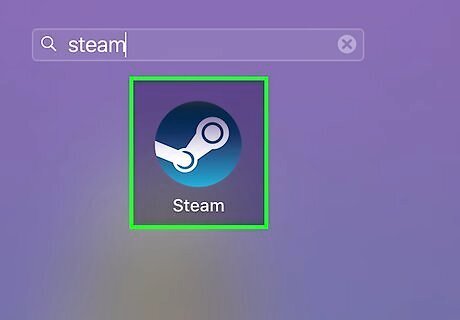
Close and reopen the Steam application on your computer.
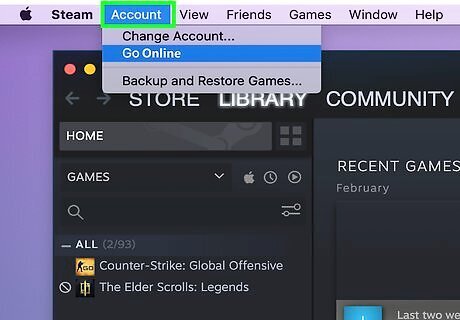
Click on “Account” at the top left corner of your Steam session.
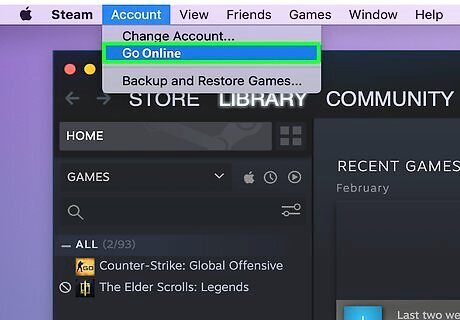
Select “Go Online.” Steam will exit offline mode, and go online.

















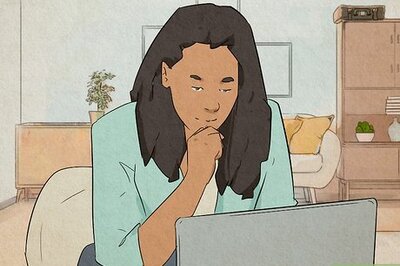


Comments
0 comment