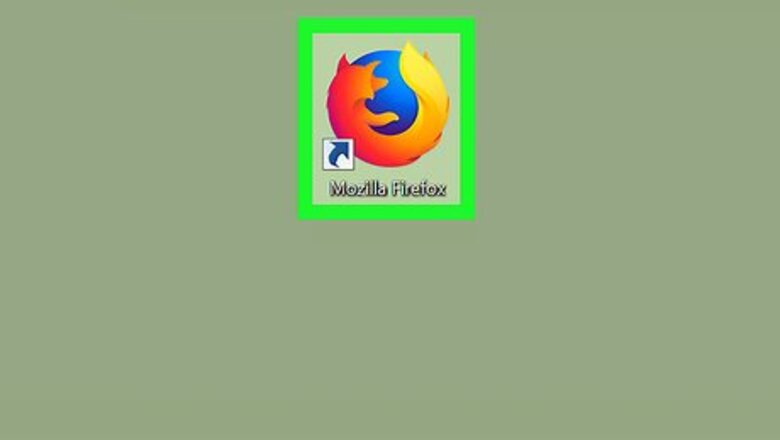
29
views
views
Firefox can remember the information you entered in forms on web pages, and also your search history in the Navigation bar. If you don't want Firefox to remember this, and wish to turn off the auto form fill feature, then follow the steps in this article.

Open Firefox. Click or double-click the Firefox app icon, which resembles an orange fox on a blue background.
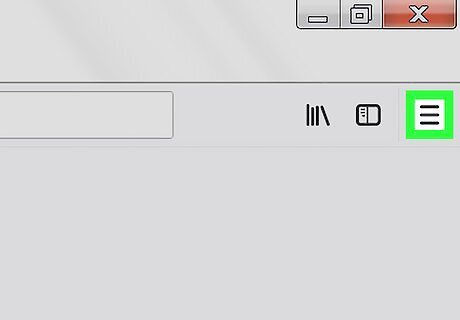
Click ☰. It's in the top-right corner of the window. A drop-down menu will appear.
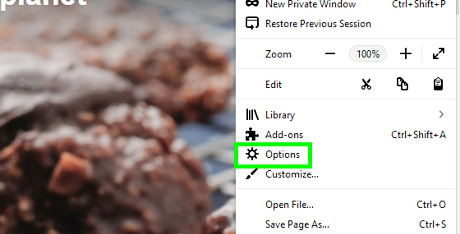
Select "Options" in the drop-down menu.
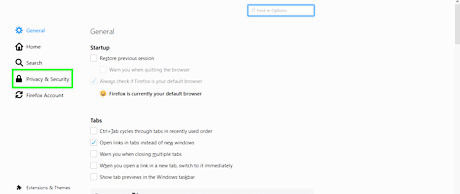
Open the "Privacy & Security" tab. It's in the left hand side navigation tab.
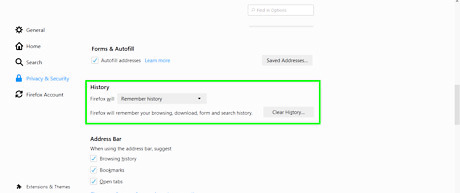
Scroll down to the "History" section.
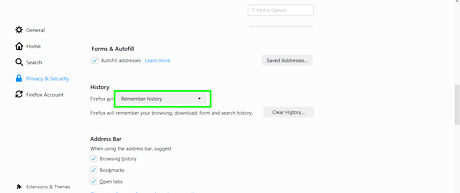
Click the drop-down menu next to "Firefox will."
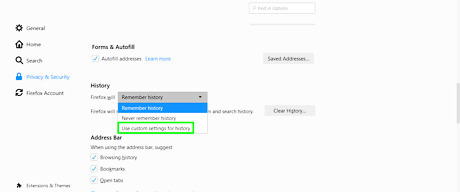
Select "Use custom settings for history."
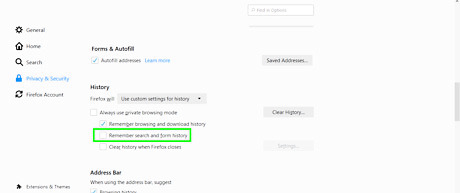
Uncheck the box next to "Remember search and form history." After you uncheck this box, Autocomplete will be disabled in Firefox.
















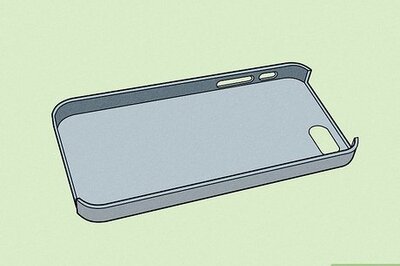



Comments
0 comment