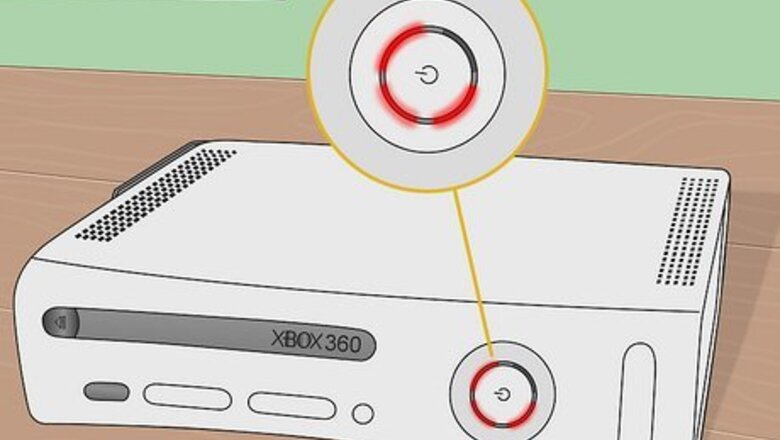
views
Repairing Your Xbox Yourself
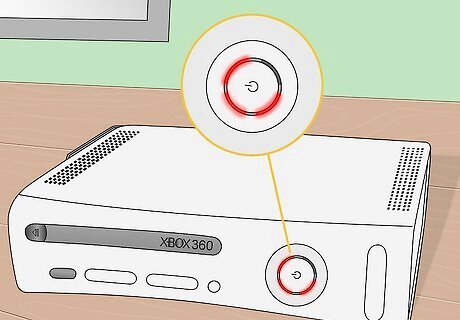
Check your light code. There are 5 different light codes displayed around the Power button on the Xbox 360. Each of the codes represents a different failure state. Green lights. Green lights indicate that the console is powered and operating correctly. The number of green lights indicates how many controllers are connected. One red light. This is the Hardware Failure indicator. It is usually accompanied by an “E74” or similar code displayed on the TV. This is caused by the video scalar chip being damaged. Two red lights. This is an overheating error. If the console becomes too hot, the system will shut down and display this light code. The fans will continue running until the components have been cooled. Three red lights. This is the General Hardware Failure, also known as the Red Ring of Death. This indicates that one or more components have failed, and that the system is no longer operable. No error code will be displayed on the TV. Four red lights. This indicates that the AV cable is not correctly plugged in. Check the connection from the console to the TV. This code will not display for HDMI connections.
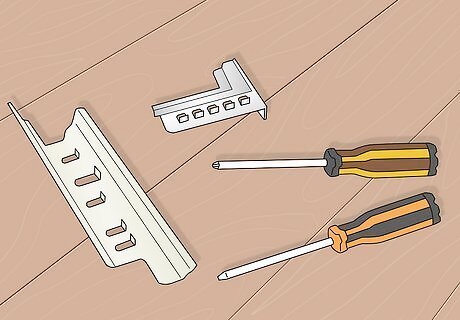
Purchase a fix-it kit online. While there is no easy quick fix, repair kits can be found for way less than the price of a new game. These kits typically come packaged with an Xbox 360 opening tool, new thermal paste, new heat sinks, and new washers. Some will include all of the screwdrivers you will need as well. Performing this fix yourself can be difficult, but can fix most Red Ring of Death cases.

Open the 360. An Xbox opening tool will make this process much easier, and this tool is typically included in most repair kits. The opening process is the most difficult part of the repair process, if you don't have the Xbox opening tool..

Take out the DVD drive. Disconnect the cables from the back of the DVD drive. Once the cables are disconnected, pull the DVD drive up and out.
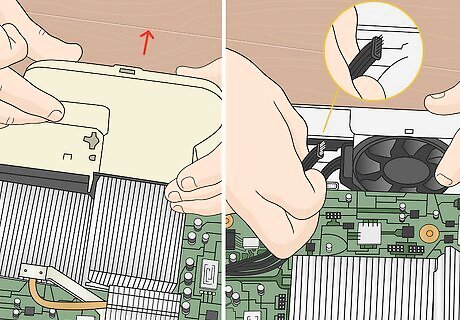
Remove the cooling fans. Pull the plastic shroud off by pressing in the sides and pulling it. Disconnect the fan cable from the motherboard. Pull the cooling fans out of the case.
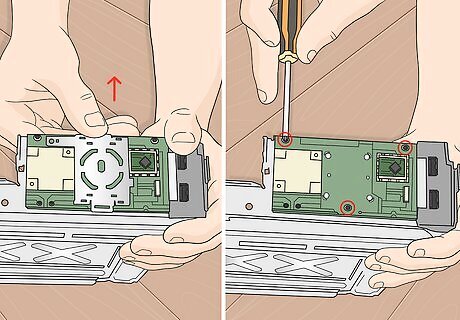
Disconnect the power board. Pry off the plastic cover from the front circuit board. Remove the three screws that connect the board to the case. You will need a T6 screwdriver.

Extract the motherboard from the case. Once the case has been completely opened, you can slide the motherboard directly out of the case. Place it on a protected surface to prevent damage or static shock.
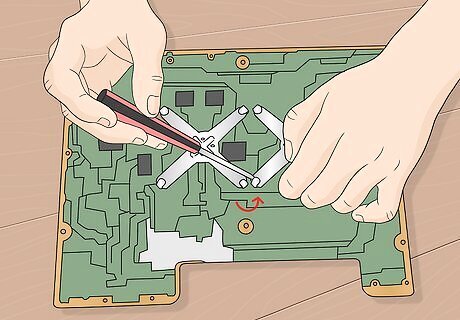
Pry the clamps off the back of the motherboard. You can pry the clamps off their posts with a small flathead screwdriver. Go slowly to avoid damaging the motherboard with the screwdriver.

Remove the heat sinks from the CPU and GPU. Once the clamps have been removed, lift the heat sinks directly off of the board. You may have to apply a little force to pull the heatsinks off of the thermal paste.
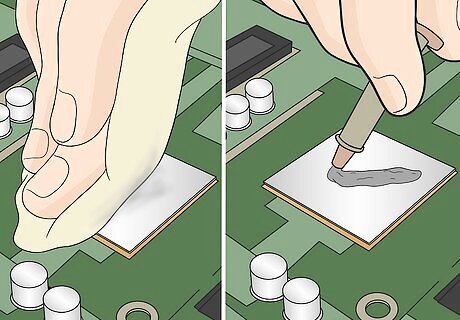
Scrape off the old thermal paste and apply a new layer. You may need to use acetone or nail polish to completely remove the old thermal paste. You don’t need to apply very much thermal paste. If the paste oozes out when you put the new heat sink on, then you have too much. Remove the heat sink again and clean the excess thermal paste.
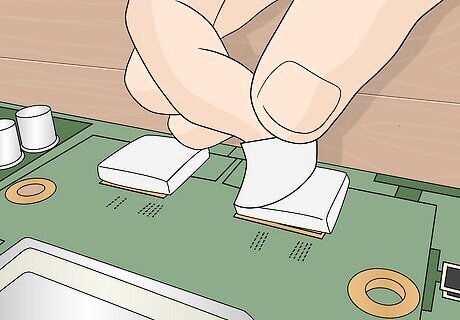
Remove the squishy thermal pads. Replace these with the replacement pads from our fix-it kit. These will apply more pressure to the board, keeping the RAM from becoming unseated.
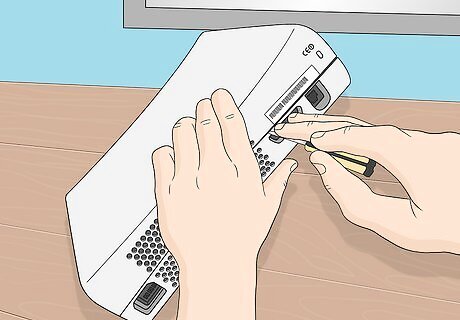
Reassemble the Xbox. Make sure that everything is properly screwed back in. Plug your Xbox in and attempt to power it on.
Getting your Xbox Repaired

Have the console professionally fixed. There are many establishments, both online and in brick-and-mortar shops, which offer Xbox repairs. They will essentially be performing the steps outlined above. They may also reflow the solder using a heat gun or reflow machine. These repairs can be expensive, but may be more reliable than doing it yourself. Be sure to choose with a trusted establishment. Don’t just send your Xbox to the first website you find online, do some research and make sure they are legitimate.

Have the console sent in to Microsoft. If you are still under warranty, Microsoft will replace or repair your failed console. You may have to pay shipping or additional fees depending on the details of your warranty. If you are out of warranty, you can pay Microsoft a fee to repair the console. The fee is less if you register online through Microsoft’s repair website. Microsoft may repair your console up to three years after you purchased it.
Preventing a Red Ring of Death

Keep your system cool. Heat is the number one cause of hardware failure for the Xbox 360. The Xbox 360 needs to be as cool as possible in order to operate properly. Overheating can cause a variety of hardware issues, leading to the failure of different components. Excess heat warps the motherboard, separating it from the CPU and GPU.
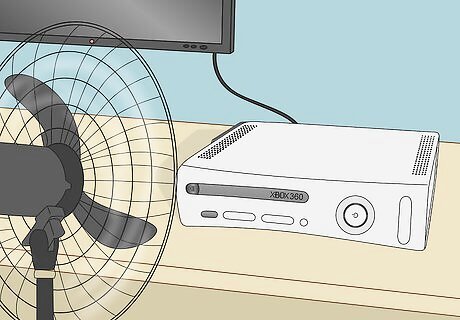
Keep your system well-ventilated. Do not place it in a cabinet or other enclosed space. Make sure that other electronics are not close, and that none of the vents are blocked. Do not place your 360 on a carpeted surface, as it will not be able to vent out of the bottom.
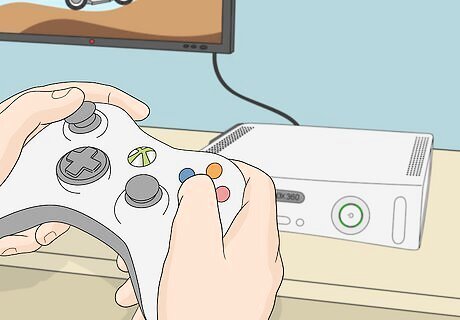
Avoid long gaming sessions. Running your Xbox constantly will increase the amount of heat it generates. Give your system breaks to allow it to cool down.
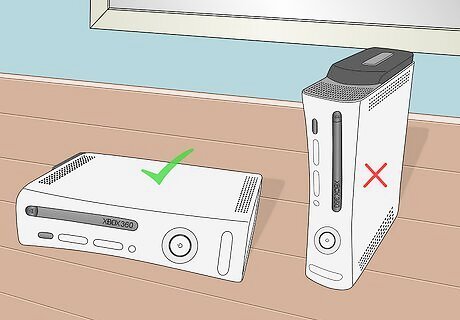
Keep your system horizontal. There is a lot of anecdotal evidence that placing your system vertically decreases its ability to dissipate heat, as well as increasing the chances of scratched discs. Place your system horizontally on a hard, flat surface.
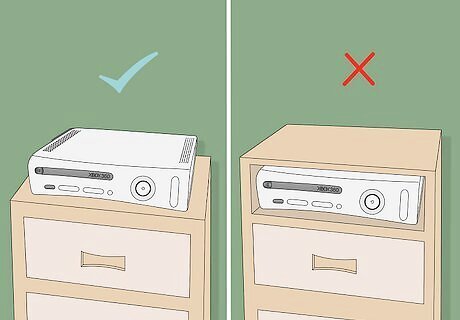
Avoid stacking items on the Xbox. Stacked items will reflect heat back into the system. Keep the top of your system clear. Even stacking a couple of game cases on top of the Xbox can cause a significant increase in heat.

Clean your gaming area. Make sure to dust the area regularly to keep particles from accumulating in the system. Dust the surroundings to reduce the amount of dust in the air.

Dust your Xbox. Use a vacuum to suck dust out of the vents. Wipe dust off of the system regularly. In extreme cases, you can open your case and use compressed air to blast dust off of the components.











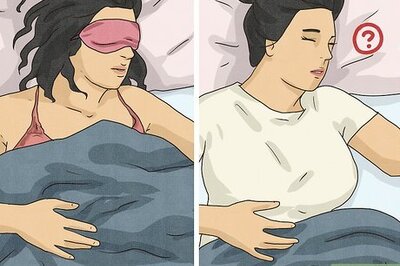



Comments
0 comment