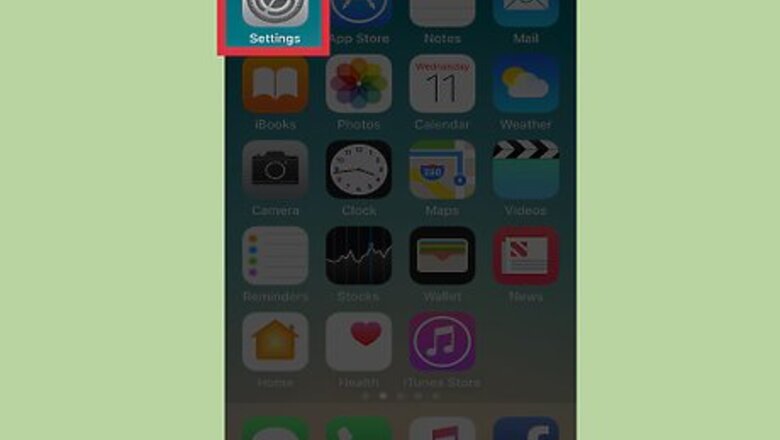
views
Enabling Location Sharing
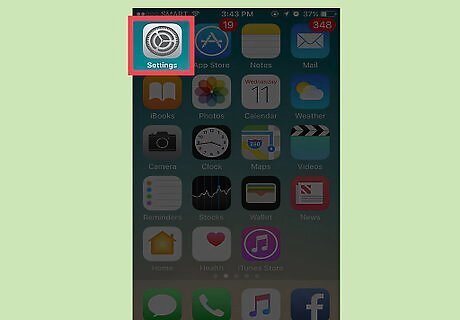
Open your iPhone's Settings. It's an app showing grey cogs that can be found on one of your home screens.
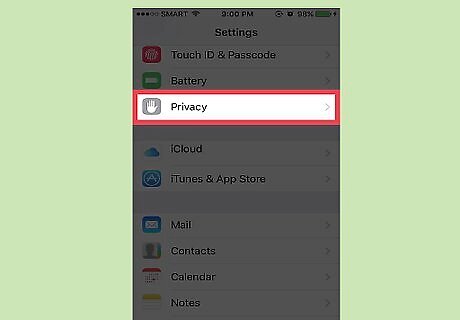
Scroll down to Privacy.
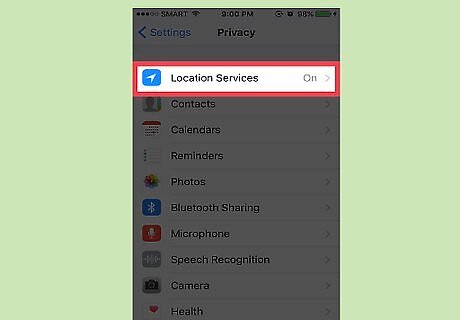
Tap Location Services.
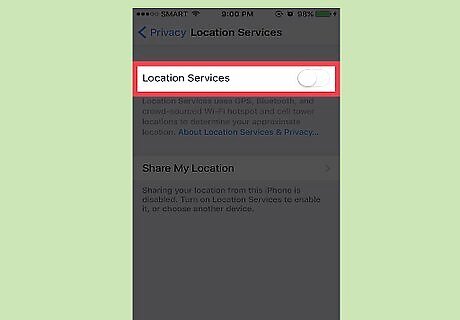
Tap the slider to the right of "Location Services" if the slider is grey. When Location Services are enabled the slider will turn green.
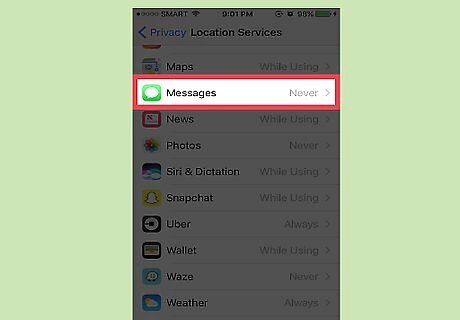
Scroll down and tap Messages.
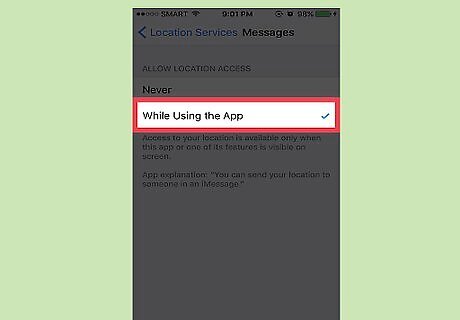
Tap While Using the App. This function is enabled by default, but you may be prompted to adjust your settings if it's disabled.
Using iMessage
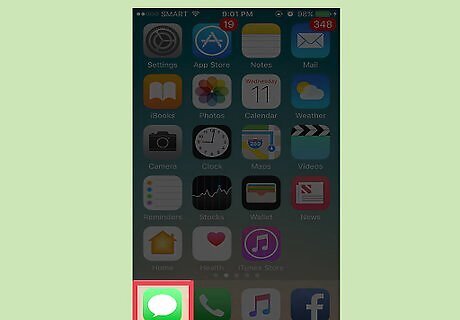
Open the iMessage app on your iPhone.
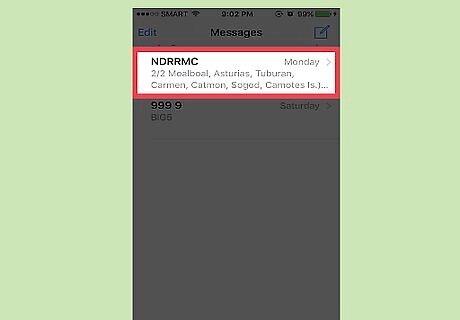
Tap the conversation from the person you wish to share with. If you need to share your location with a new contact, compose a new message first.
Tap on the contact's name at the top of the page.
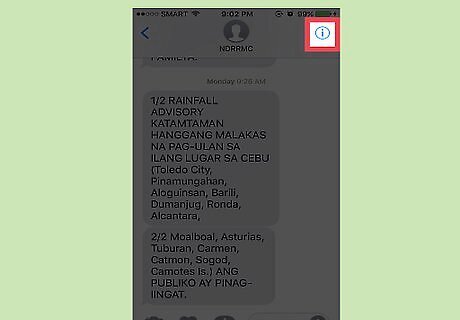
Tap i below your contact's name.
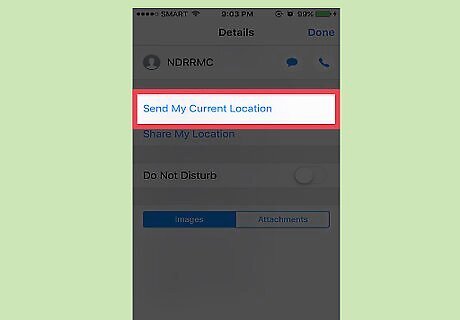
Tap Send My Current Location. A map with a pin drop indicating your location will be sent. If you're on the move, tap Share My Location instead. This is a good option if you want to send real-time updates with the recipient.
Using Your Contacts List
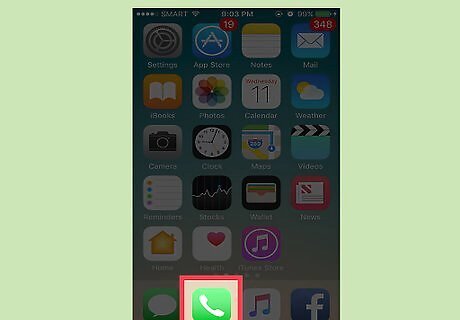
Open your Phone app.
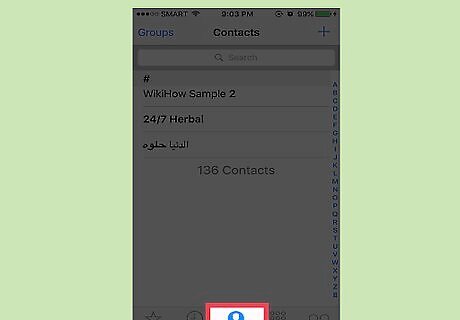
Tap the Contacts option from the menu at the bottom of the screen.
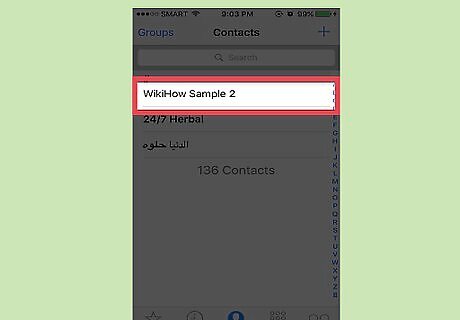
Tap the contact who you wish to share with.
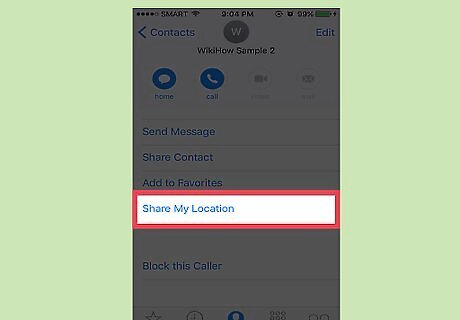
Tap Share My Location. You'll see 3 options: "Share for One Hour", "Share Until End of Day", or "Share Indefinitely". After selecting one of these options, tap Stop Sharing when you want to stop sending location information.












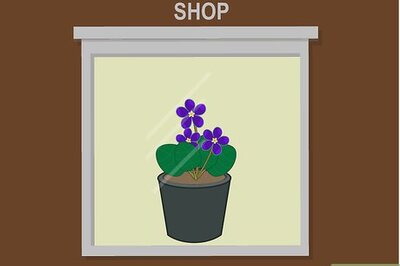

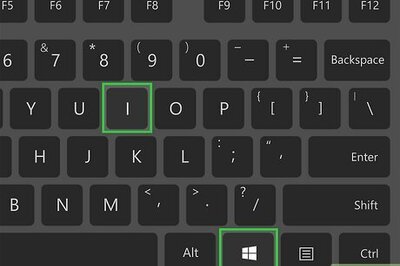


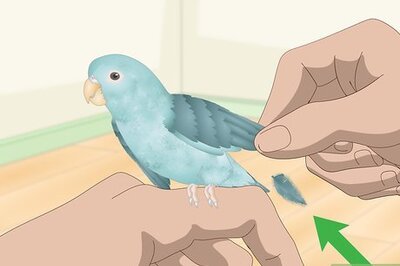
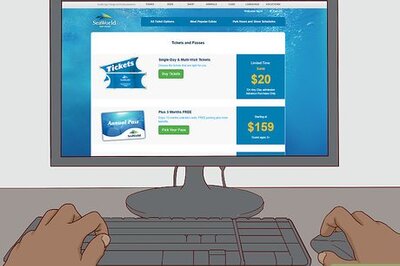
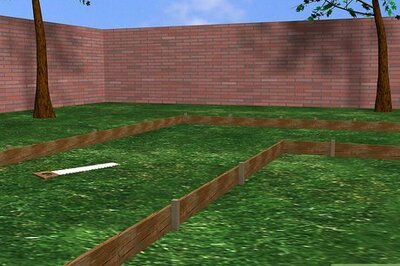
Comments
0 comment