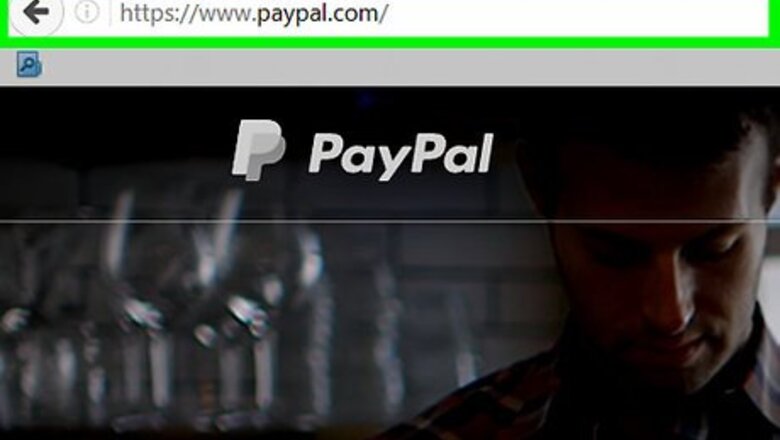
views
Using a Computer
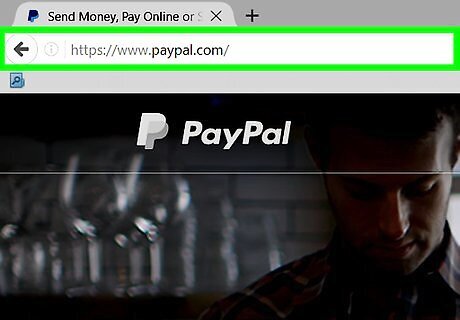
Go to https://www.paypal.com in a web browser. You can use any web browser on your computer, such as Safari or Chrome.
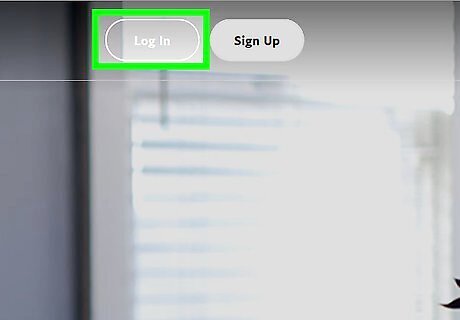
Click Log in. It’s at the top-right corner of the screen.
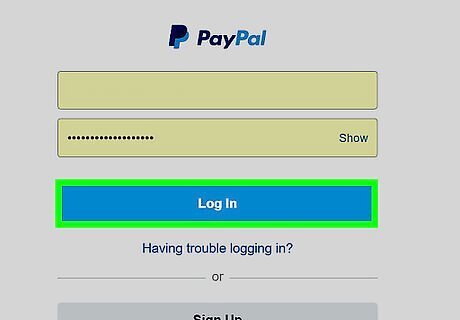
Type your login information and click Log in. You should now see your PayPal dashboard.
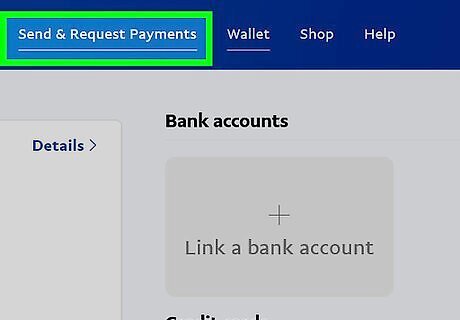
Click Send & Request.
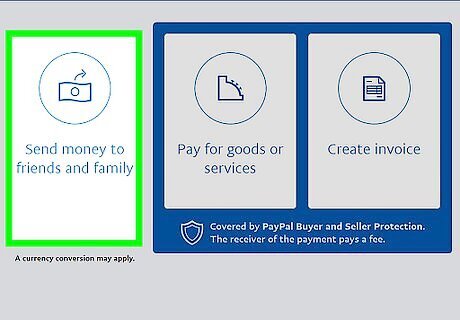
Click Send Gift. It’s near the bottom of the screen.
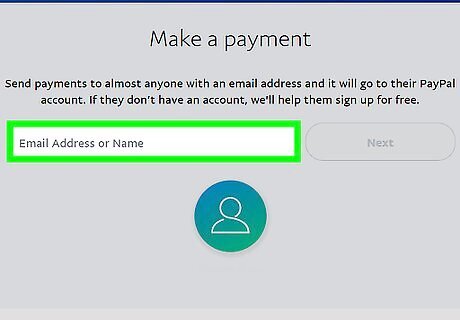
Enter the recipient’s email address or phone number. Make sure you have the correct information so you don’t accidentally gift the wrong person.
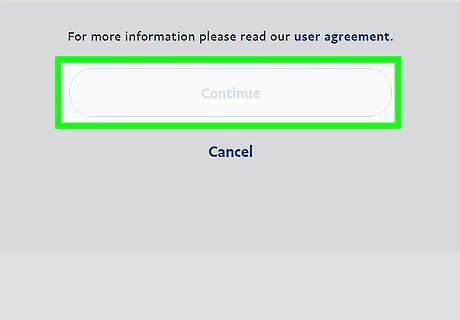
Click Next.
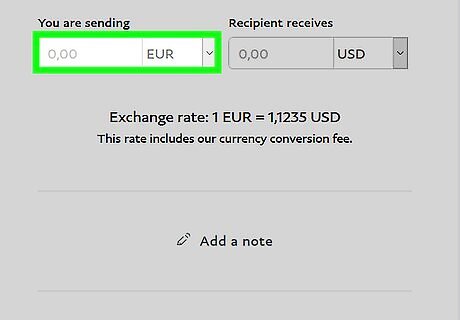
Enter the amount you want to send and click Continue. This brings you to a page that displays various themes from which you can choose.
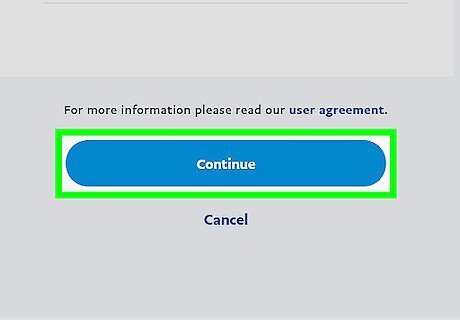
Select a theme and click Next.
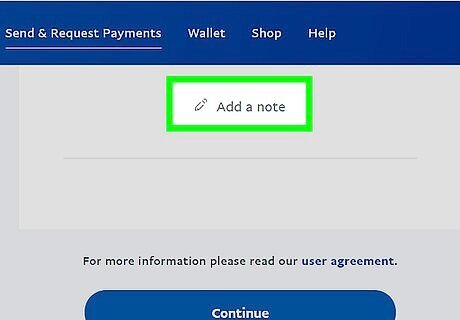
Type a message. This can be anything you wish, such as a holiday greeting or a reason for the gift.
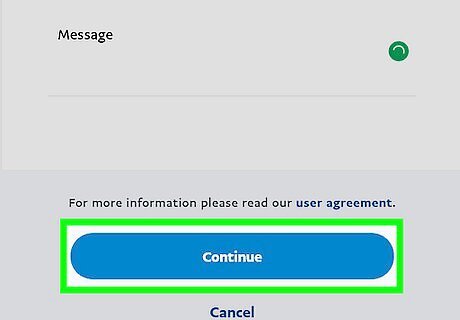
Click Save. It’s at the bottom of the screen.
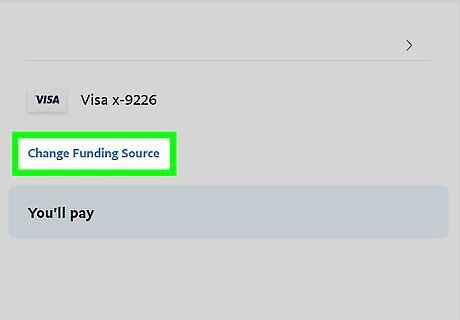
Confirm your payment information. PayPal will show you various options you can pay with. The options vary depending on the types of accounts you’ve added to PayPal. Make sure the correct account is selected.
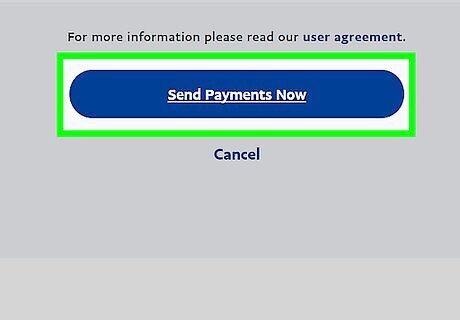
Click Send Money Now. An email message will be sent to the recipient, informing them that you’ve sent a gift. They can click the link in the message to redeem their card.
Using a Mobile Device
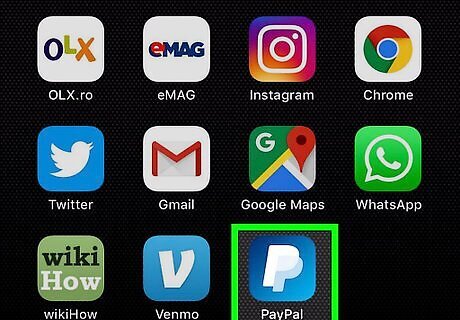
Open PayPal. It’s the blue icon with a white 3-dimentional “P” design. This method will help you send money as a gift to a friend or family member using the PayPal app on an Android or iOS device. This is a little different than sending a gift card from a computer, as you won’t be able to choose a theme. If you want your gift to look more like a greeting card, you should use PayPal on your computer to send the gift.
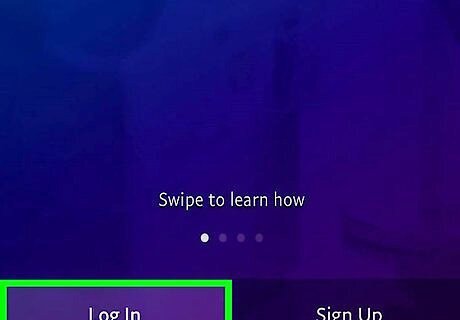
Sign in to PayPal. If you’ve set up a numerical pin, enter that to sign in. Otherwise, enter your login information.
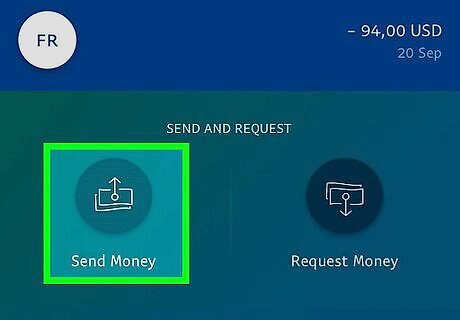
Tap Send Money. It’s the icon with paper money and an upward-pointing arrow.
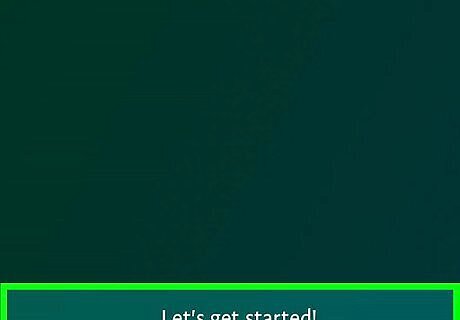
Tap Let’s get started!. It’s at the bottom of the screen. If you’ve sent money with the app before, you may not see this option.
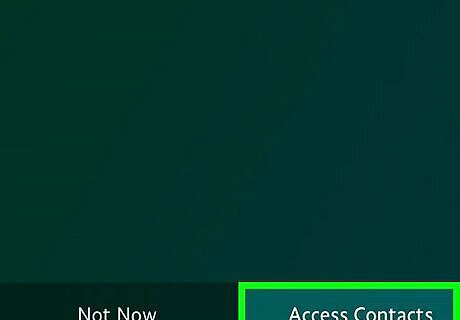
Tap Access Contacts. If the person you’re gifting is one of your contacts, this makes it easy to find them. Otherwise, choose Not Now.
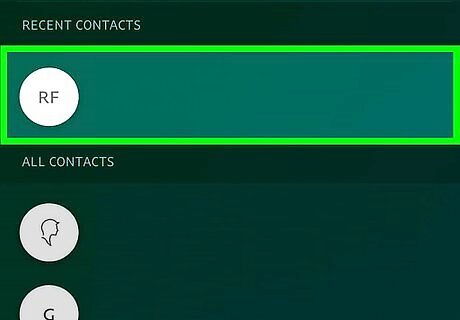
Select a contact. If you choose to allow PayPal to access your contacts, scroll down and tap the person you want to gift. If not, type the person’s email address or phone number into the blank, then tap Next.
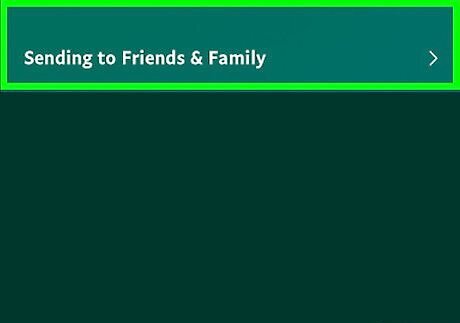
Tap Friends and Family. This ensures that you won’t have to pay a fee.
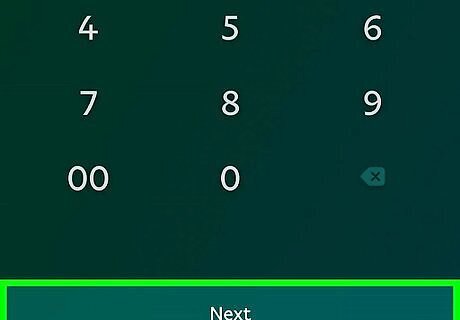
Tap Next. It’s at the bottom of the screen.
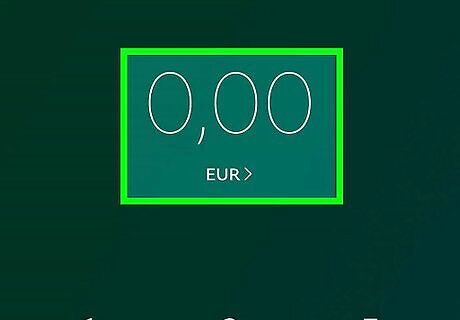
Enter an amount and tap Next. This brings you to a summary screen.
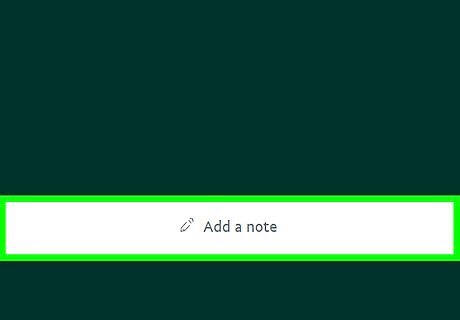
Tap Add a note to type a message. This is optional, but you can include a message along with your gift, such as a holiday greeting or reason for sending it.
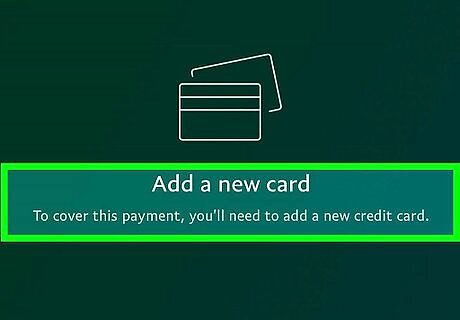
Select a payment option under “Sending From.” You may have to scroll down to see it. The default option is your PayPal balance, but you can choose an alternative account if you have one.
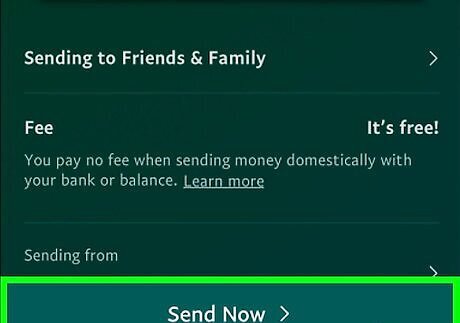
Tap Send now. An email message will be sent to the recipient, informing them that you’ve sent a payment. They can click the link in the message to redeem their card.










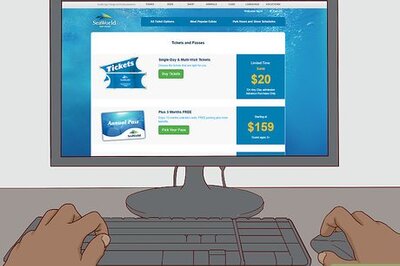
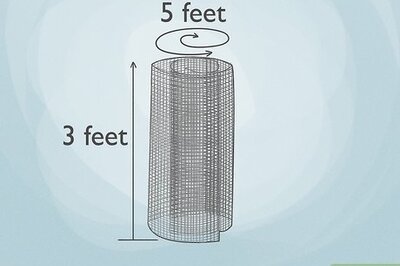



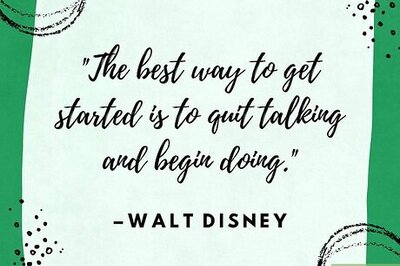
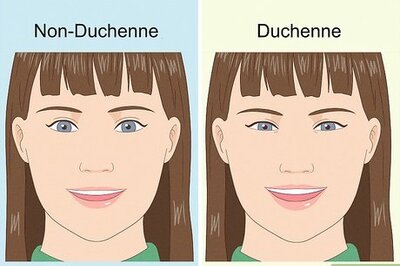
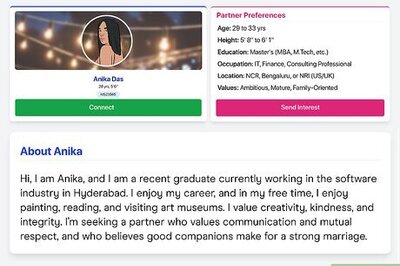
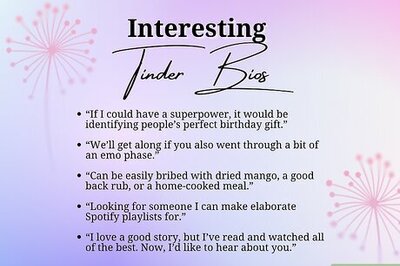
Comments
0 comment