
views
Using a Computer
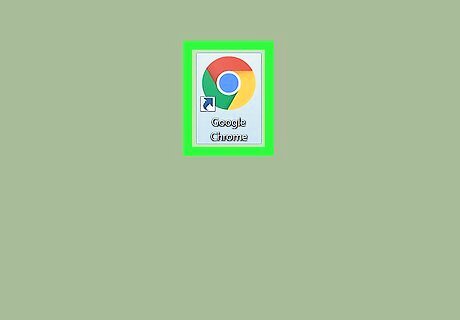
Open Google Chrome. It’s in the All Apps area of the Start menu in Windows, or the Applications folder in macOS.
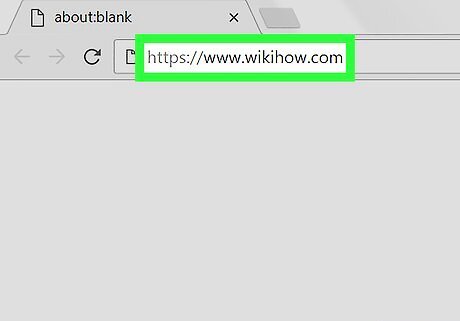
Navigate to the website. When the site is finished loading, you’ll see a lock icon to the left of the URL in the address bar.
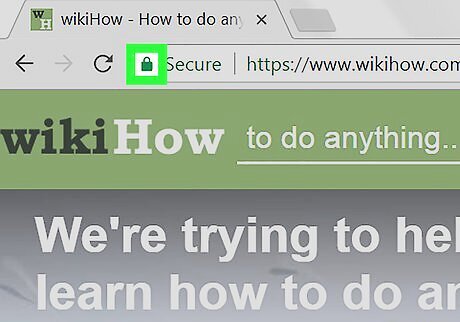
Click the lock. It’s on the left side of the address bar at the top of Chrome. A window will expand.
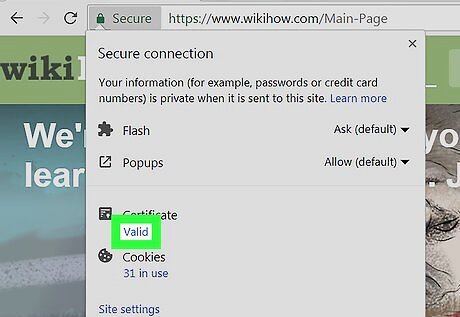
Click Valid below the certificate. This details the certificate will appear.
Using an Android, iPhone, or iPad
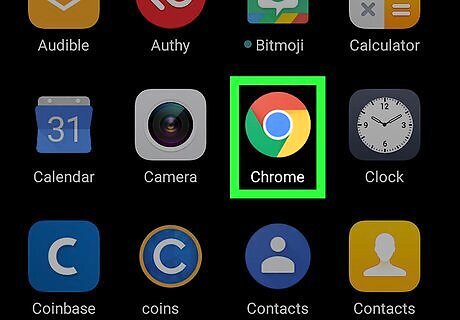
Open Chrome. It’s the round red, yellow, green and blue icon typically found on the home screen or in the app drawer (Android).
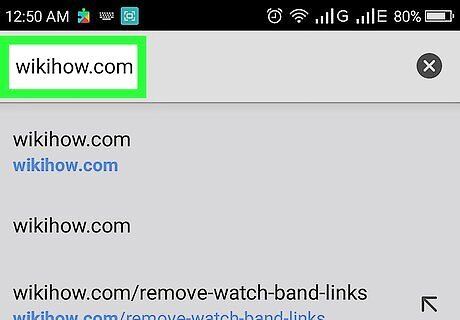
Navigate to the website. When the site is finished loading, a padlock icon will appear at the top-left corner of the browser.
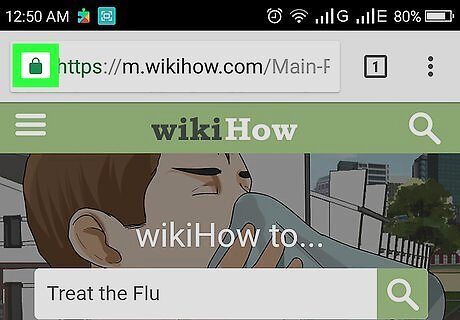
Tap the padlock icon. A menu will appear.
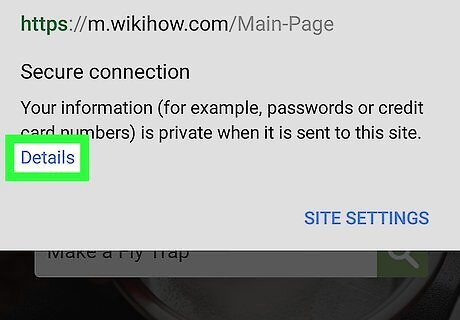
Tap Details. Another menu will expand.
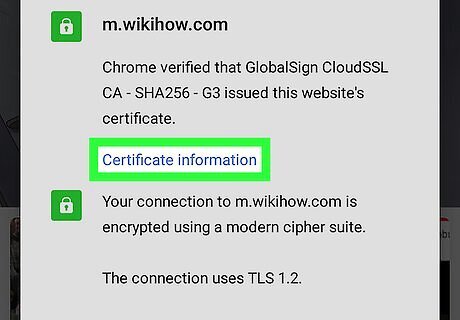
Tap Certificate Information. This opens the certificate viewer, which displays all of the certificate information.




















Comments
0 comment