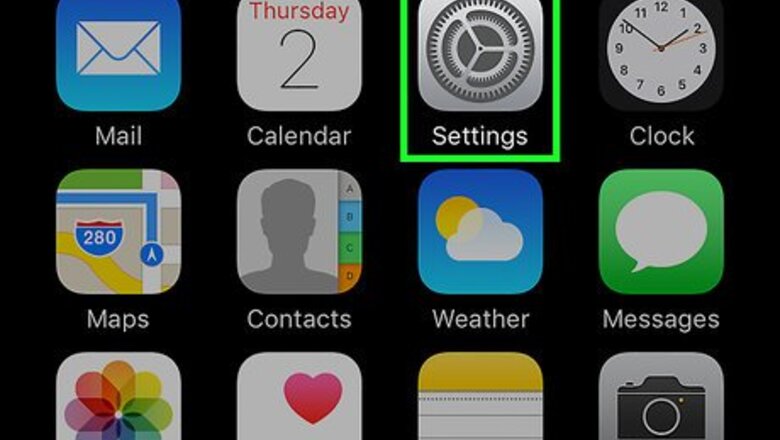
views
Using Low Power Mode
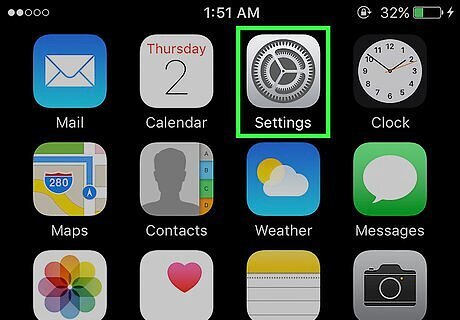
Open Settings. It's a gray app that contains gears (⚙️) and is typically located on your home screen.
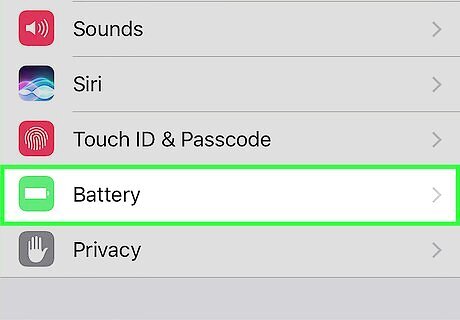
Scroll down and tap Battery. It's next to a green square that contains a white battery icon.
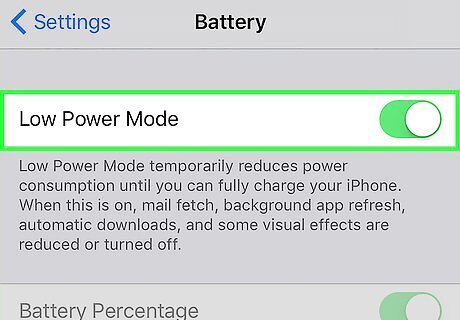
Slide "Low Power Mode" to the "On" position. It will turn green. Doing so can improve your iPhone's battery usage by as much as 40 percent. You can also tell Siri to "Turn on Low Power Mode." When your iPhone's battery charges to a level above 80 percent, Low Power Mode automatically turns off. Turn it on after charging to save battery power. Using Low Power Mode affects several of your iPhone's features: Email will not fetch as frequently. The Hey Siri feature, which allows you to activate Siri without holding the Home button, will not function. Apps will not refresh until you launch them. Auto-Lock will default to 30 seconds. Some visual effects will be disabled.
Checking Battery Usage
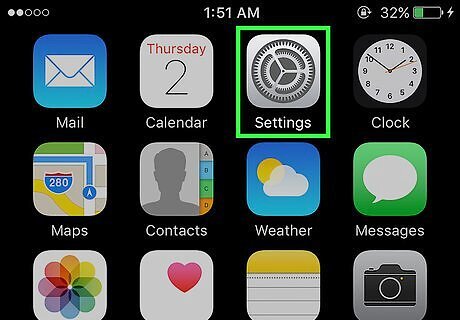
Open Settings. It's a gray app that contains gears (⚙️) and is typically located on your home screen.
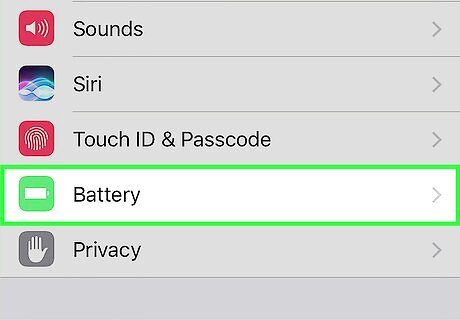
Scroll down and tap Battery. It's next to a green square that contains a white battery icon.
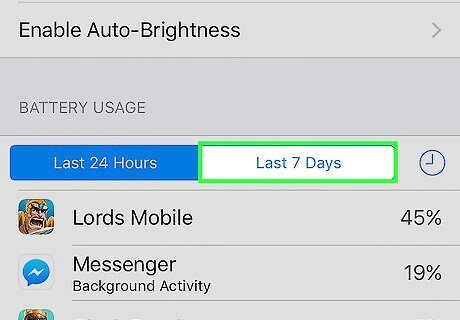
Tap Last 7 Days. It's one of the tabs at the top of the "BATTERY USAGE" section. On this screen, your apps will be listed in descending order of the amount of battery power they've used over the last 7 days.
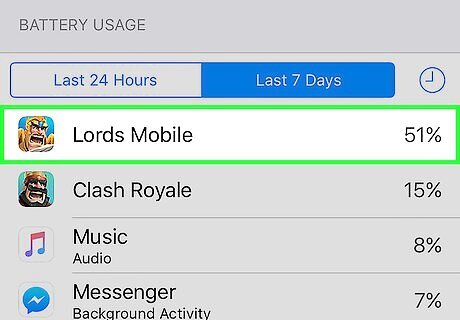
Identify the apps using the most amount of power. You can change the settings for apps with high usage percentages and the note "Background Activity" to decrease the amount of battery power the apps use. Keeping background apps closed on your phone can help preserve the battery. To close apps, double-click your home button if you have one, then swipe up on each app. If you don't have a home button, swipe up from the bottom and hold your finger on the screen until the menu with your background apps pops up. Turning off location services can also save power.
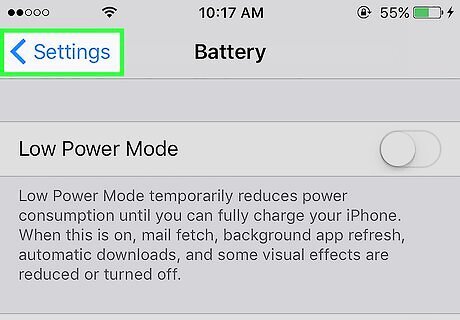
Tap Settings. It's in the upper-left corner.
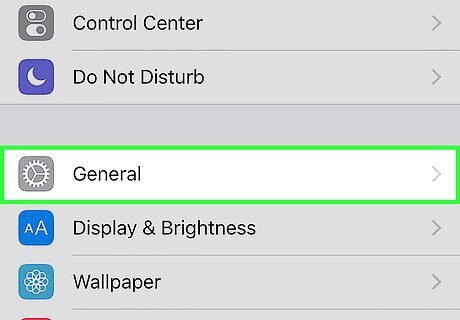
Tap General. It's next to a gear (⚙️) icon.
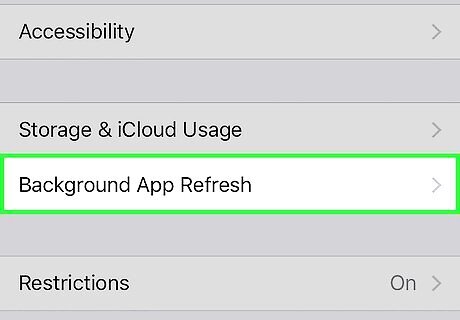
Tap Background App Refresh. It's near the bottom of the screen.
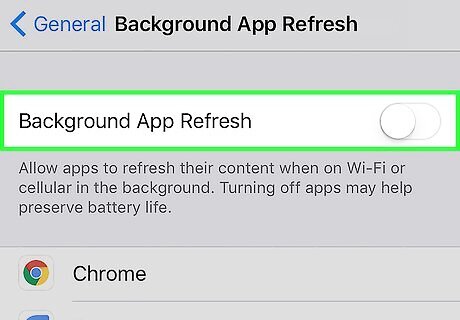
Slide "Background App Refresh" to the "Off" position. It will turn white. When this function is disabled, apps will only refresh when you open them, saving battery power. Background App Refresh is disabled in Low Power Mode.
Using Control Center
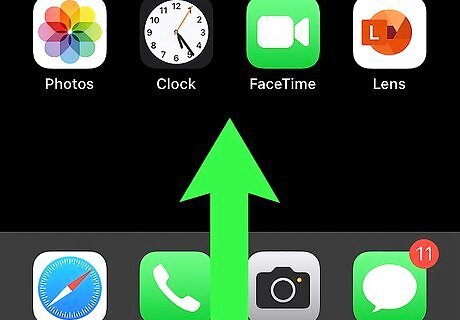
Open Control Center. Do so by swiping up from the bottom of your iPhone's screen.
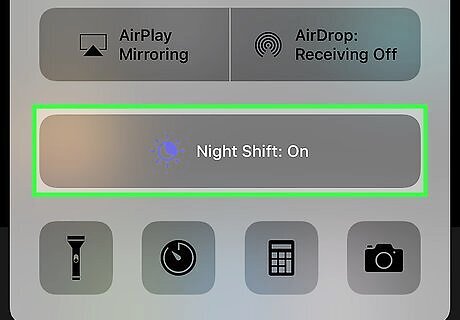
Tap Night Shift:. It's a large button near the bottom of the Control Center. Doing so dims the brightness of your iPhone's screen and conserves power. Turn it on whenever possible. You can also use the brightness slider to reduce your screen's brightness and use less battery power.
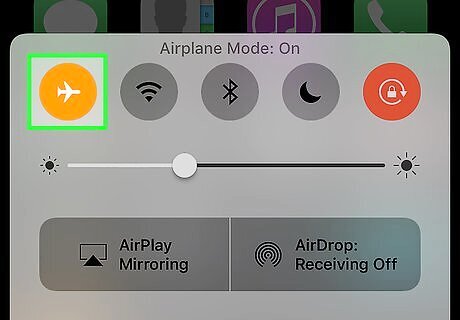
Tap the "Airplane Mode" button. It's in the upper-left corner and contains the image of an airplane. When it's orange, Wi-Fi, Bluetooth, and cellular service will be disabled. Do so when you don't need an Internet connection. This method is particularly useful in low-signal areas where your iPhone repeated searches for service. Your iPhone will charge faster in Airplane Mode, as well.
Reducing Screen "On" Time
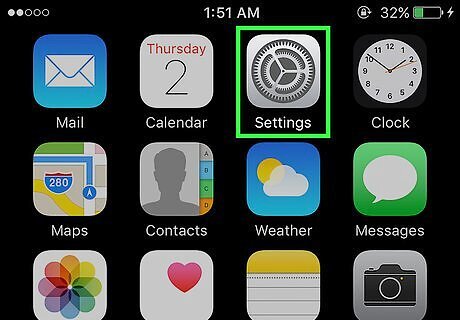
Open Settings. It's a gray app that contains gears (⚙️) and is typically located on your home screen.
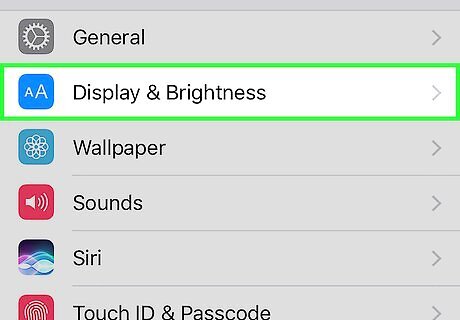
Scroll down and tap Display & Brightness. It's near the top of the menu, next to a blue icon that contains two "A"s.
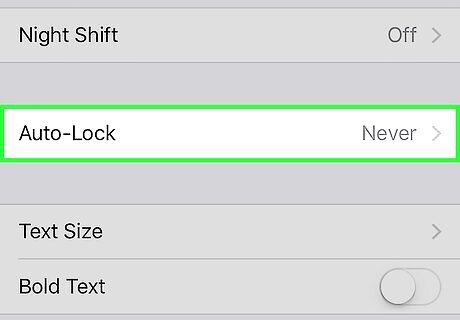
Tap Auto-Lock. It's near the middle of the screen.
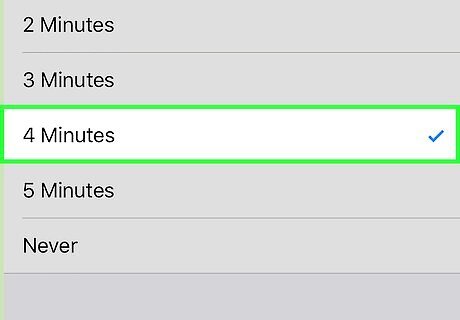
Select a duration. Tap on the amount of time you'd like your screen to stay on and idle before turning off and going into lock mode. Choose a shorter length of time to save more battery power. Home screen and lock screen are often two of the biggest users of battery power.
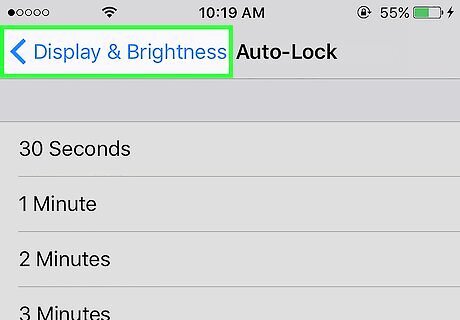
Tap Display & Brightness. It's in the upper-left corner of the screen.
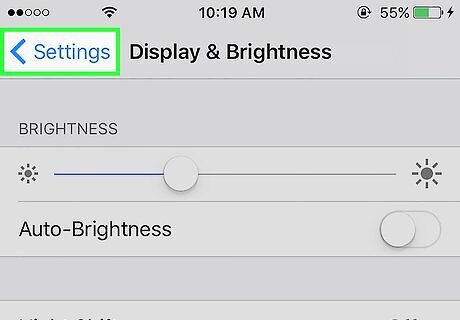
Tap Settings. It's in the upper-left corner of the screen.
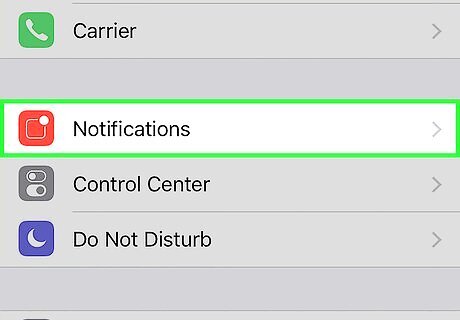
Tap Notifications. It's next to a red icon.
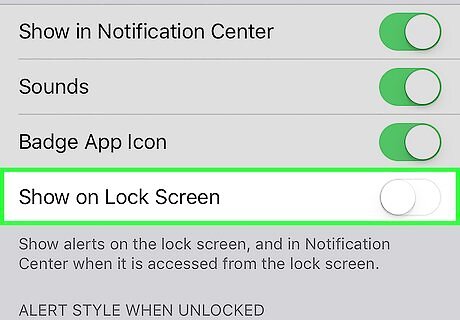
Turn off Lock Screen notifications. Do so by tapping apps that you don't need to receive notifications from when your phone is locked, then slide "Show on Lock Screen" to the "Off" (white) position. Notifications cause your screen to turn on. By turning off Lock Screen notifications, you will only see them when your iPhone is unlocked and in use.




















Comments
0 comment