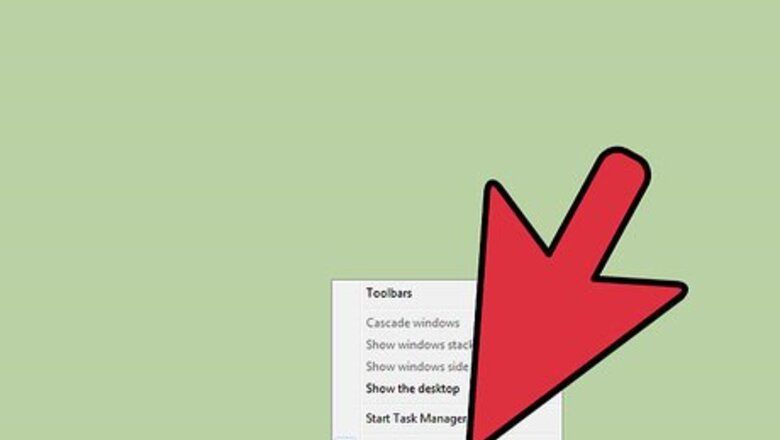
views
Revert to the old taskbar for displaying active programs
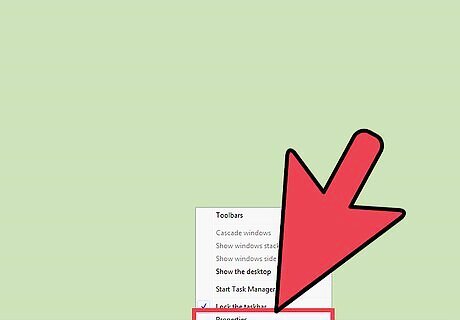
Right-click the taskbar, then click “Properties.” The Taskbar and Start Menu Properties window will appear.
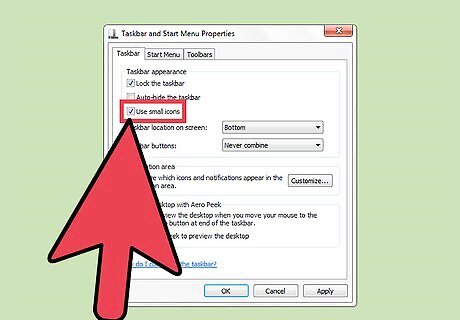
Click on the option, “Use small icons.”
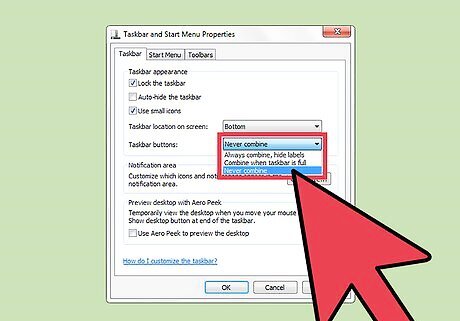
Click on the rectangle Under Taskbar buttons, and a drop-down menu will appear. Select the option “Never combine.”
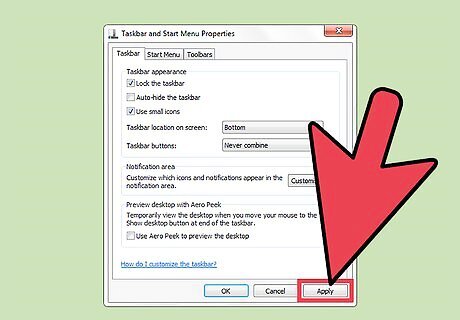
Click on “Apply” at the lower right portion of the Properties window. The changes will be reflected immediately. Now, you have small icons + labels on your active running programs! Click on “OK” to save these changes.
Adding the Quick Launch Toolbar
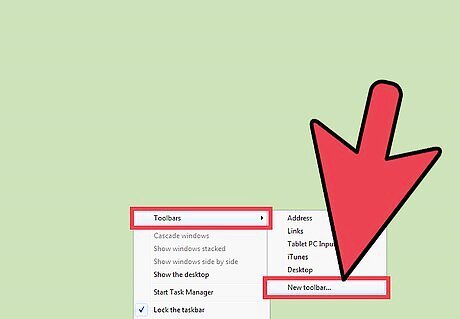
Right-click the taskbar, hover to “Toolbars”, then click “New toolbar…”
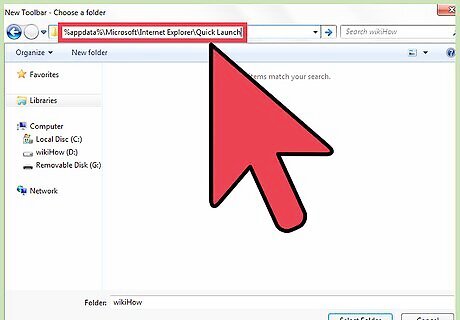
Copy and paste this path into the location bar: %appdata%\Microsoft\Internet Explorer\Quick Launch
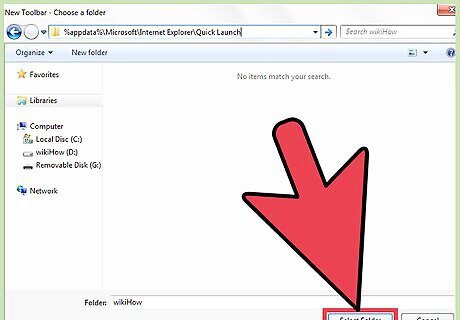
Click “Select Folder”. The Quick Launch toolbar will immediately show up in the right side of the taskbar (next to the clock and notification icons.)
Configuring the look of the Quick Launch Toolbar
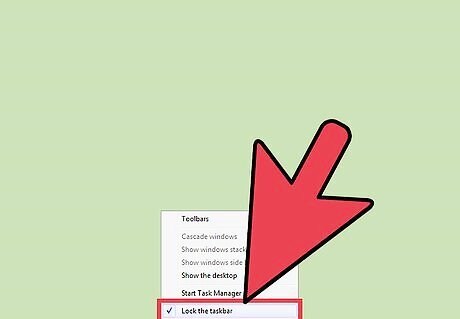
Right-click the taskbar. Click on "Lock the taskbar" to unlock it.
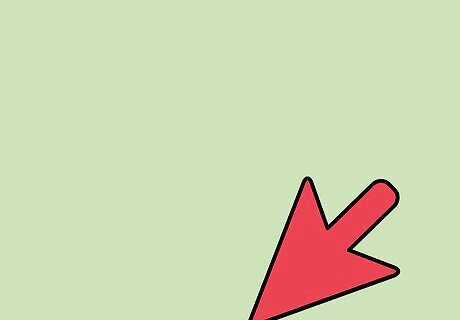
Click and hold on the dots near the Quick Launch Bar, then drag it all the way to the left. The Quick Launch toolbar should be right next to the Start button.
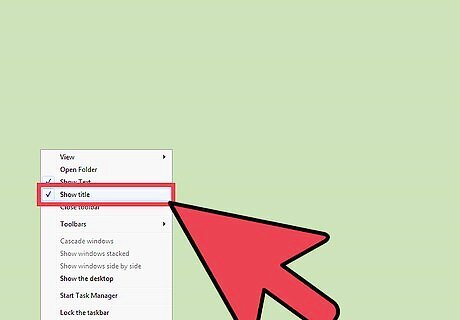
Right-click on the dots near the Quick Launch Bar. Uncheck “Show Title”. You’ll see that the “Quick Launch” label vanishes.
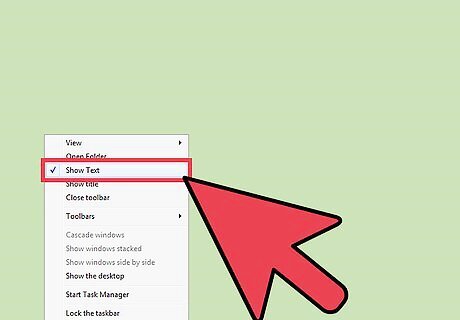
Right-click on the dots near the Quick Launch Bar. Uncheck “Show Text”. Upon doing so, you’ll see the labels disappear: the Quick Launch icons are all now neatly arranged into small icons.




















Comments
0 comment