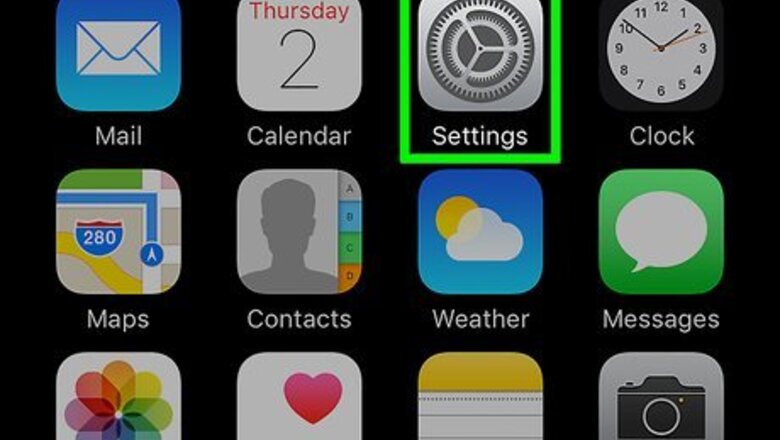
views
- On an iPhone or iPad, you can see all your saved passwords in the Settings app in Passwords > Website & App Passwords.
- If you're using a Mac, open Safari, go to Safari > Preferences, and then click Passwords.
- You'll need to use FaceID, TouchID, or enter your account password to see your passwords.
iPhone & iPad
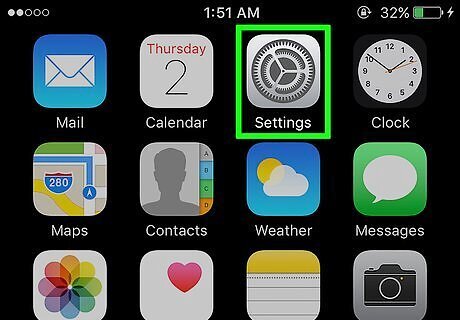
Open Settings. You can tap the app icon that looks like a gear to open Settings. You can skip this method and instead ask Siri for your password by saying "Hey Siri, what's my Netflix password?"
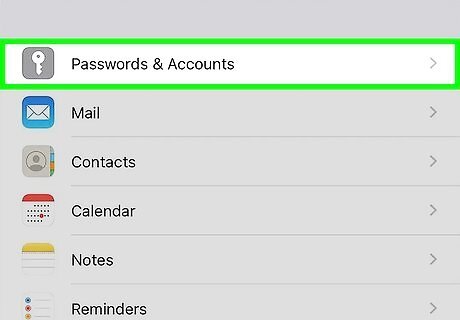
Tap Passwords. It's next to an icon of a key in the fifth grouping of menu options.
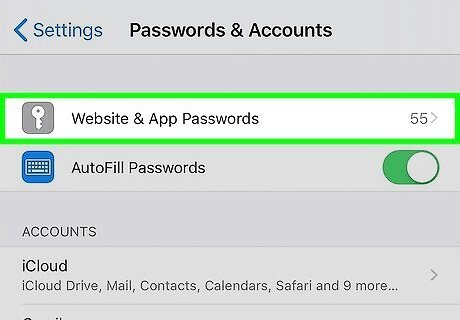
Tap Website & App Passwords. You'll see it usually listed as the first option in this menu. Use FaceID or TouchID when prompted.
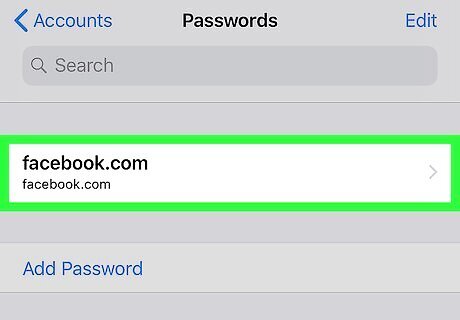
Tap a website to see the password. The websites are listed alphabetically, so you may need to scroll to find the website you're looking for. To edit the saved password, tap Edit here. If you want to delete the saved password, tap Delete in the "Edit" menu.
Safari on Mac
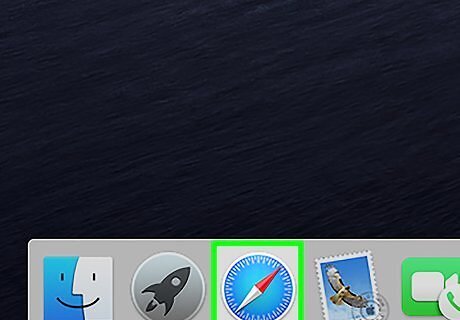
Open Safari. This app icon looks like a blue compass with a red needle that you'll see in your Dock.
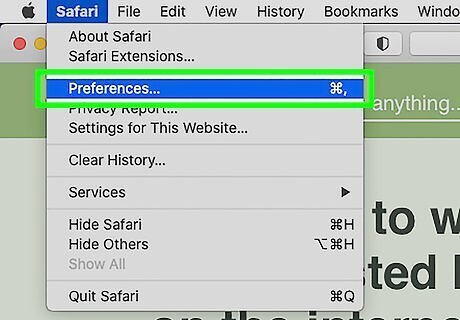
Click the Safari tab and click Preferences. You'll find the menu at the top of your screen.
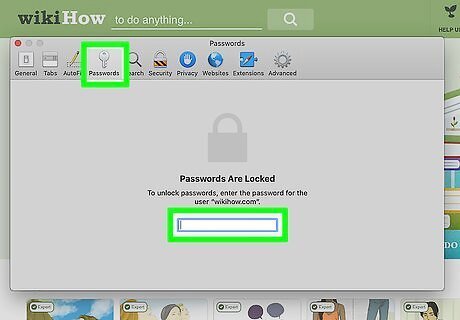
Click the Passwords tab. In the "Preferences" window, you'll see the Passwords tab along the top of the window with General, Tabs, and Advanced. Use TouchID or sign in with your password when prompted.
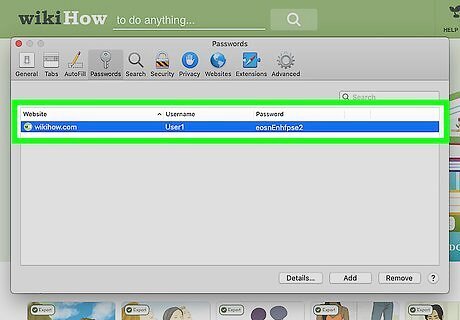
Click a website to see the password. The websites are listed alphabetically, so you may need to scroll to find the website you're looking for. Click Details to update the password. Click Remove to delete it.















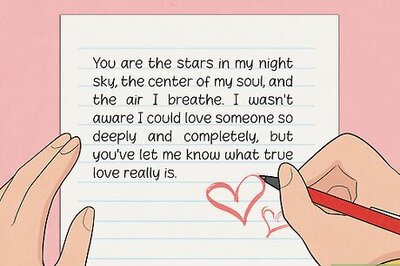




Comments
0 comment