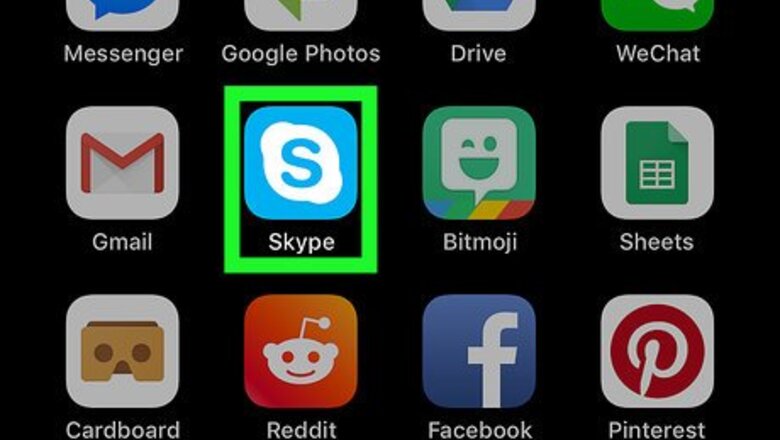
views
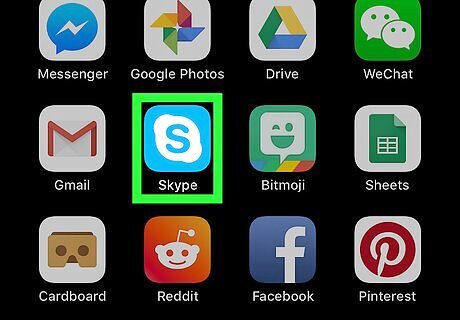
Open Skype on your iPhone or iPad. The Skype icon looks like a blue "S" in a white circle. You can find it on your home screen or in an app folder.
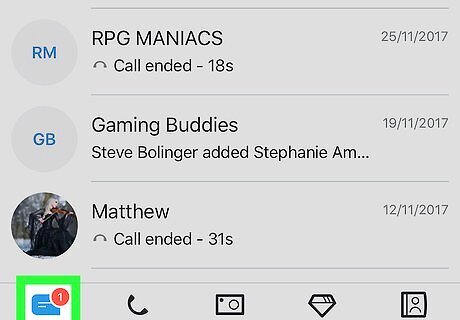
Tap the Chats tab. This button looks like a chat bubble icon in the lower-left corner of your screen. It will open a list of all your recent conversations.
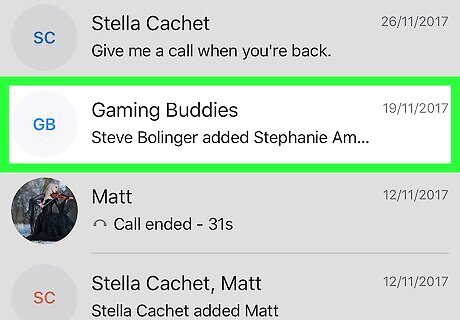
Tap the chat you want to edit. Find the group chat you want to modify, and open it.
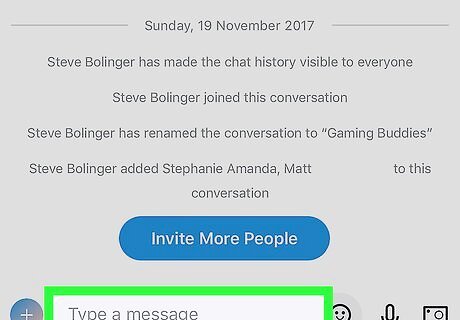
Tap the message field at the bottom. Your keyboard will pop out from the bottom.
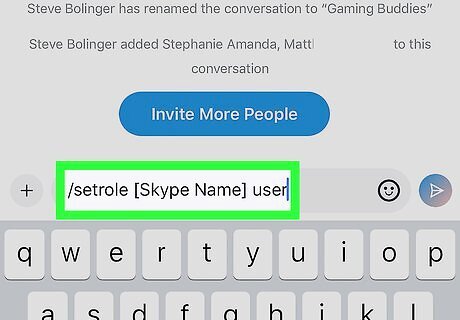
Type /setrole [Skype Name] user into the message field. This command will allow you to revoke the specified user's admin privileges in the group chat, and downgrade them to a regular user.
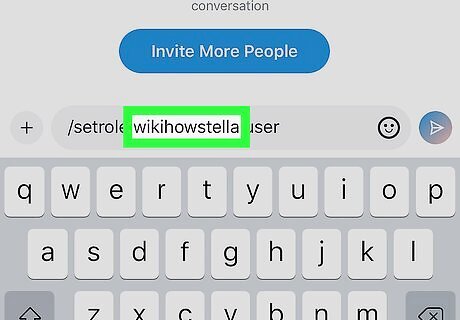
Replace [Skype Name] with your contact's Skype Name. You can find your contact's Skype Name on their profile. Alternatively, you can type /get admins in the chat, and get a list of all the group admins' usernames.
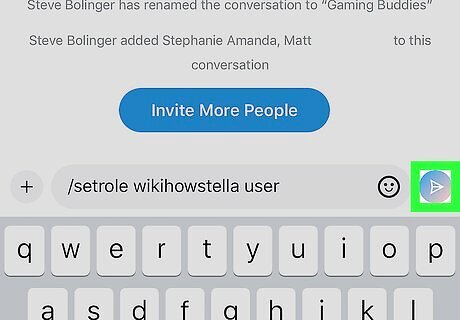
Send your message to the chat. Tap the paper plane icon to send and process your command line. This will revoke the specified user's admin rights in the group, and set their role as a regular user.















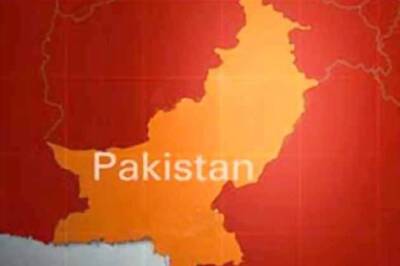


Comments
0 comment