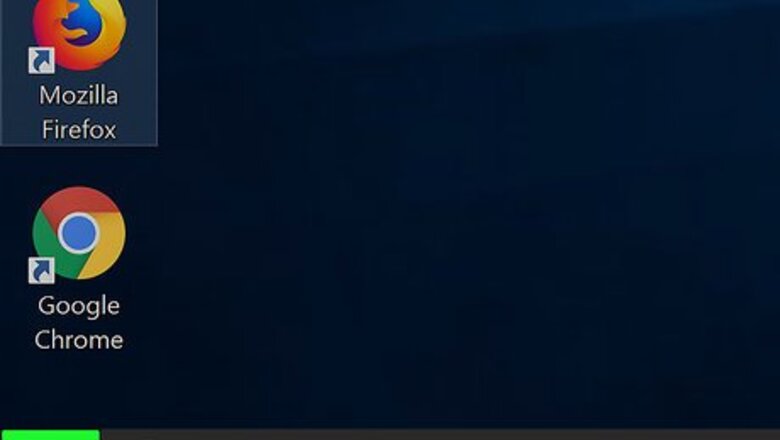
views
Using the Command Prompt
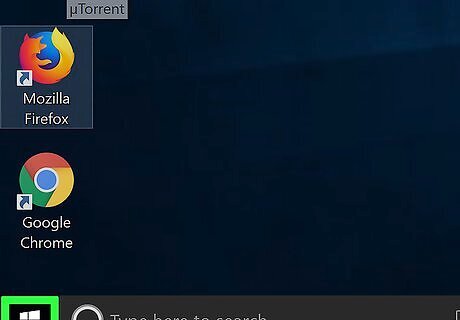
Open Start Windows Start. Click the Windows logo in the bottom-left corner of the screen.
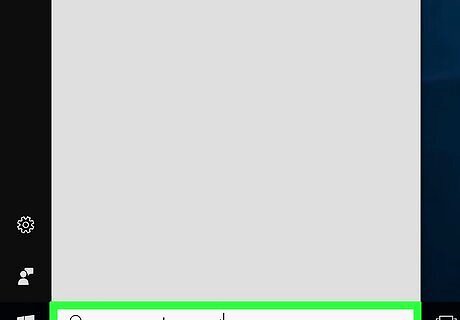
Type in command prompt. This will search your computer for the Command Prompt app.
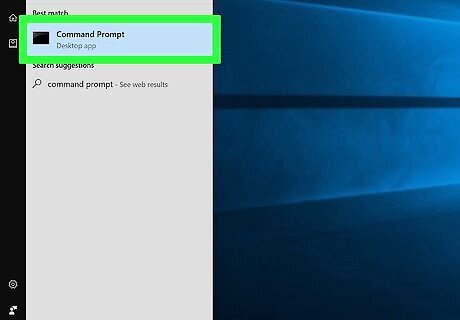
Click Windows cmd Command Prompt. It's at the top of the Start window. Doing so opens Command Prompt.
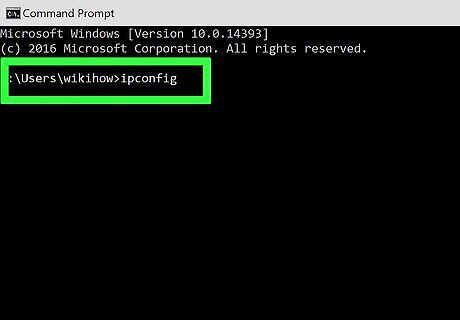
Type in ipconfig. This command finds and displays your computer's IP information.
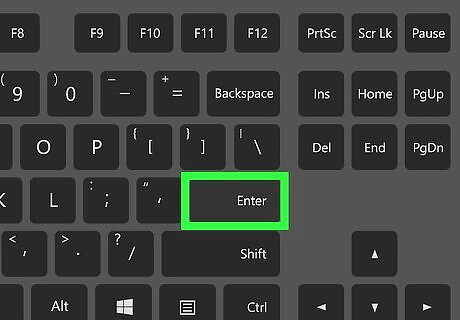
Press ↵ Enter. Doing so runs the command. You should see some information appear in the Command Prompt window after a brief delay.
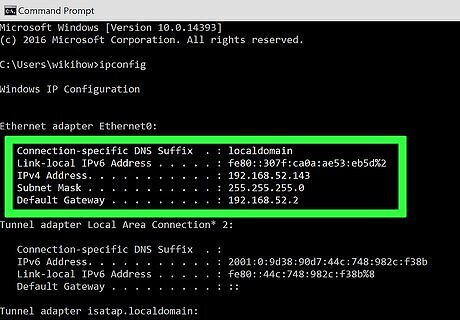
Review your current IP address. To the right of the "IPv4 Address" heading, you should see a number (e.g., 123.456.7.8). This is your computer's current IP address; the final number in the address represents the spot on the network that the computer occupies. When you refresh your computer's IP address, only the last number is liable to change—and even then, the number might not change.
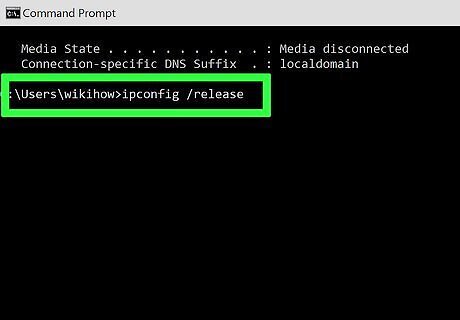
Enter the "release" command. Type in ipconfig /release and press ↵ Enter. This will release the current IP address so that the new IP address can be assigned.
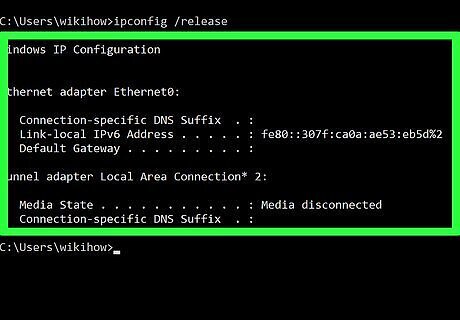
Wait for a few minutes. In order to maximize the chance for your router to reorder its currently connected items, wait for at least five minutes before renewing your computer's IP address. If you're in a hurry, you can skip this step.
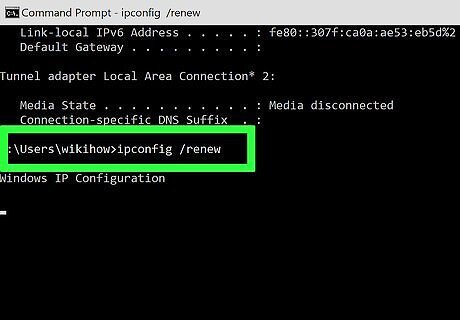
Enter the "renew" command. Type in ipconfig /renew. After a few seconds, a new IP address will be assigned and your connection to the Internet will be restored. Don't panic if your IP address is the same as it was before—that just means that the best possible IP address for your computer was determined to be the one that you had before. You can exit Command Prompt at this point.
Rebooting your Home Network
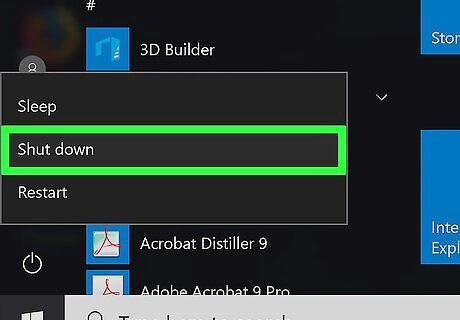
Shut down your computer. Open Start Windows Start, click Power Windows Power, and click Shut down in the resulting menu. Your computer must be entirely shut down for this process to work.

Unplug the power cable from your modem for at least 10 seconds. Unplugging (instead of hitting a button on the device) is recommended by experts as the best way to power it down.
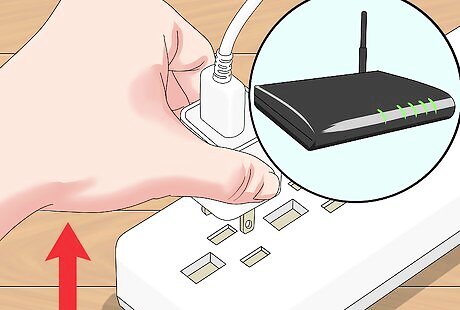
Unplug your router. If you use a router with your modem, make sure that it's unplugged from the modem as well as from the wall.
Leave everything unplugged for as long as possible. If you can leave your modem and router unplugged overnight, do so; otherwise, aim for around two hours if possible. This process is known as "power-cycling", and is a common fix for network issues.

Plug back in the modem and router. It may take several minutes for your modem and router to reconnect to the Internet, so be patient.

Turn back on your computer. Press your computer's "Power" Windows Power button and wait for it to turn back on.
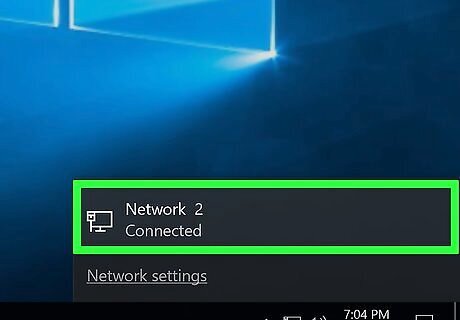
Connect to a network. You may need to use your router's (or modem's) factory password and network name, both of which should be listed on the bottom or back of the router. Once you connect, your computer will be assigned a new local IP address.











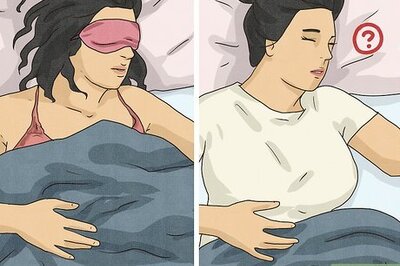


Comments
0 comment