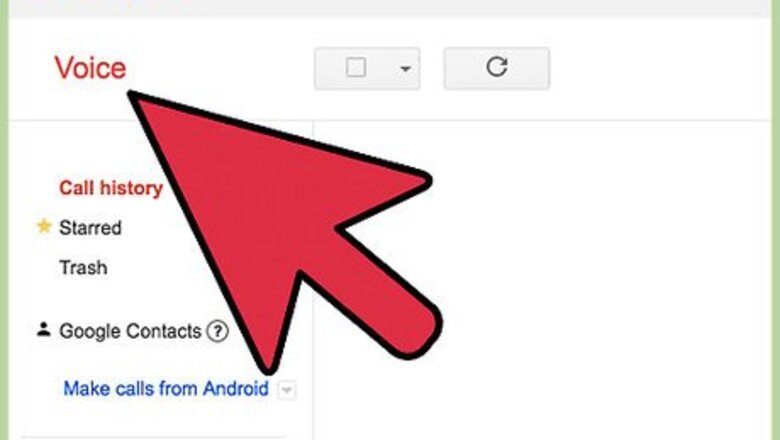
198
views
views
To record a call on Google Voice, you will need to enable this function in the settings menu. Once the function is enabled, you can record calls by pressing 4 on your handset.
- Click the Settings icon within the Google Voice app, then click on Calls and check the box next to "Call Options."
- Press 4 while taking a call to start recording a call.
- Press 4 again to end a recording during a call.
Enabling the Call Recording Option

Go to Google Voice.

Click the Settings icon. This icon will be on the top right of the screen and resembles a gear.
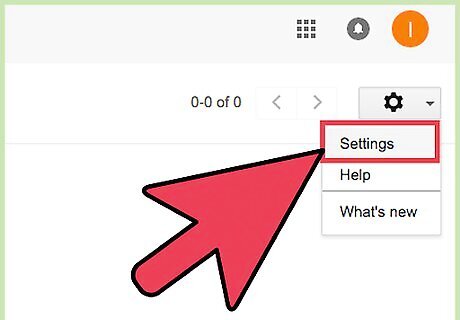
Click on Settings.
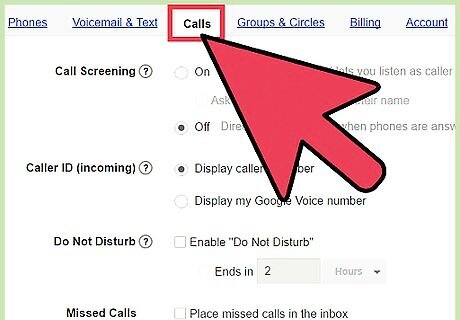
Click on Calls.
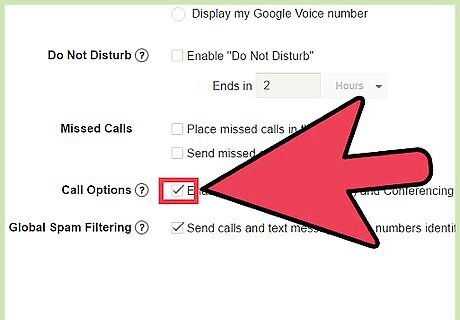
Select the checkbox next to “Call Options.”
Recording a Call
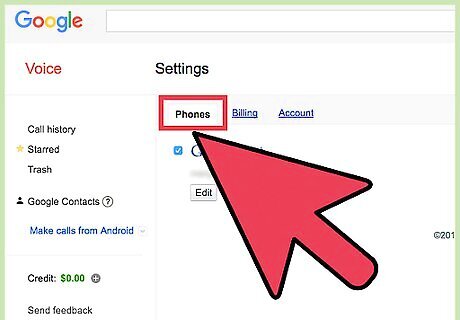
Receive the call on your Google Voice number.

Press 4 on your phone handset. You can press 4 at the time of taking or during the call.
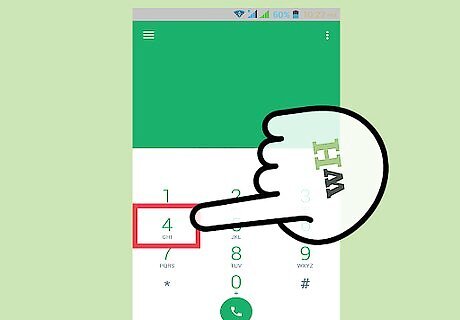
Listen to the automated "Call recording on" message. This will play for all parties on the phone.
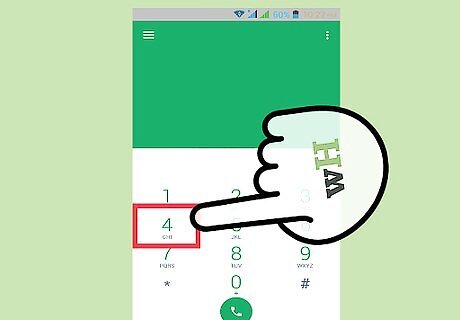
Continue talking as your call is recorded. Press 4 again at any time to end the recording. A copy of the recording will be saved in your Google Voice inbox. Hanging up will also end the recording.




















Comments
0 comment