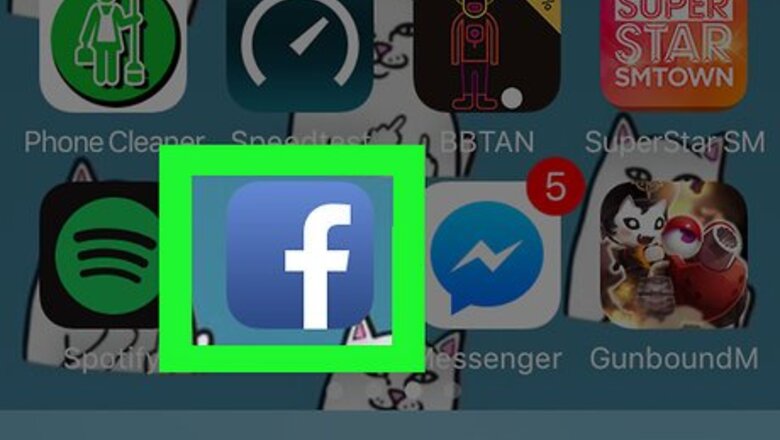
views
On Mobile
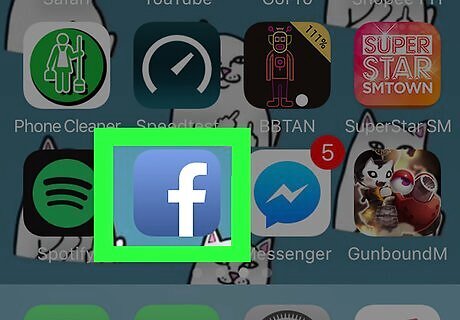
Open Facebook. The Facebook app icon looks like a white "f" on a dark-blue background. Facebook will open to your News Feed if you're already logged in. If you aren't already logged in, enter your email address (or phone number) and password, then tap Log in.
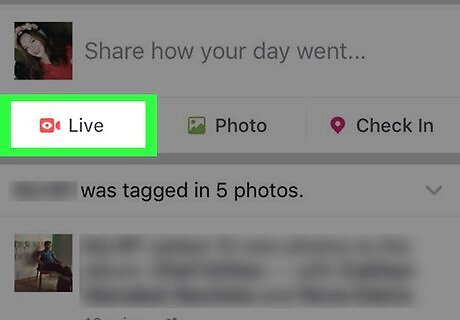
Tap Live. It's a tab below the bottom-left corner of the status box that's near the top of the News Feed. Doing so will bring up the live video page. If you haven't used your camera with Facebook before, you may be prompted to allow access to your camera before continuing.
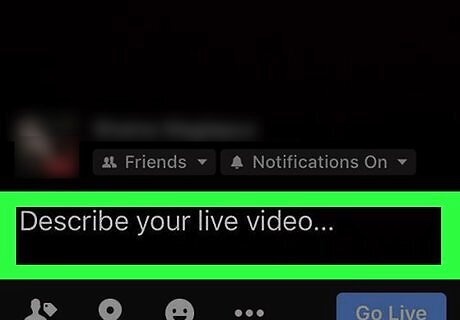
Add a description to your live video. Tap the text box at the bottom of the screen and then type in your description. While this is optional, you won't be able to add text to the post after you publish it.
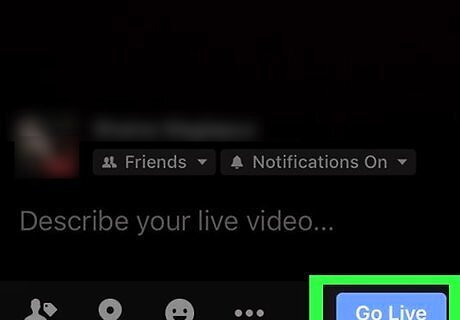
Tap the red "Record" button. It's at the bottom of the screen. This will begin recording your video. While recording, you can do several things with the buttons at the bottom of the screen: Stickers - Tap the wand icon in the bottom-right corner of the screen, then select a sticker. Camera switch - Tap the camera icon with rotating arrows in it to switch between your device's cameras. Add a friend - Tap the silhouette with a "+" sign next to it to select a friend to add to the live video's audience. Add a comment - Tap the speech bubble icon to bring up a field where you can type in a comment.
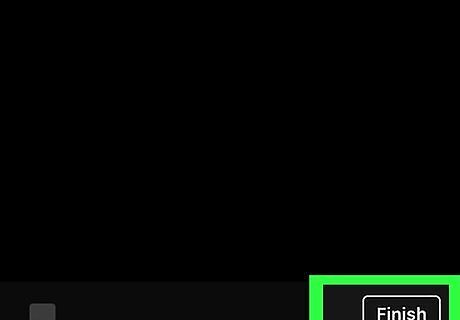
Tap Finish. It's in the bottom-right corner of the screen. This will finish your live video and bring up the post page.
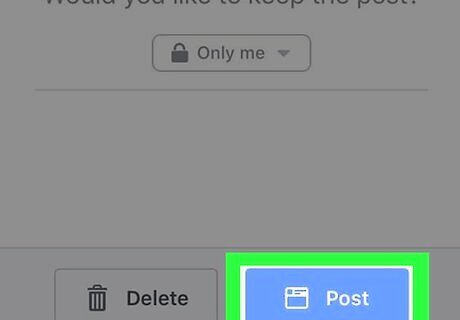
Tap Post. This blue button is at the bottom of the screen. Doing so will immediately begin uploading a copy of the live video to your Facebook Timeline. The video will likely take some time to finish uploading if you're uploading in high definition.
On Desktop
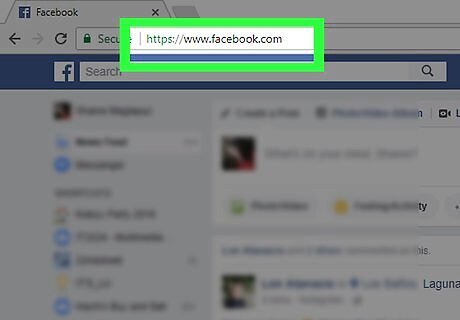
Open Facebook. Go to https://www.facebook.com/. This will open your Facebook News Feed if you're logged in. If you aren't logged in, enter your email address (or phone number) and password in the top-right side of the page.
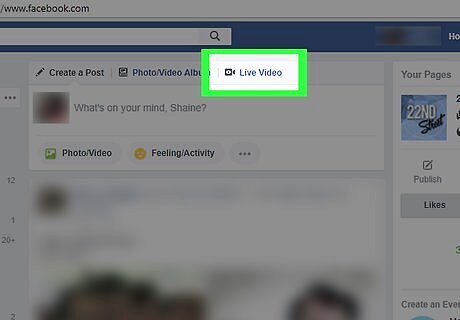
Click Live Video. It's a tab above the status box, which is at the top of the News Feed page. Clicking this option will bring up the live video page.
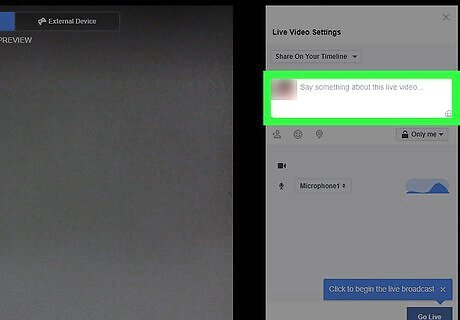
Add a description to the live video. Click the text box on the right side of the page and type in your video's description. While this is optional, just remember that you can't add a description after the video ends.
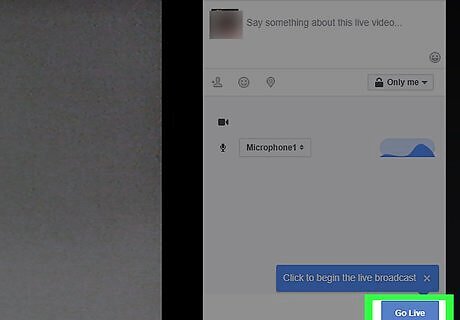
Click Go Live. It's a blue button in the bottom-right corner of the page. This will start your live video.
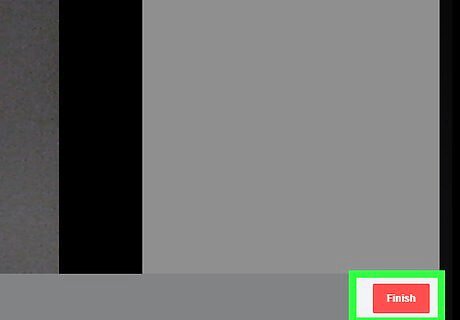
Click Finish when you're done. This red button is in the bottom-right corner of the page. Doing so will stop your live video and take you to the post page.
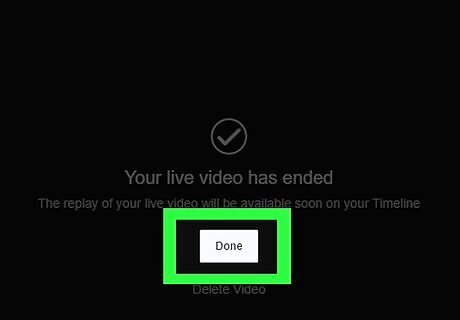
Click Done. It's a grey button in the middle of the post page. Live videos on desktop post to your Timeline by default, so clicking Done will prompt the video to begin uploading. It will take anywhere from several minutes to an hour or more for your video to upload.
















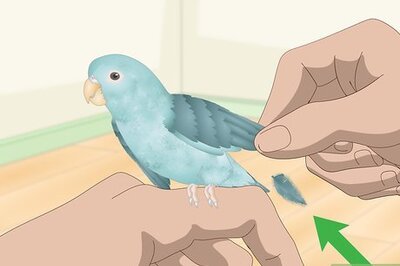
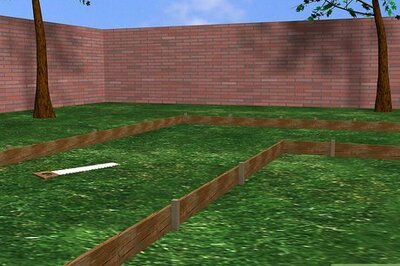
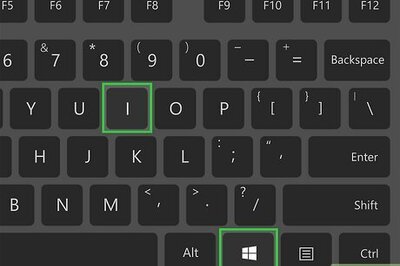

Comments
0 comment