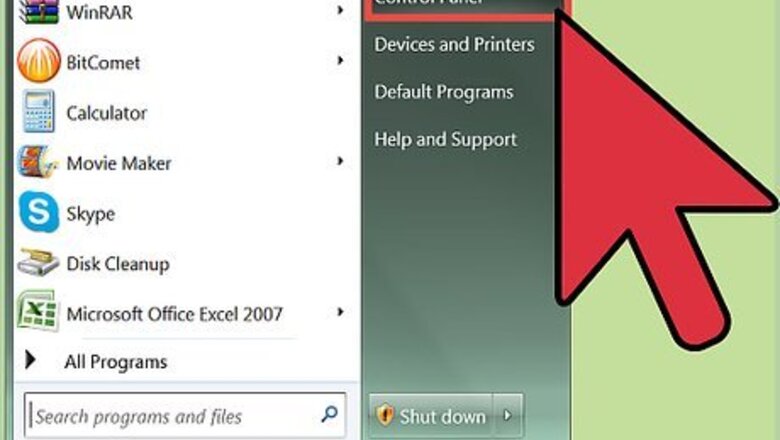
views
Password Protection
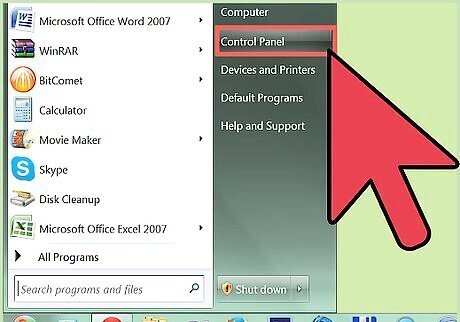
Click the start button to open the Windows menu from any computer connected to the network. Select "Network and Sharing."
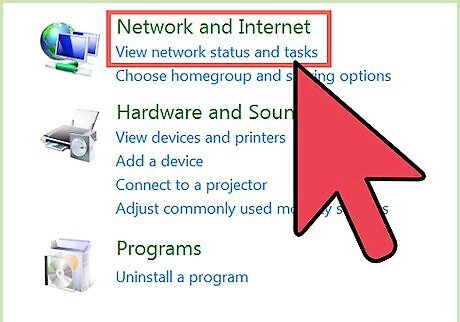
Wait for a new folder to pop up called the "Network and Sharing Center." Now you can view your connections and all of the computers that are connected to your home or work network. On the left-hand side, click "Manage Wireless Networks."
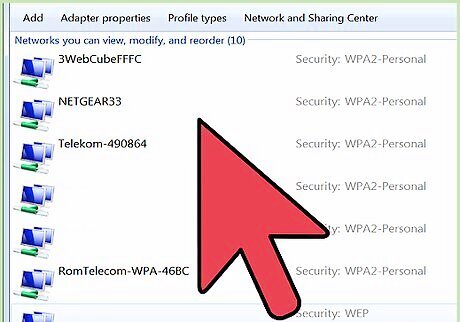
Select your network's name, and wait for the new screen to pop up. It should be called [your network name] Wireless Network Properties. Click on the "Security" tab.
Network Security Key
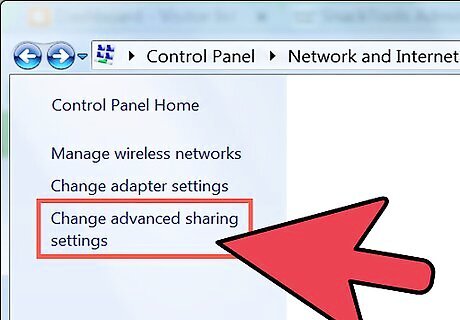
Create a network security key if there isn't one already available. Go back to "Network and Sharing," select "Advanced Sharing Settings," and scroll down to "Password Protected Sharing."
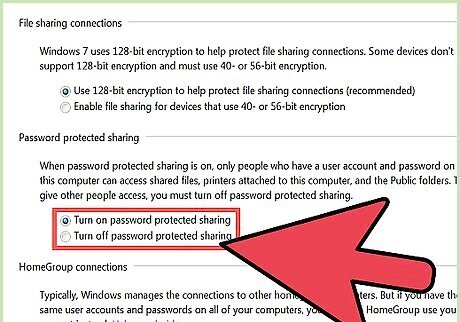
Select the option to "Turn on Password Protected Sharing." Select your new password, and distribute this new password to your family or coworkers that are in your network.
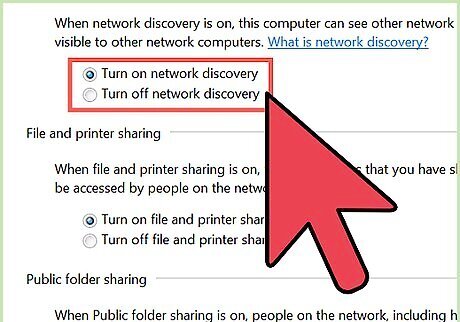
Change all other settings within the "Advanced Sharing Settings" page. This can help you to make sure that all of your settings are set to protected status. This includes file and printer sharing, HomeGroup or WorkGroup connections, public folder sharing, and file sharing connections.
Windows Firewall
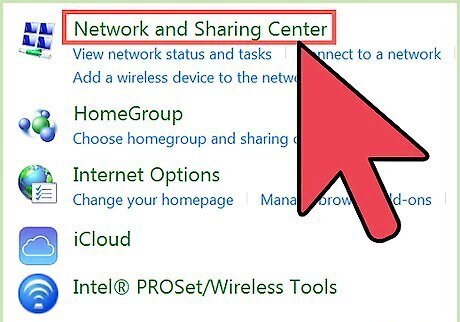
Go back to "Network and Sharing." Click on the start button, and select "Network and Sharing."
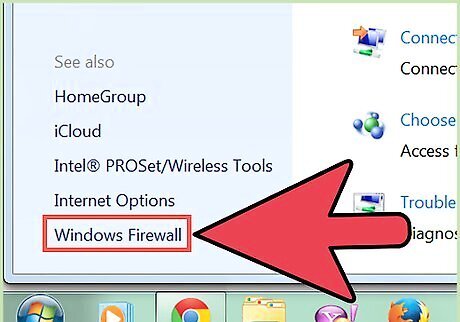
Select "Windows Firewall" in the lower left-hand corner. Windows firewall should open.
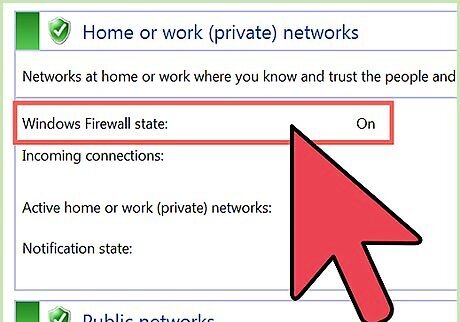
Make sure that Windows firewall state is on and that all incoming connections are blocked. This will ensure that your home or work network is completely safe from unauthorized users.














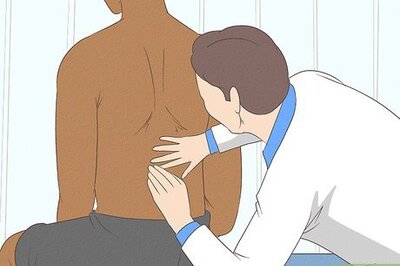


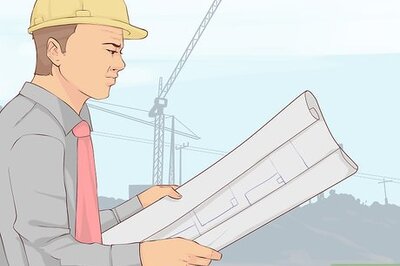
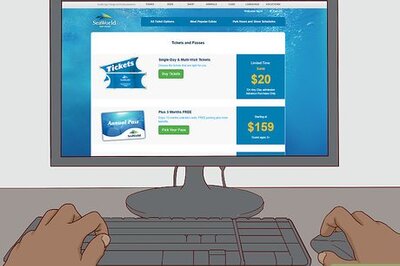
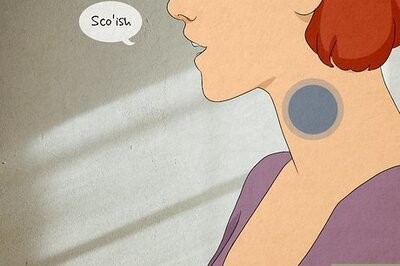
Comments
0 comment