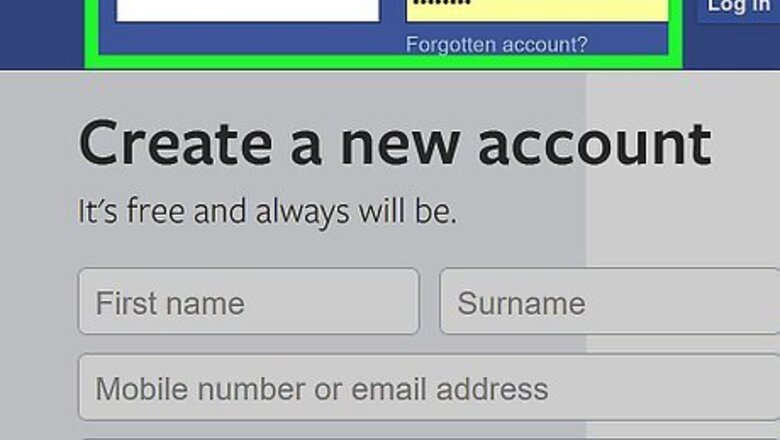
views
- You may need to look for your Facebook Group under Shortcuts on the lefthand side of the screen.
- In order to find the button to upload a file, you may have to click More to see the option.
- You can add text along with your PDF file just like any other status update.
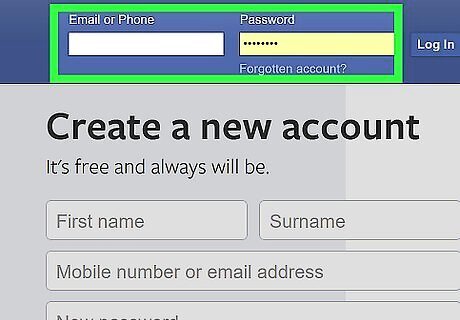
Go to https://www.facebook.com in a web browser. You can use any browser on your computer, such as Safari or Edge, to access Facebook. If you’re not already signed in to your account, sign in now.
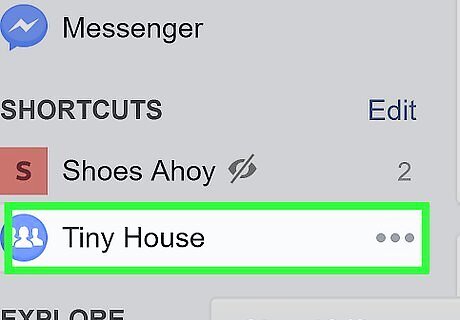
Go to the group you want to post in. You may find it under “Shortcuts” along the left side of the screen. If you don’t see it there, type the group’s name into the search bar at the top of the screen, then click the group when it appears in the results.
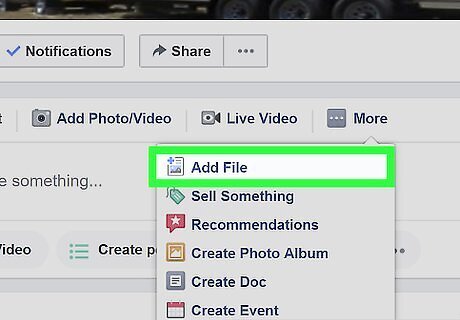
Click Add File. It’s right above the “Write something…” box beneath the group’s cover image. If you don’t see Add File, click More to make it appear.
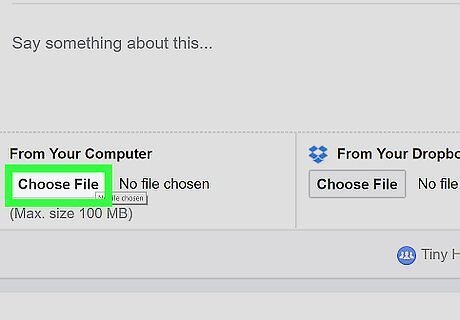
Click Choose File. It’s near the bottom-left corner of the highlighted window. This opens your computer’s file browser.
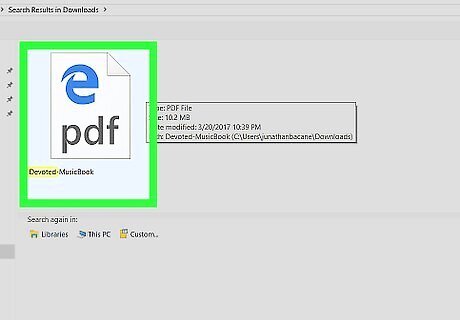
Click the PDF file you want to share. This highlights and selects the file.
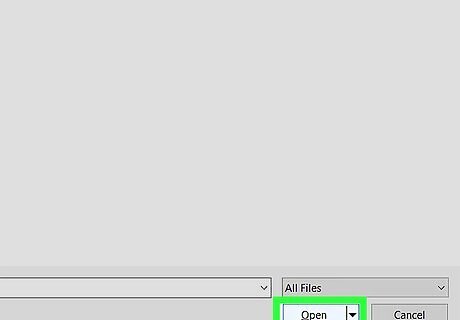
Click Open.
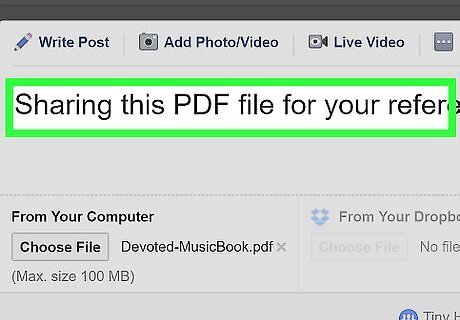
Type a message. If you want to include some text (such as a description of the file), click the “Say something about this” box and type your message.
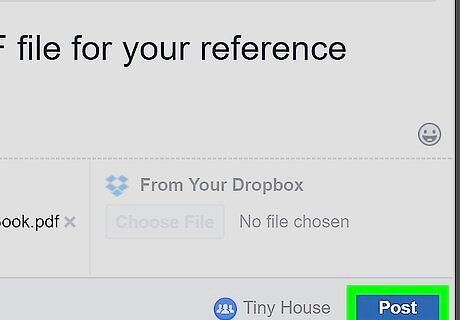
Click Post. In a few moments, your file will upload to the group. Group members should be able to see your post and a link to the file right in the group’s news feed.




















Comments
0 comment