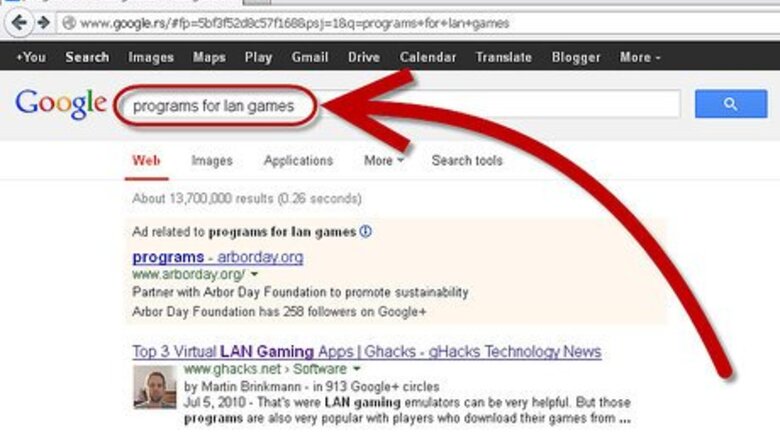
views
Learn about Multiplayer Host Programs
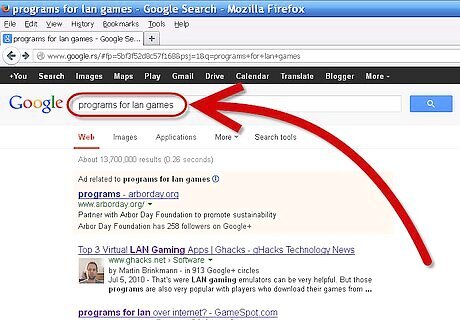
Understand what these programs do. You can use third-party programs to emulate a LAN (Local Area Network) game. This means that you won’t be connecting to that game’s servers when you play. Most of these services require that you register an account, and some offer paid subscriptions for more options.
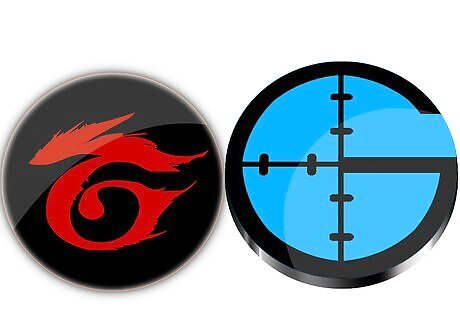
Find a program to download. There are several options available when it comes to online LAN options. The two most popular options are Garena+ and GameRanger. Both are free with options to pay a yearly fee for no ads and more support. Both programs support Warcraft III and its expansion packs.
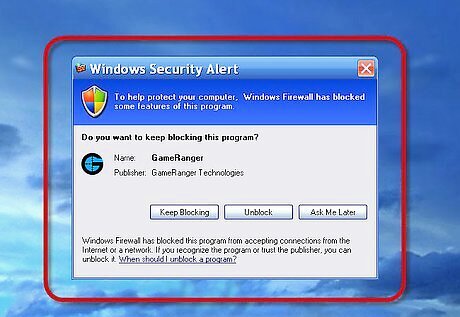
Understand the downsides. You will need to open specific ports in order to use these programs, which could pose a security risk. You may also run into more hackers and cheaters, as accounts that have been banned for cheating on Battle.net can access these programs without restriction.
Using GameRanger
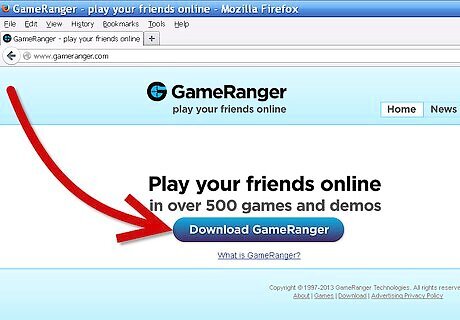
Download the GameRanger client. You can download the client at the GameRanger website. Run the install file once the download is complete. The client is very small, less than 1MB in size. GameRanger will automatically download and install the program updates. After it updates, it will begin downloading additional content. This may take a few moments.Play Warcraft Iii Online Without Battle.Net Step 4Bullet1.jpg
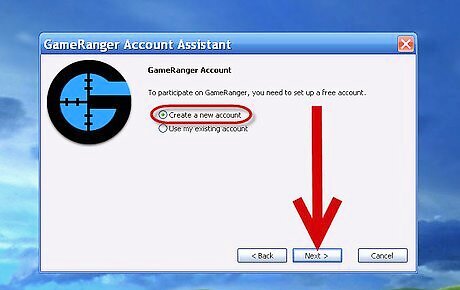
Create an account. After the installation is complete, you will begin the account creation process. You will need to agree to the Terms of Service in order to continue. After agreeing to the Terms, you will be given the option to use an existing account or create a new one. If you have an invite code from a friend, you will be able to enter it after selecting Create New Account.Play Warcraft Iii Online Without Battle.Net Step 5Bullet1.jpg You will need a valid email address to start an account. You will also need to create a password for your account.Play Warcraft Iii Online Without Battle.Net Step 5Bullet2.jpg
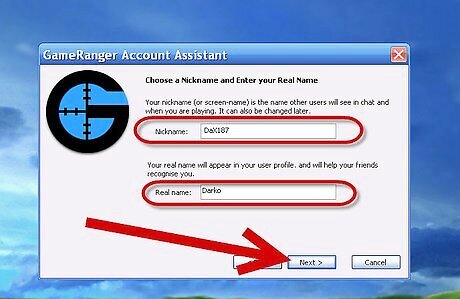
Choose a nickname. You will be prompted to create a nickname. By default, it may put your first name in this box. Be sure to change it to protect your identity. GameRanger also asks for your real name. This will be visible to the public, so enter your name at your own risk.
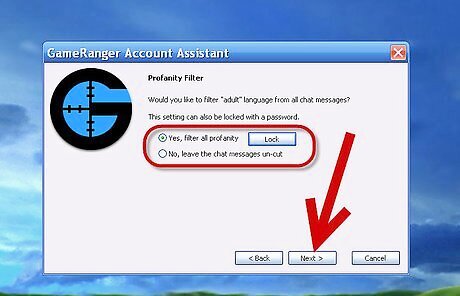
Enable your profanity filter. If you are offended by foul language, or children will be using the program, you may want to enable the profanity filter. This will filter profane messages in the chat windows. You can lock the profanity filter with a password.
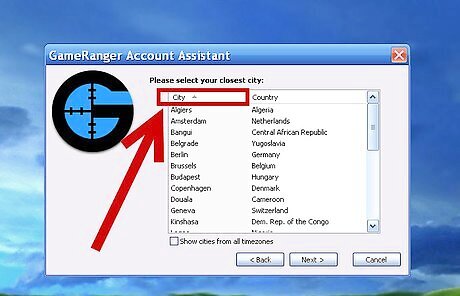
Select your city. This will be in your profile and will be used to match you to the closest games possible.
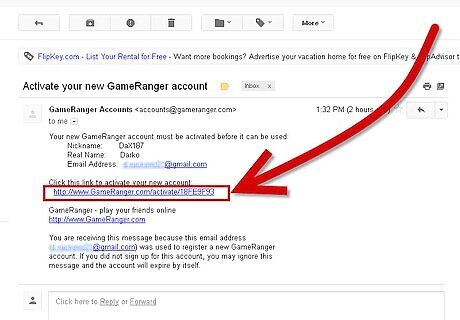
Verify your email account. Once you create your account, GameRanger will send an email to the address you provided. Click the link that is provided in order to activate your account before clicking Continue in the GameRanger window. Once you have clicked the verification link, click Next to log into GameRanger.
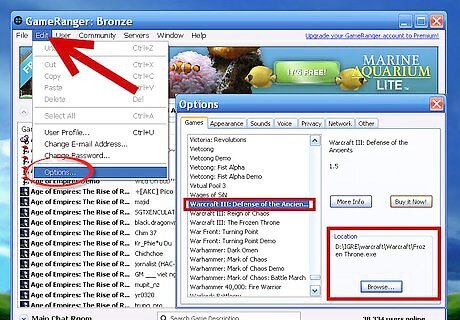
Add your Warcraft III game files. In order to join a game, you will need to tell GameRanger where your Warcraft III program is located. Click the Edit menu and select Options… In the Games tab, scroll down until you find Warcraft III. In the Location section, click Browse and navigate to your Warcraft II install if it is not already set.
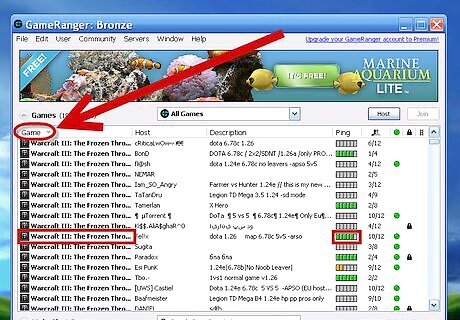
Find a game. In the main Games list, either scroll down to Warcraft III, or select My Games from the dropdown menu and select a Warcraft III game. Each game listed is a lobby that is being hosted by another person. Try to find a game with a full Ping bar, as well as a green light signifying that it can be joined. The description of the game will say which version of the Warcraft you need to have. Most use the latest patch available.Play Warcraft Iii Online Without Battle.Net Step 11Bullet1.jpg Games with a padlock icon will require a password to join. The host sets the password.Play Warcraft Iii Online Without Battle.Net Step 11Bullet2.jpg
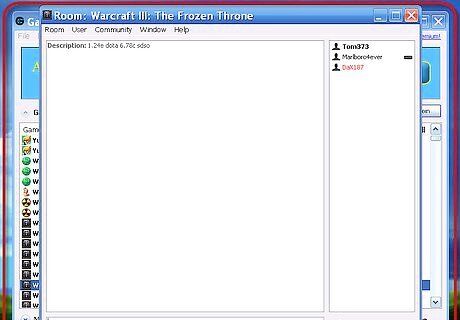
Wait for the game to start. Once you have joined a lobby, the Host will start the game when he or she I ready. Once the game has started, Warcraft III will be launched automatically and it will automatically join the game through the LAN menu.
Using Garena+
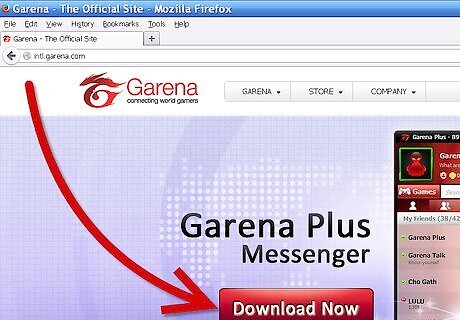
Download the Garena+ client. You can download the client from the Garena+ website. Run the install file once the download is complete. The client installation file is about 60MB in size.
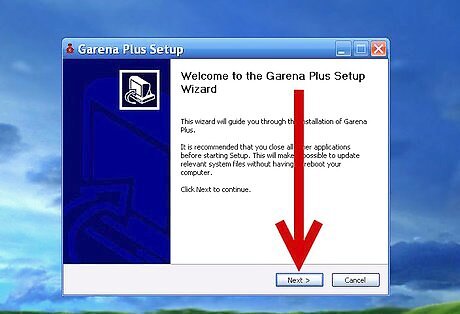
Install the program. Run the installer once it’s done downloading. The installer runs automatically, you just need to tell it where to install the files. The default location will work for most users. Run the program when the installation is finished.
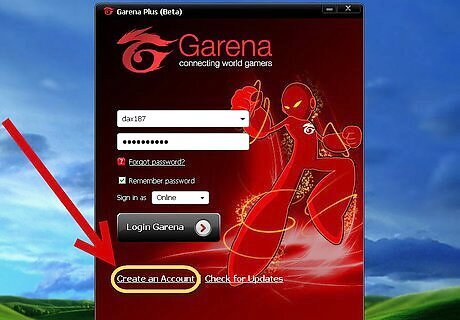
Create an account. If you already have a Garena account, enter it and log in. If you need to make a new account, click the Create an Account link at the bottom of the launcher. Enter a valid email address and create a user name. Garena will check to see if the name is in use. If it is, you will have to pick another name.
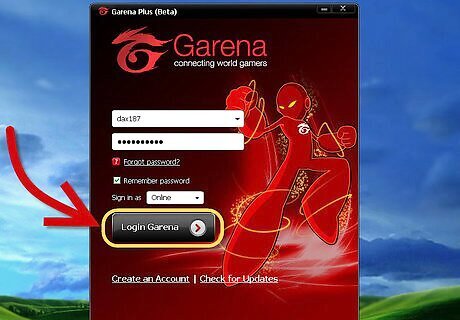
Log in. Use your newly-created account to log in to the Garena+ program. Log in with your username, not your email address. Your friend list will open.
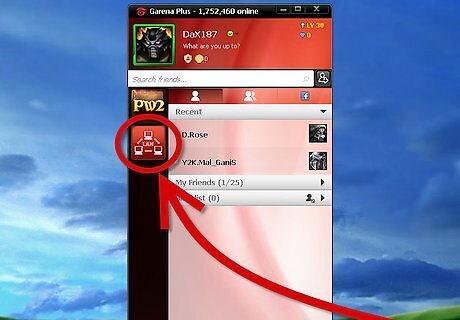
Find a game. Click the LAN button in the friends list. This will open the Garena+ game browser. Click the Games button, and select Warcraft III from the options. This will open a list of lobbies for Warcraft III. You can select your region in the left-hand menu.
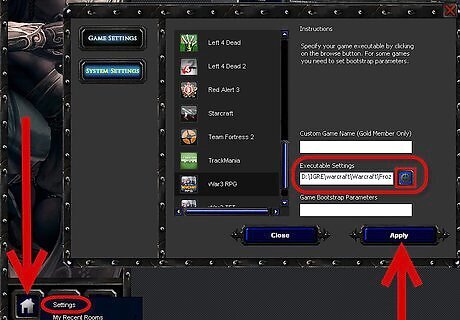
Configure your game files. Click the Menu button in the lower-left corner of the game browser. Select Settings from the menu that opens. In the Game Settings tab, scroll down to Warcraft III. Make sure that the executable is set correctly in the “Executable Settings” field. Click the gear icon to browse for your Warcraft III program files.
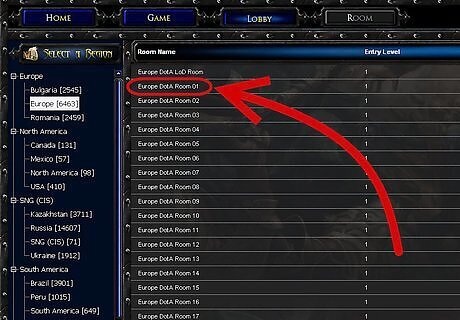
Join a game. After you’ve configured your game settings, you can join games in the lobby. Click Server List to see available games. Once you join a game, Warcraft II will automatically launch and join the game through the LAN menu.

















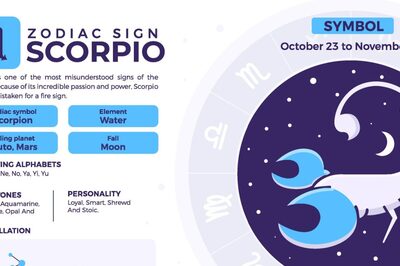


Comments
0 comment