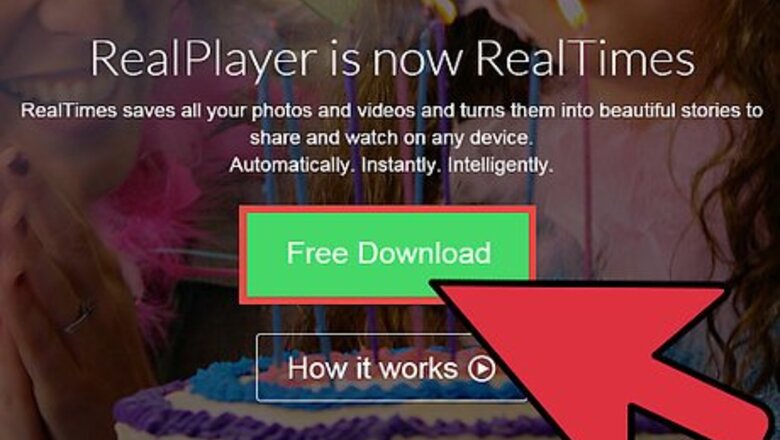
views
Using RealPlayer
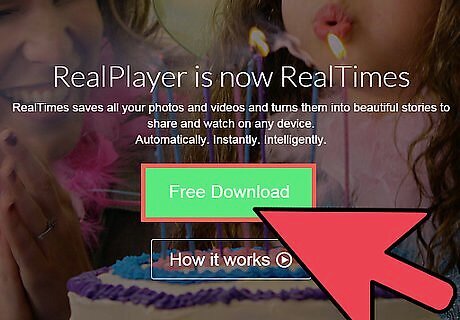
Download and install RealPlayer if you want to run RMVB files directly in the media player created by RealMedia. Visit the RealPlayer page on the RealMedia website and click the RealPlayer Free Download button. Save the downloaded file on your computer using the Save window that appears. Allow the file to download completely. Open the folder where you saved the file and double-click on the icon of the downloaded file to start the installation wizard. Enter your email address and choose the location where you want RealPlayer installed. If you don't choose a location the installation wizard will use the default location. Click "I do not accept" then "Agree and Continue" to every non-RealPlayer software it prompts you to install until you reach the RealPlayer installation, then click "Agree and Continue" and allow the installation wizard to install the software until you see a status message indicating that RealPlayer has installed successfully.
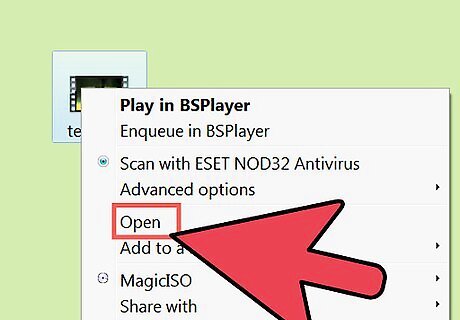
Open RMVB files. Do the following: Right-click on the RMVB file and then left-click on "Open." Choose the option that says "Select the program from a list" in the window that pops up and then hit the OK button. Select RealPlayer from the list that appears in the Programs list.
Using Real Alternative
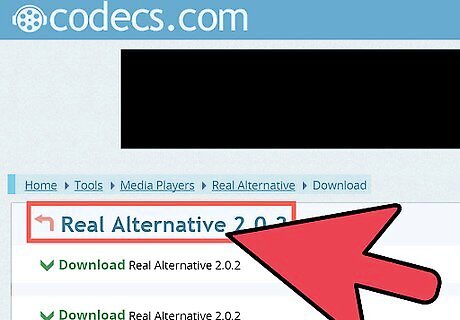
Install Real Alternative if you want to play RMVB files in Windows Media Player Classic (without installing RealPlayer). Download Real Alternative from the CNET website by going to the Real Alternative download page and clicking the "Download Now" button. Save the file in a location that you will remember on your computer and allow it to download completely. Close your Internet browser. This is an essential step to make sure that the Real Alternative installer does not conflict with your Internet browser. Double-click on the downloaded file to open it from its saved location. You will see a dialogue box appear saying that Real Alternative is being installed. Let the dialogue box remain on your screen while Real Alternative installs in the background. The dialogue box will disappear automatically once Real Alternative has been installed successfully.
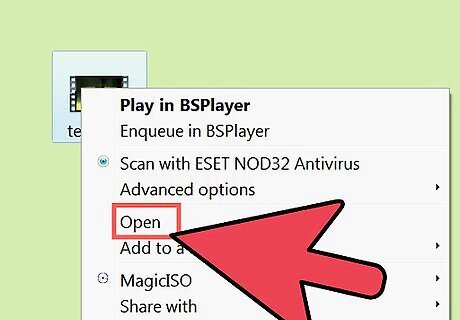
Open RMVB files. Do the following: Right-click on the RMVB file and then left-click on "Open." Choose the option that says "Select the program from a list" in the window that pops up and then hit the OK button. Select Windows Media Player Classic from the list that appears in the Programs list.
Using VLC media player
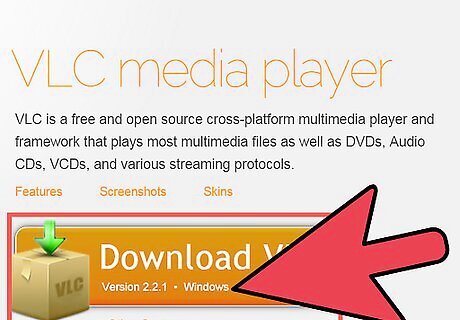
Download and install VLC Media Player to open your RMVB files with its help. Go to this software's official website and click the Download button.
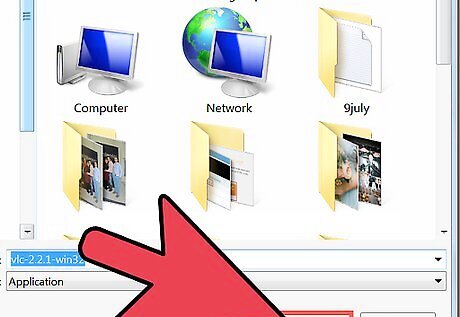
In the newly appeared window click Save to download the file, and wait until this process is finished.
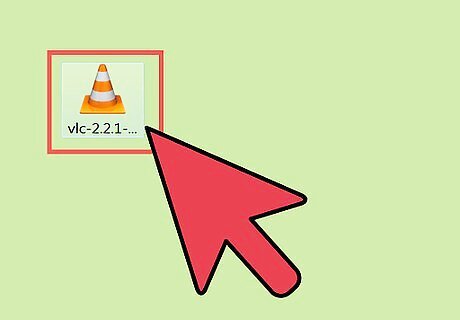
Open the destination folder, find the just saved file and double-click on it to start the setup process.
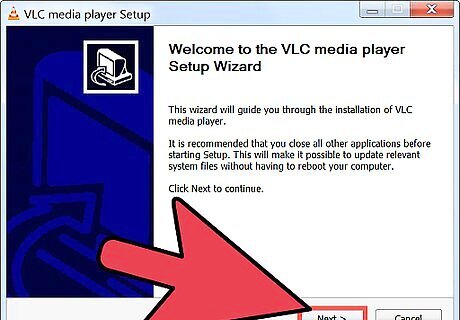
Follow the suggested steps in the opened installation wizard to successfully install VLC media player on your computer.
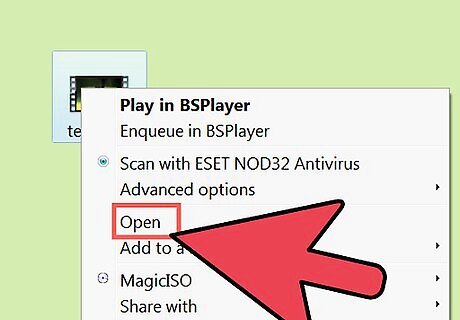
Open RMVB files. Do the following: Right-click on the RMVB file and then left-click on "Open." Choose the option that says "Select the program from a list" in the window that pops up and then hit the OK button. Select VLC media player from the list that appears in the Programs list.












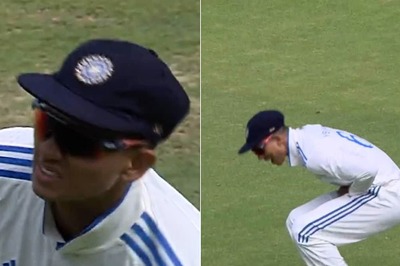

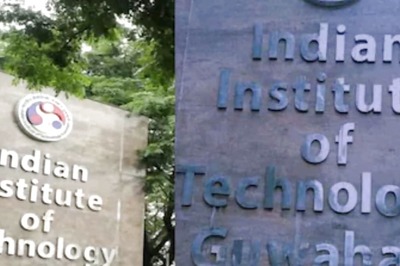





Comments
0 comment