
views
- Install C&C Generals and Zero Hour. Then, go to C&C Generals’ website to download the Generals and Zero Hour patches.
- Download and install GameRanger. Then, create an account.
- In the drop-down menu, click “My Games.” Simply click a room to join a game and play!
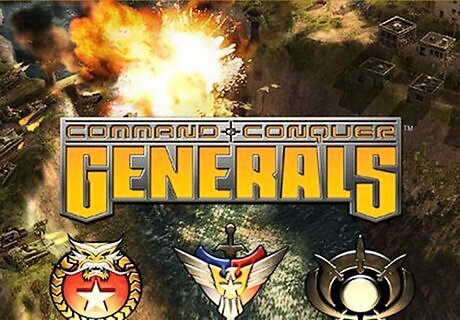
Install C&C Generals
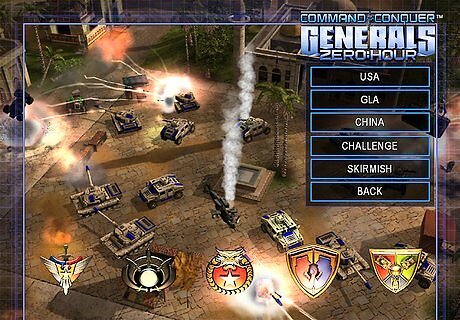
Install C&C Generals Zero Hour
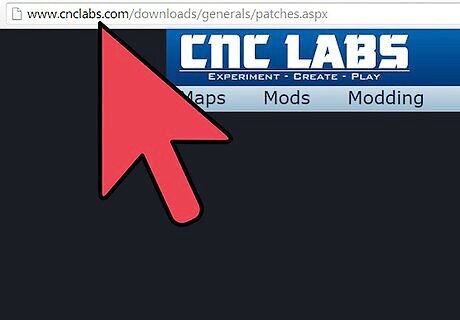
Open the following website (http://www.cnclabs.com/downloads/generals/patches.aspx) to download the files stated in the next two steps. You can always google these files if you have issues with the mentioned website.
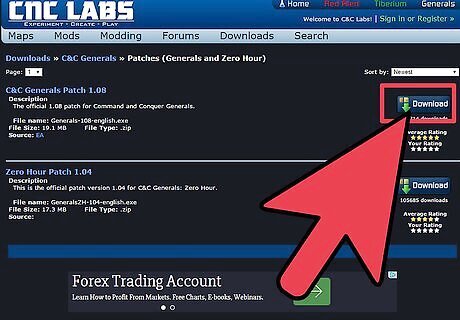
Download the 1.08 Patch for Generals.
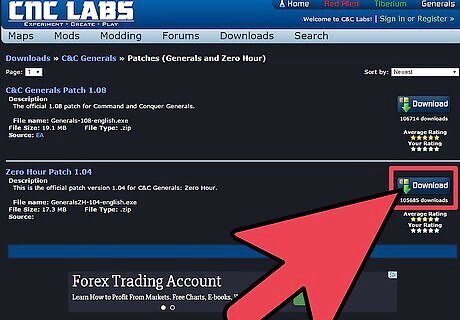
Download the 1.04 Patch for Zero Hour.
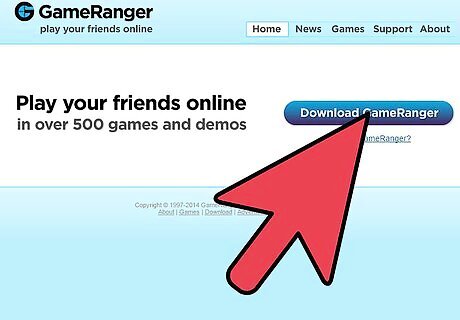
Download GameRanger. (www.gameranger.com)
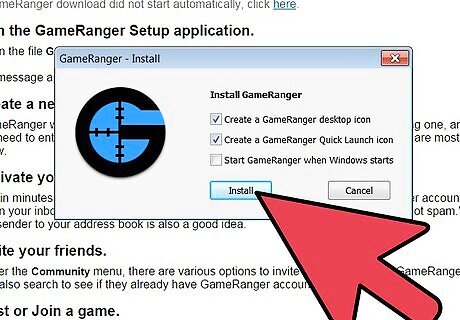
Install the patches and GameRanger.
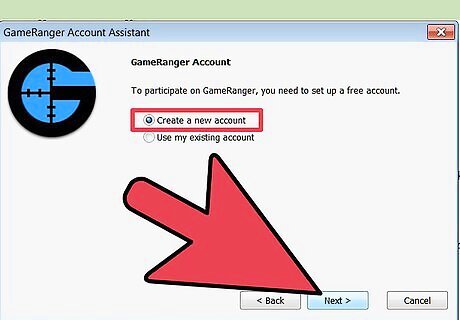
GameRanger will ask you to create an account. Do so and go on with the installation.
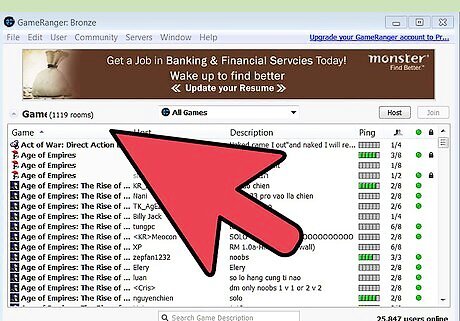
After the installation GameRanger will update itself. Let it do it's job. Its recommended to leave the computer idle when the updating process is going on.
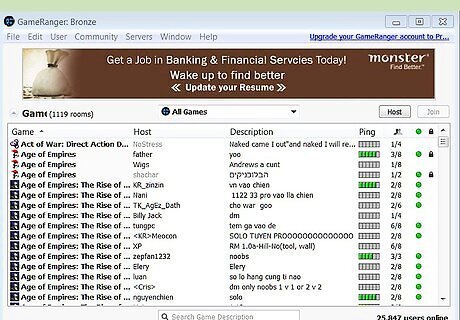
Once GameRanger is done updating it will open itself and will detect your installed games. If it doesn't you can do so manually in the options menu.
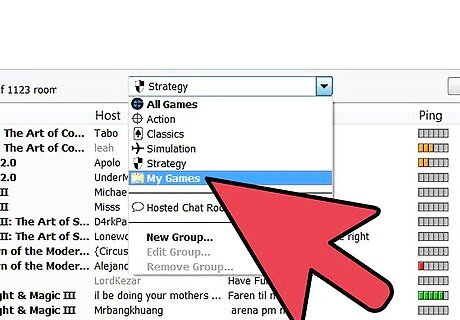
There is a drop-down menu at the middle-top of the GameRanger screen. Click on it and choose "My Games". Now you can only see the games you have installed which is good because it saves time. In this screenshot i only have COD installed.
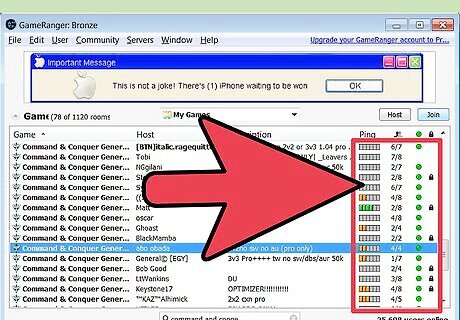
Now that you have everything set its time to choose a room. Each room has a bunch of property that is either allowing or disallowing you to join. A Green Light: If you can see a green light next to the room then that means the game has already started and you can't join anymore. A Lock Sign: If you can see the lock sign next to the room then the room is password protected and you need to contact the host for a password. Usually this kind of rooms are private. Description: The room's main descriptions. Usually the map, player's level, rules and restrictions are stated here. Here is a Description example: "2 VS 2 No Rules No Newbies Fallen Empire". in this example the host is willing to play a 2 VS 2 Game on the Fallen Empire Map and is disallowing New players to join.
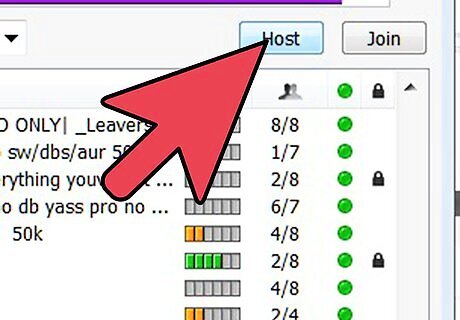
Host a room by clicking on the Host button (optional).
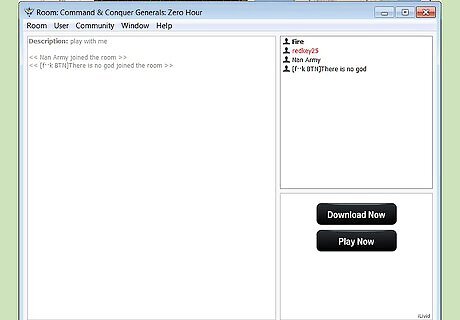
Once you are in a room, wait for the room to reach its number of required players. As an example for a 2 VS 2 game you need at least 4 players in the room. But some hosts take 1 more player than required as backup so in case one player failed to join the backup player will fill his place.
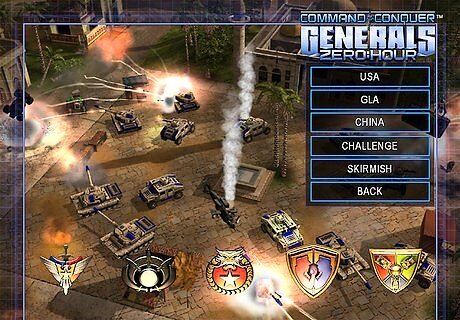
Wait for the room to start the game. Once the game is started don't do anything. Gameranger will automatically navigate you to Multiplayer>Network>Direct Connect>Join game . If you are the host it will navigate you to Multiplayer>Network>Direct Connect>Create Game.
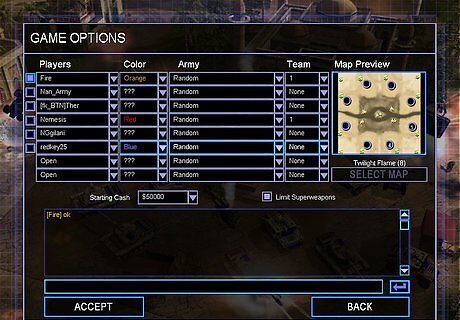
Once in the Game choose your Color and Team. People rather not choose the faction on their Game rooms, Because choosing armies makes the game unfair, so every player picks random as it's faction.
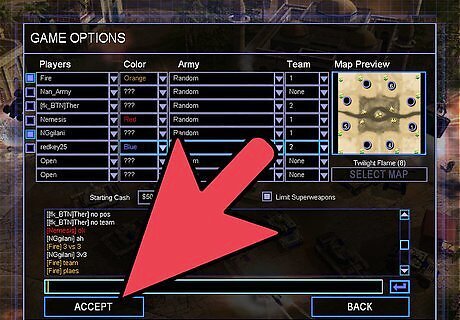
Click on Accept and wait for the host to start

Enjoy online gaming.


















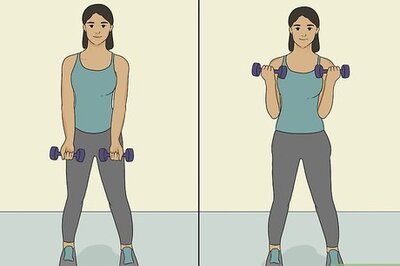

Comments
0 comment