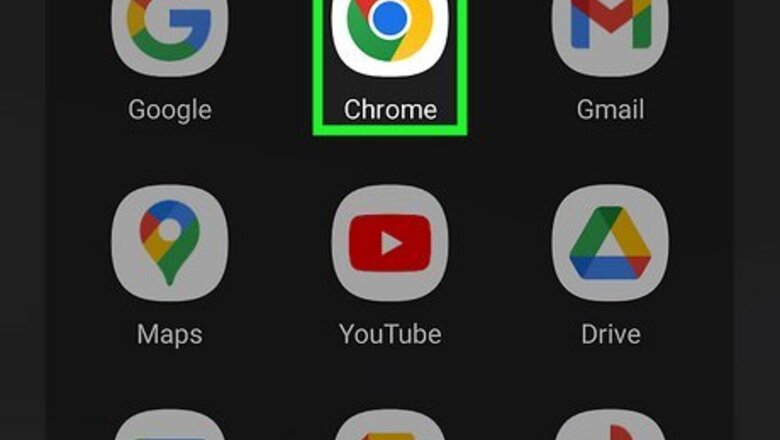
views
Using a Web Browser
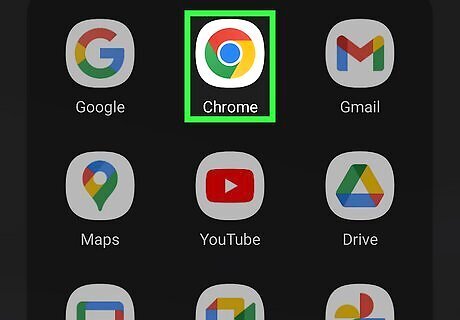
Open Chrome on your Android Android 7 Chrome. Its icon resembles a red, green, and yellow wheel with a blue dot. You can also use a different browser like Firefox or Opera. The web-based viewer works in most browsers. If you received the DICOM file via email, make sure you've saved the file to your Android.
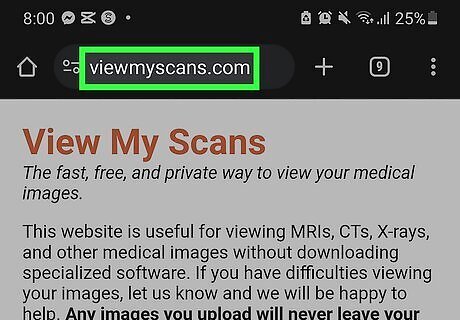
Go to https://viewmyscans.com in your browser. Type or paste this URL into your browser's address bar on your keyboard.
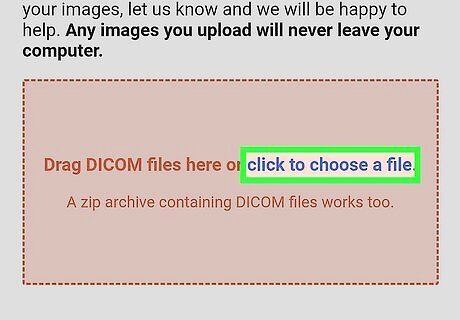
Tap the click to choose a file link. This is a blue link inside the red rectangle on the page. It will open a pop-up menu.
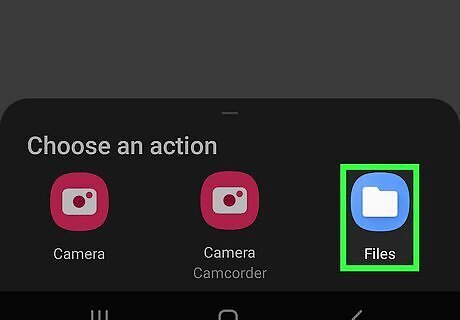
Tap Documents on the pop-up menu. This will open your Android's file navigator and prompt you to select your file.
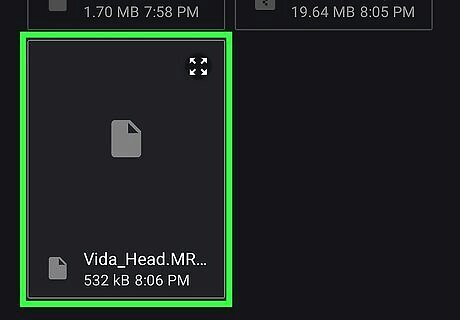
Select your DICOM image file. This will instantly upload and process the selected DICOM file on the viewer's website. The image title will appear as a blue link below the red area.
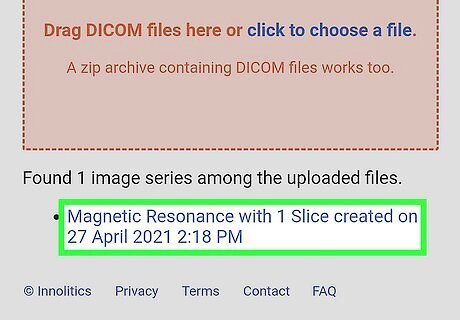
Tap the blue image name. The online viewer automatically recognizes all the images in the uploaded DICOM file, and the available image (or images) shows up as a blue link below the red area. Tapping the image name will open the picture in a new tab. For example, if this file was an MRI scan, you could see an image name such as "Magnetic Resonance with 2 Slices created on 5 March 2011 1:37 AM."
Using an App
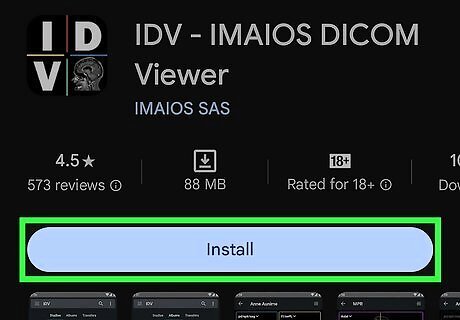
Download and install the IDV - IMAIOS DICOM Viewer app. IVD is a free, user-friendly app available from the Google Play Store. To get it, open the Play Store, search "IMAIOS DICOM Viewer," select the app, and then tap Install. If you received the DICOM file via email, make sure you've saved the file to your Android or save the download link.
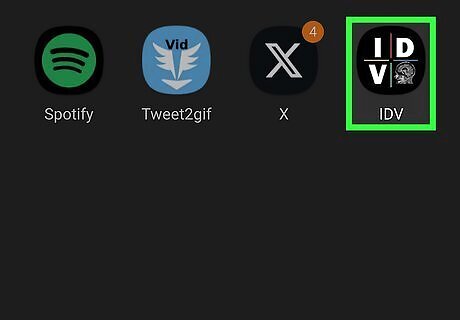
Open IDV - IMAIOS DICOM Viewer and agree to the terms. Once you open the viewer, tap the checkbox next to "I agree to the terms of use," and then tap Continue. You'll also be asked if you want to download demonstration studies, which are sample DICOM images you can view. If you want to download these, tap OK when prompted.
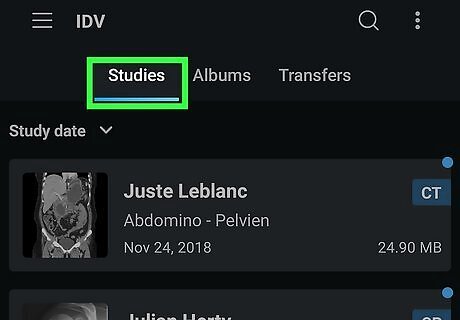
Tap the Studies tab. It's the first tab at the top of the page. This is where you will find your DICOM images once added.
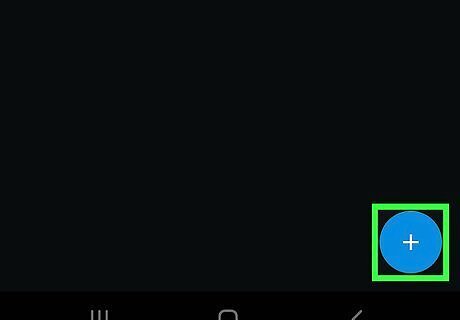
Tap the Android 7 New icon. It's the plus (+) sign inside a circle in the lower-right corner. The first time you tap this button, you must allow the app to take pictures and video. Tap While using the app > Allow all when prompted.
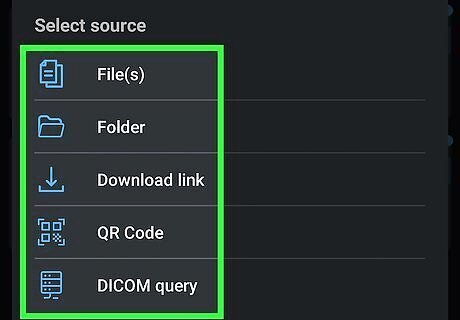
Select a source. Files: If the DICOM images are saved to your Android, select this option. Folders: If you have an entire folder full of DICOM images saved to your devices, choose this option to add the entire folder. Download link: If you have an online link to your DICOM images, select this option. QR Code: If you have a download link as a QR code, select this option. DICOM Query: If you want to search for DICOM files on a server, select this option. You will need to know the server name, AE title, IP address, port number, patient's name, date of birth, and ID number.
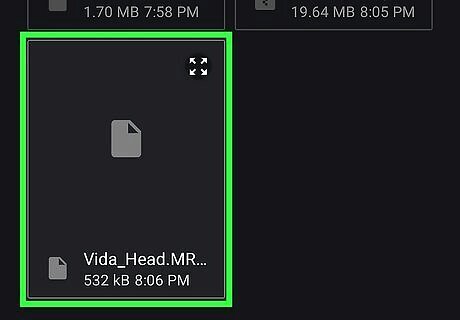
Add the files to the IMAIOS DICOM Viewer app. Use one of the following steps to do so: Files: Open the file and tap it to add it to the app. Folders: Open to the folder that contains your DICOM images and tap it. Download link: Copy and paste the download link to the DICOM image study into the text field and tap OK. QR Code: Hold your phone steady over the QR code so it appears on the screen inside the box. DICOM Query: Tap Add Server, enter the server name, AE Title, IP address, and Port number, and tap OK. Then, use the text fields to search for a patient by name, date of birth, and ID number, and tap any available DICOM images available for that patient.
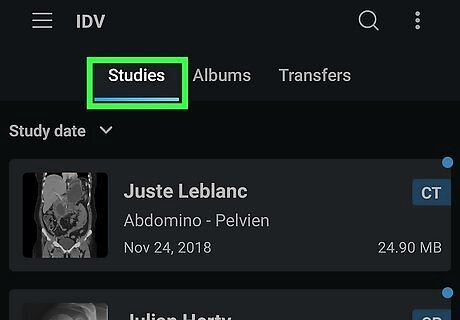
Tap the Studies tab. It's the first tab at the top.
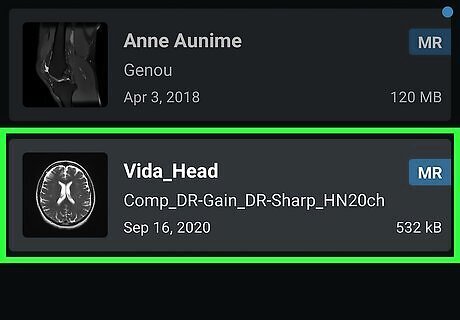
Tap the study that contains your DICOM images. This displays all DICOM images as thumbnail images. Tap any DICOM file to open it as a full screen image on your phone or tablet. Some images may have multiple images (i.e., 3D scans). You can scroll through all images in the scan by swiping up and down.




















Comments
0 comment