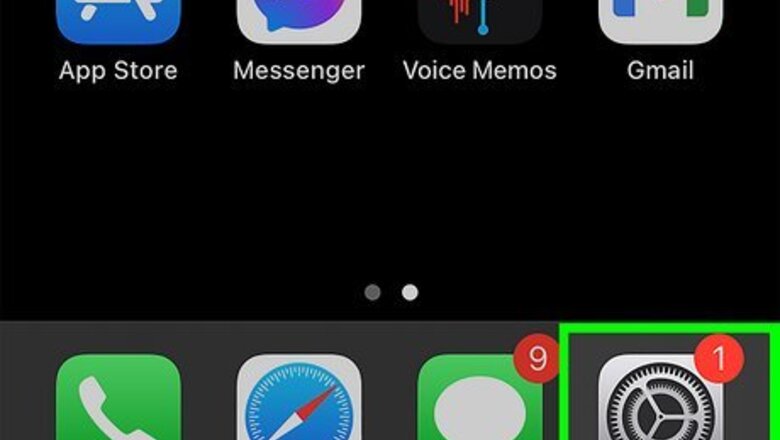
150
views
views
This wikiHow teaches you how to change everything on your iPhone's screen to black and white or grayscale. Using your iPhone in grayscale mode can be easier on your eyes than full color, and can also be helpful in distinguishing icons and images if you're colorblind. You may also want to use grayscale if you find yourself easily distracted by apps and games, as a colorless screen won't be as enticing. You can easily switch to grayscale in your Accessibility settings.
- Open your iPhone's Settings and select "Accessibility."
- Go to Display & Text Size > Color Filters, then toggle on the Color Filters switch.
- Tap "Grayscale" to enable grayscale mode.
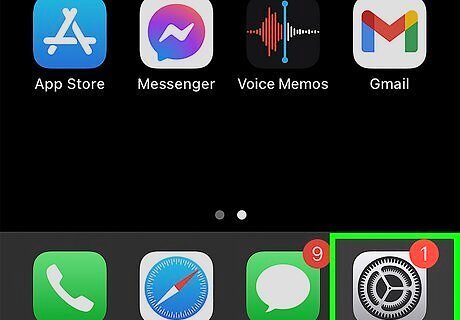
Open your iPhone's Settings iPhone Settings App Icon. You'll see this gray gear icon on your Home screen or in your App Library.
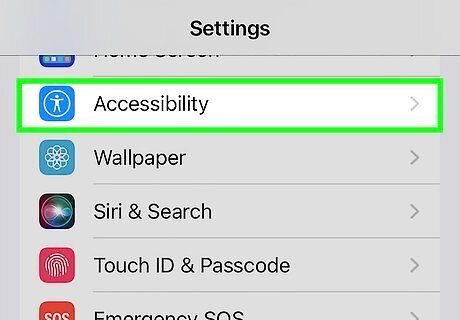
Tap Accessibility. It's in the third group of settings.

Tap Display & Text Size. It's near the top of the first group of settings.

Tap Color Filters. This will open your color filter options, which includes grayscale.

Slide the Color Filters switch to iPhone Switch On Icon. This will enable color filters on your iPhone and allow you to select one of the available filters.
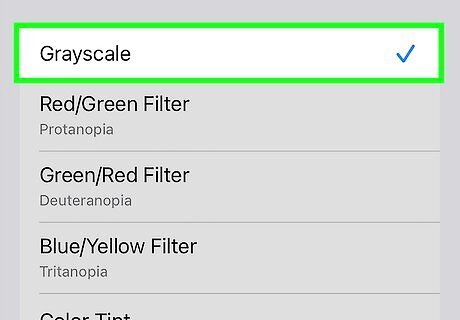
Tap Grayscale. This is the first option in the list of color filters. This will instantly change your display to black-and-white (grayscale). You can toggle off the Color Filters switch anytime to bring color back to your screen.



















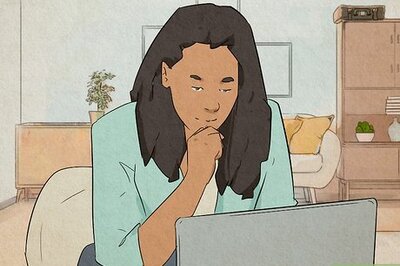
Comments
0 comment