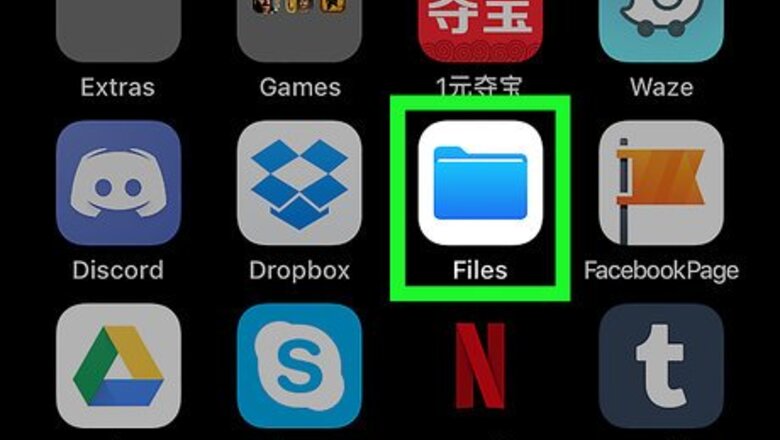
views
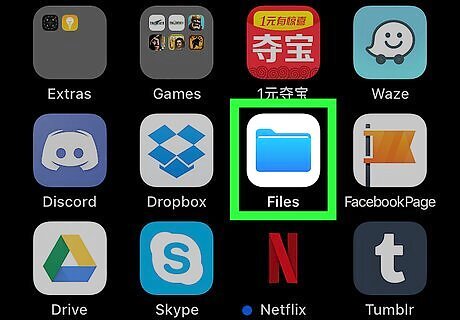
Tap to the folder icon iPhone Files App to open the Files app. You can also access your PDF directly from an e-mail in the Mail app. Just open the Mail app and tap the email that contains the PDF attachment.
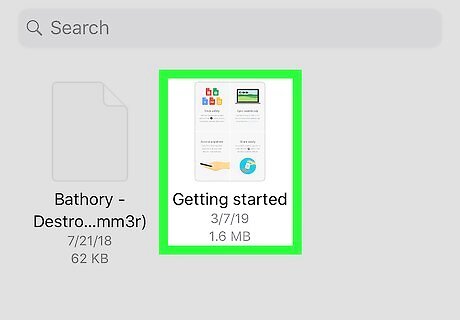
Tap to open the PDF you want to make notes on. If you're opening it from the Mail app, it will be at the bottom of the e-mail.
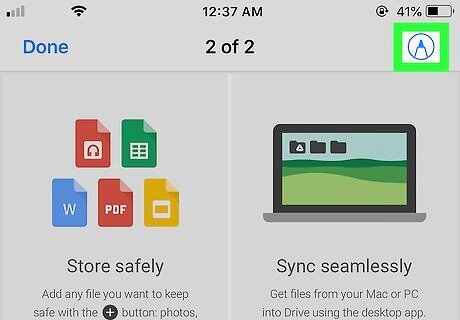
Tap the markup button Mac Preview Markup in the top right corner. This will open your markup menu.
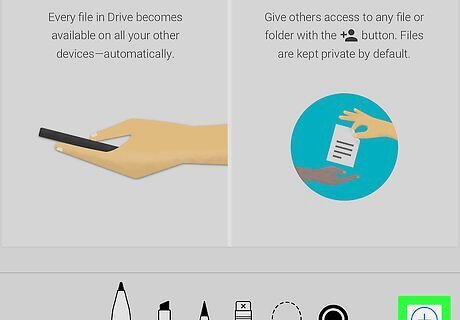
Tap the plus button iPhone Note Tools. You can find it in the bottom right corner of the screen. This will open additional markup options.
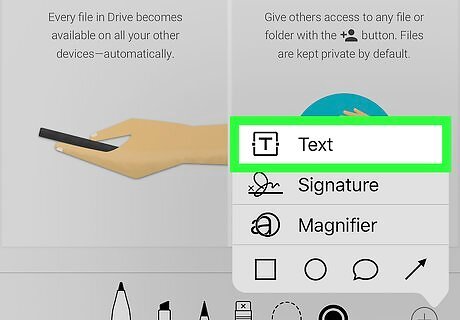
Tap Text. It’s the first option in the menu. To add a rectangular, circular, or speech bubble outline, tap one of those options at the bottom of the pop up window. From there, you can add text over the top.
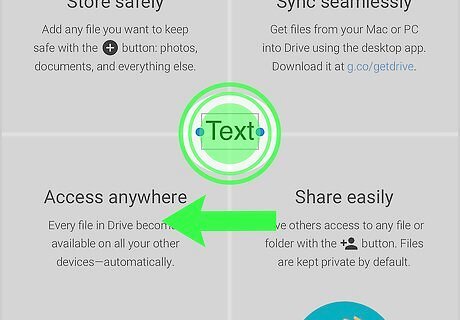
Tap and hold to drag the text box. Release it when you’ve got it in the location you want.
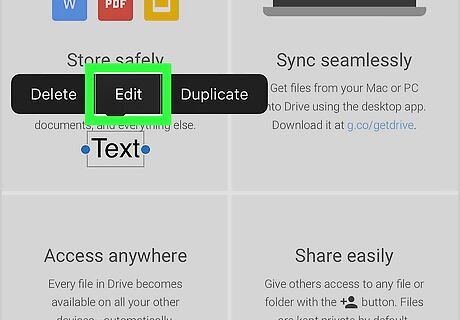
Tap the text box and click Edit. This will allow you to type custom text in the box.
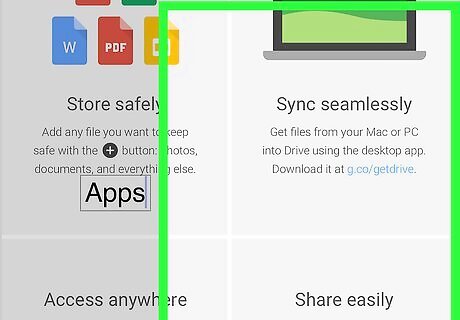
Tap anywhere outside the text box when you’re finished. You can still edit the text by tapping on the text and selecting Edit again.
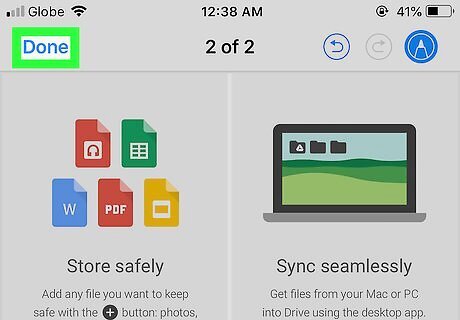
Tap Done when you're finished making your notes.










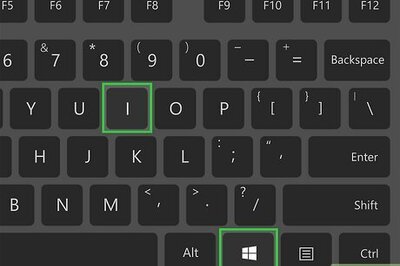
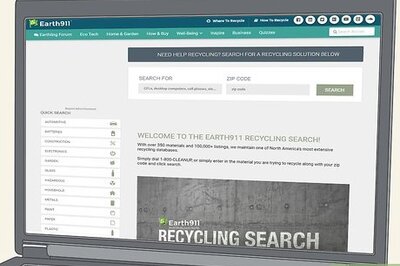

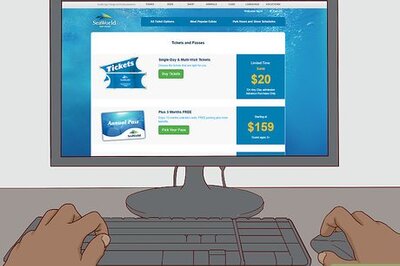
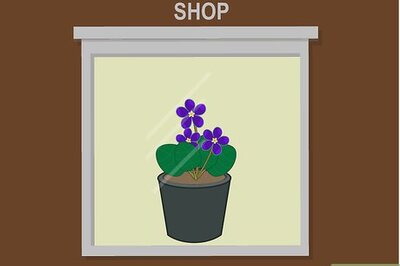

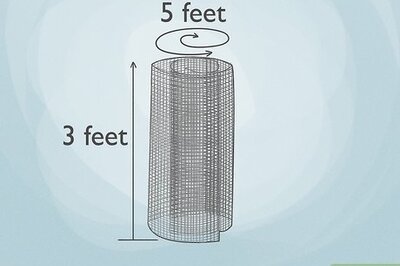

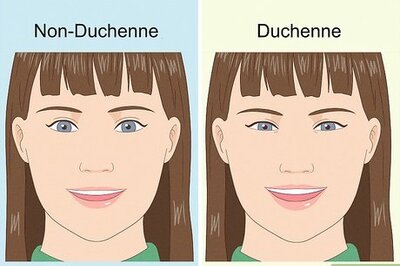

Comments
0 comment