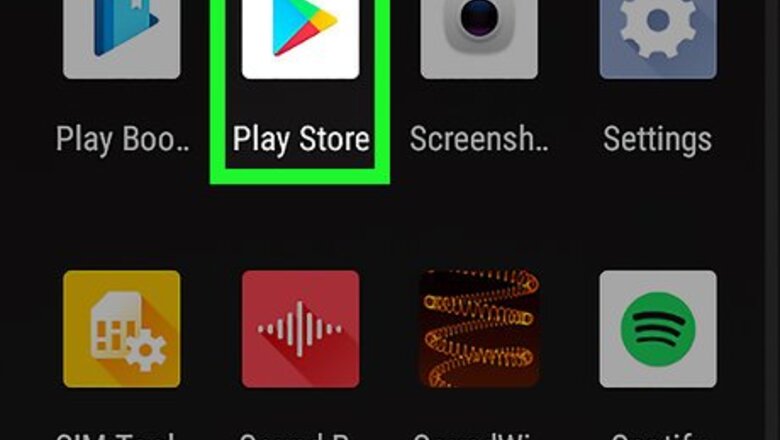
views
Downloading and Installing Layout
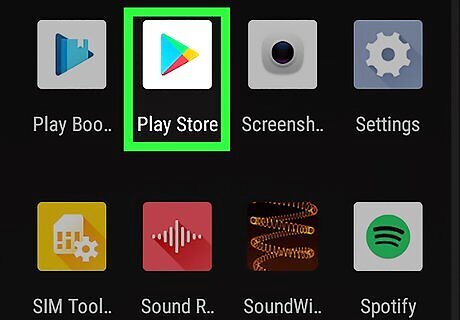
Open the Google Play Store Android Google Play. The Google Play Store is the app has an icon with a colorful 'Play' triangle. Tap the icon on your homescreen or apps drawer to open the Google Play Store app.
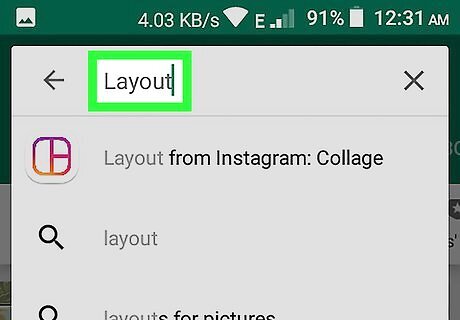
Type Layout in the search bar. The search bar is at the top of the screen. This displays a list of search results that match your text.
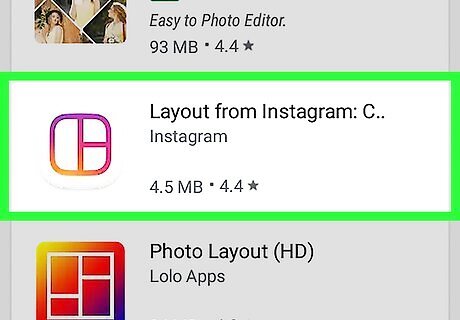
Tap Layout from Instagram Collage. It's in the list of search results that appear when you type "Layout from Instagram" in the search bar.
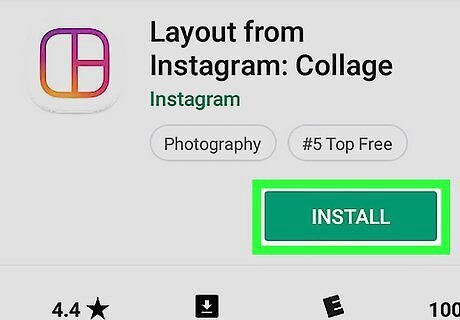
Tap Install. It's the green button below the app banner on the app information page.
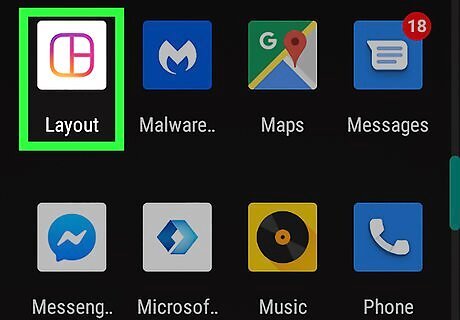
Open Layout from Instagram. Layout from Instagram has an icon that resembles a photo collage with a purple, pink, and orange frame. To open Layout from Instagram, tap the icon on your homescreen or apps drawer, or by tapping Open below the app banner in the Google Play Store.
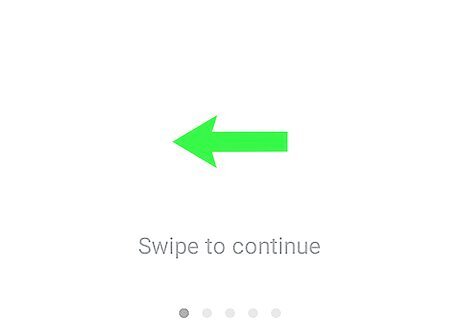
Swipe through the instructional slides. When you first open Layout from Instagram, it displays five instructional slides. After reviewing each slide, swipe on the screen to continue.
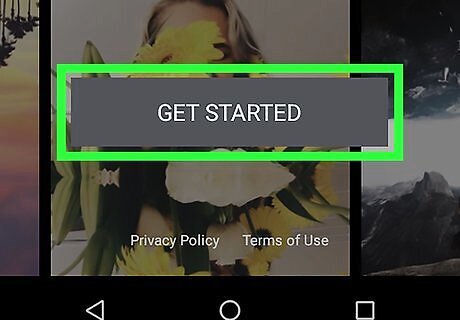
Tap Get Started. It's the button at the bottom of the title screen. If you are asked if you want to allow Layout to access your photos, media, and files on your device, tap Allow
Creating a Collage
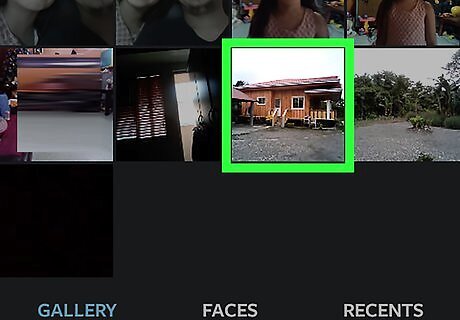
Tap photos to select them. Layout displays photos from your gallery. Tap the photos you want to include in your collage. You can select up to nine photos at a time.
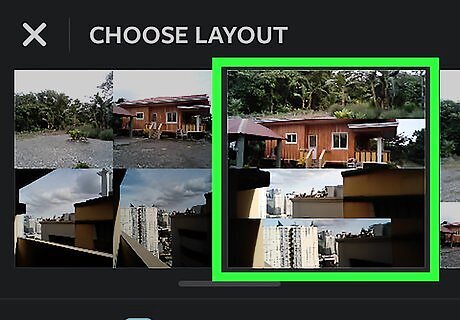
Tap a layout. There are a variety of layout options displayed at the top of the page. Swipe left on the layout options to scroll through and see all options. Tap a layout to select it.
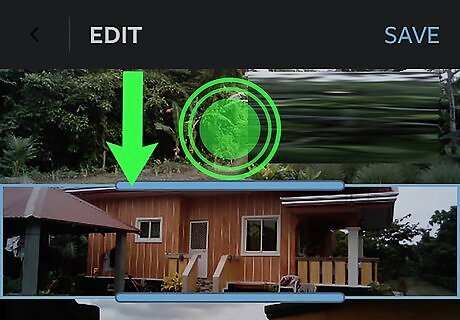
Adjust the photos positions. To adjust how photos are positioned within the collage, tap a photo to select it. Then tap and drag it to a new position within the collage to change it's position.

Adjust how the photos are cropped. To adjust how a photo is cropped within the border, tap the photo to select it. Then tap and drag it within the border adjust how the photo is framed within the border. You can also enlarge or shrink photos by placing your finger and thumb within the frame and pulling them apart or bringing them together.
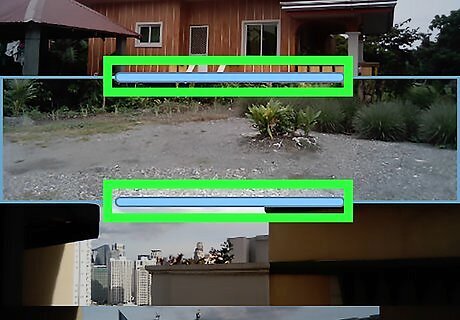
Adjust border sizes. To adjust the border sizes, tap a photo to select it. Then tap and drag the thick blue lines (handles) around the photo and drag them to change the size and position of the frame border around the photo.
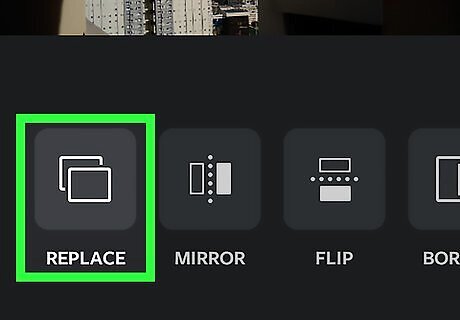
Replace photos (optional). If you want to replace a photo, tap a photo to select it. Then tap the Replace button at the bottom of the screen. Then tap the photo you want to replace it with. Tap Replace in the upper-right corner to return to editing.
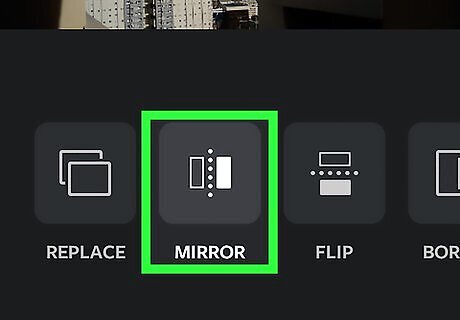
Use effects to change your image (optional). There are a few options you have for editing a photo. Tap a photo and then tap Mirror at the bottom of the screen to flip the image on it's vertical axis. Tap a photo and then tap Flip to view the image upside-down. To add a thin white border, tap Border at the bottom of the screen.
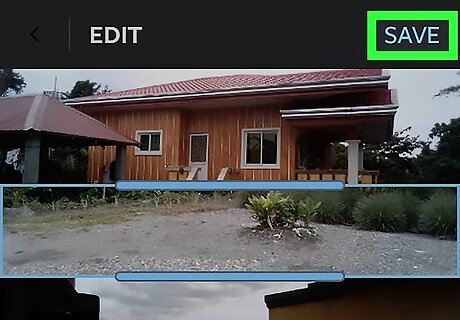
Tap Save. It's in the upper-right corner of the collage editing screen. This saves your collage as a new image.
Posting a Collage to Facebook
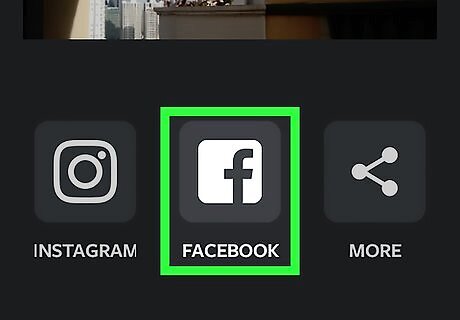
Tap Facebook. It's the icon with you Facebook logo at the bottom of the screen. You can also post the collage to Instagram.
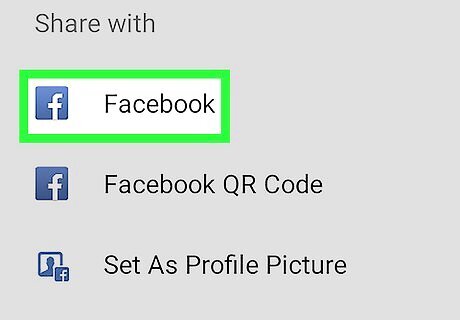
Tap Facebook. It's the first option in the pop-up. This option opens the collage image as a new post in the Facebook app. You can also select Facebook QR code, Set as Profile Picture, or Your Story.
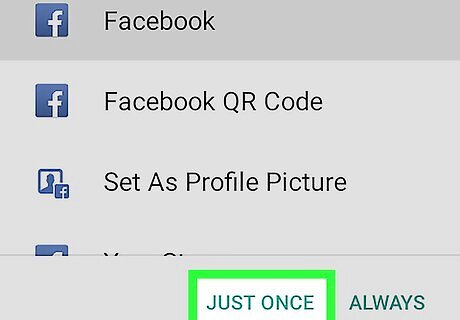
Tap Just Once or Always. If the option you select is what you want to do each time you make a new collage, select Always at the bottom of the screen. If you want to select this option this time only, select Just once.
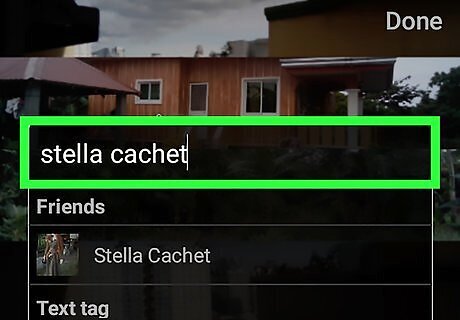
Tag people in the collage (optional). To tag the people who appear in the collage, tap their face to open the Facebook tagger. Then tap their face again and type their name or select it from your list of friends. Tap Done in the upper-right corner when you are finished tagging.
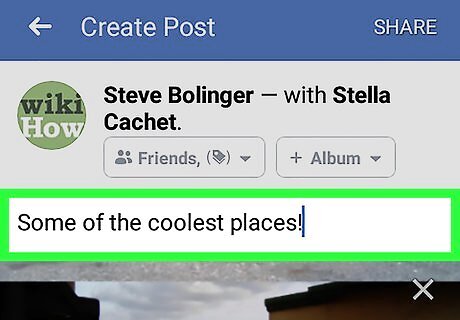
Type a message about the collage (optional). Tap the space above the collage and then use the onscreen keyboard to type something about the collage.
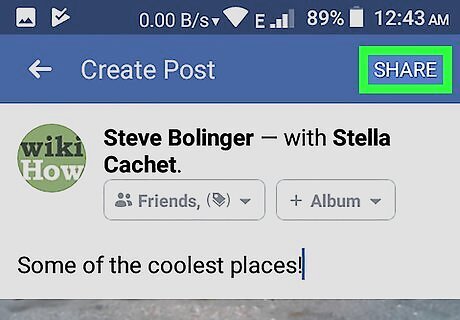
Tap Share. It's in the upper-right corner of the Facebook app. This shares the collage to Facebook. Tap the first tab below your name to select the privacy settings. You can select Public to let all see it, or Friends to allow only your friends to see it. You can also select some friends but not others. Tap the second tab below your name to select a photo album for the collage.


















Comments
0 comment