
views
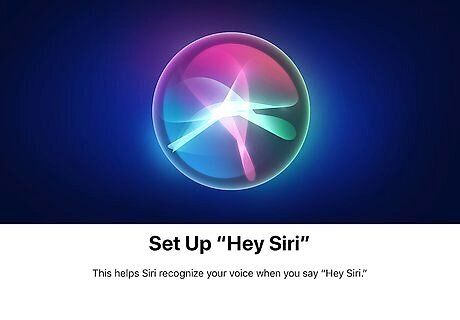
Enable Siri if you haven't already done so. If you haven't yet set up Siri, here's how to get started: Open the Settings app. Scroll down and tap Siri & Search. If Siri is disabled, read the agreement and tap Done to continue. Toggle on your desired Siri method (Listen for "Hey Siri" and/or Press Home for Siri). Tap Enable Siri and follow the on-screen instructions.
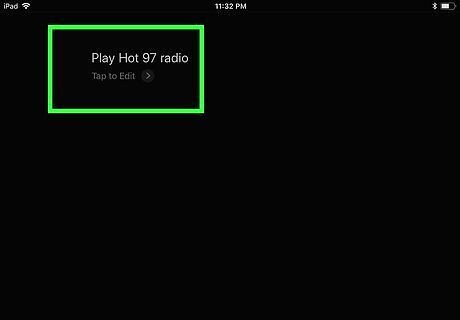
Ask Siri to play a radio station. Say "Hey Siri" press-and-hold the Home button to start Siri, and then say "Play Hot 97 radio" (or your desired station). Siri will start playing a live feed of that station in the Music app. You can also ask for stations by frequency ("Play 105.1 radio") or nickname ("Play BBC Radio"). Not all radio stations are available in all areas.
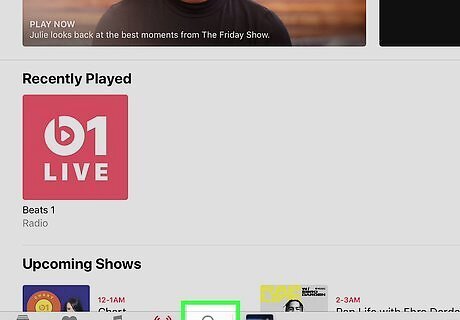
Tap Search to search for stations. It's the magnifying glass icon at the bottom-right corner of the Music app. If Siri didn't start the station you'd hoped (or you just want to see what's out there), enter the station name or frequency and tap the Search key. Matches that appear under the "Radio Stations" header can be played at any time without a paid subscription.

















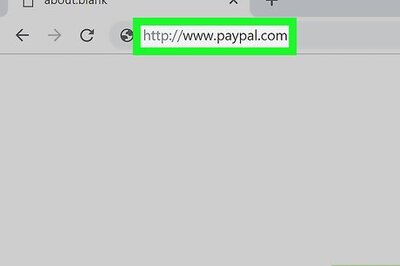


Comments
0 comment