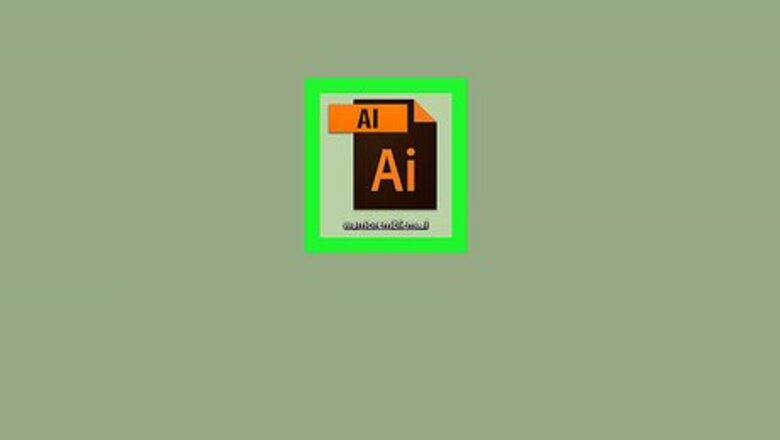
views
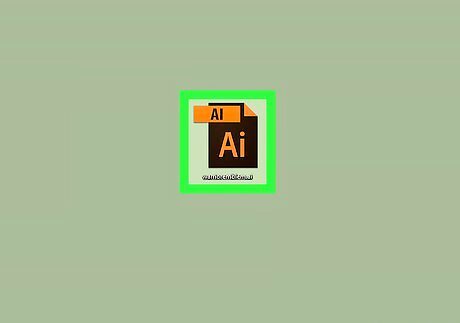
Open the file you want to edit in Adobe Illustrator. Find your Illustrator file on your computer, and double-click on the file name or icon to open it in Adobe Illustrator.
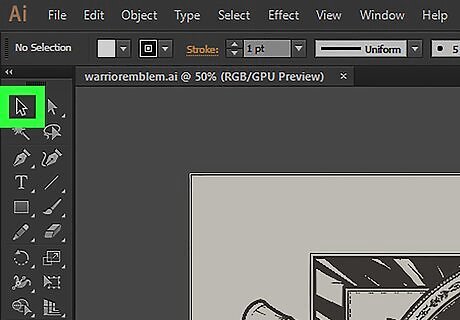
Select the "Selection Tool" on the left-toolbar. This button looks like a black arrow icon near the upper-left corner of the Illustrator window. It will allow you to draw a marquee, and select all the vectors you want to join. Alternatively, press V on your keyboard. This keyboard shortcut will switch you to the Selection Tool.
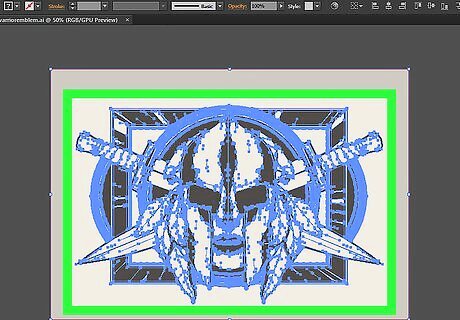
Marquee around all the vectors you want to join. Hold down your mouse with the Selection Tool, and draw a marquee on the canvas to include all the vectors you want to join together. This will select all the paths inside the marquee.
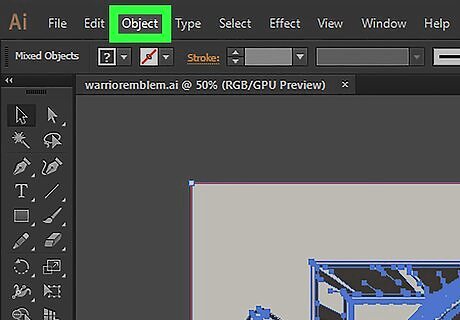
Click the Object menu. You can find it on the tab bar at the top of your screen. It will open a drop-down menu.
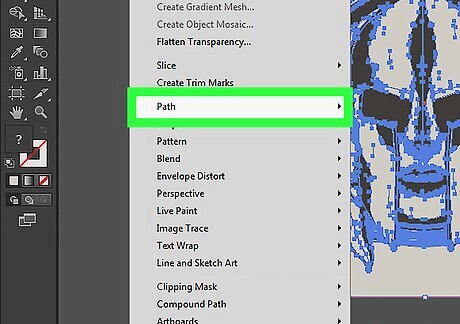
Hover over Path on the Object menu. This will open a sub-menu.
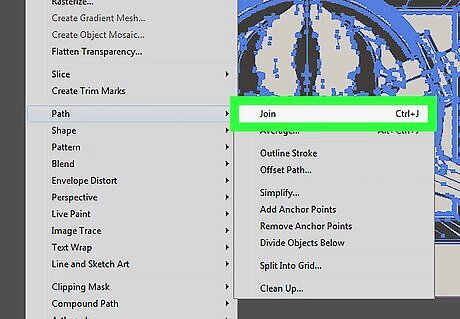
Click Join on the Path menu. This will instantly join together all the vectors in your marquee selection. You can now edit this whole selection as a single vector line. Alternatively, press Ctrl+J (Windows) or ⌘ Cmd+J (Mac) on your keyboard. This is the keyboard shortcut for the Join function. It will join and connect all your selected vectors.




















Comments
0 comment