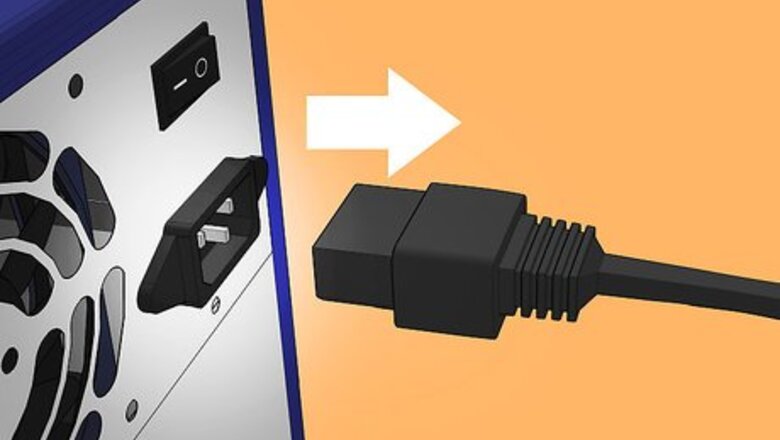
views
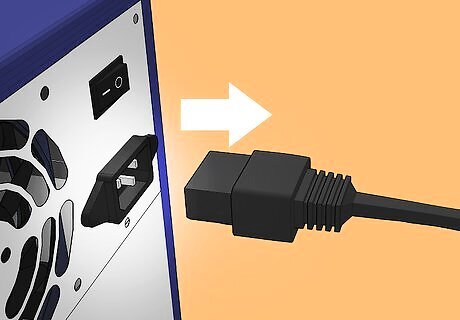
Unplug your computer. Power down your computer and then unplug the power cable and all the other cables that are connected to the back. Press the Power button once to discharge any static charge present. If you were recently using your computer, wait a few minutes for it to cool before proceeding. Note: Some PCI cards may require you to install drivers before installing the card, but these are rare. Always read the card's documentation before installing.
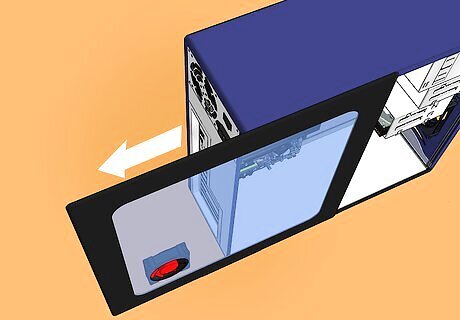
Open your computer. PCI cards need to be installed onto your Computer's motherboard. To do this, you will need to open your computer so that you can access the insides. Lay the case on your table or workbench, with the connectors on the back closest to the work surface. This will ensure that when you remove the side panel, you will have access to the motherboard. Most cases use thumb screws which can be loosened by hand, though some may require a Phillips screwdriver. Avoid laying the computer on carpet. Friction from the carpet is more likely to generate static electricity, which could then result in an electrostatic discharge.

Identify the PCI slot(s). You will see rectangular slots on your motherboard that correspond with bays on the back of the case. There are usually one or two PCIe slots closest to the processor, used for graphics cards, followed by one or more PCI slots. You may have expansion cards installed here already, or they may be empty. If you are having difficulty locating your PCI slots, refer to your motherboard's documentation.
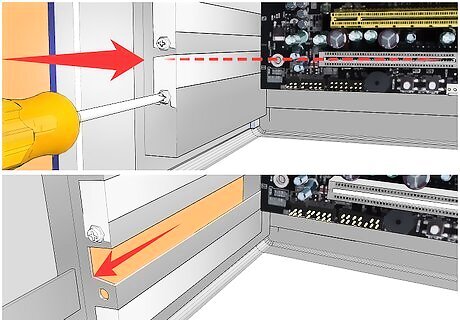
Remove the metal bay cover. Each PCI slot will have a bay associated with it on the back of the computer. When there's nothing installed, the bays are covered by small metal protectors. You can remove one by unscrewing the single screw holding it in place and then lifting it directly out of the case. Set the screw aside. Don't remove any protectors for slots you aren't using, as this will let more dust into the system.

Ground yourself. Before handling any computer components, you should ensure that you are properly grounded. This will prevent an electrostatic discharge, which can damage or destroy sensitive computer components. Grounding yourself with an electrostatic wrist strap is the best way to ensure that you are properly grounded. Connect the wrist strap to the exposed metal of your computer case. You can also ground yourself by touching a metal water tap.
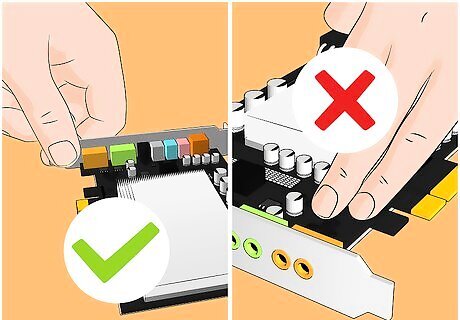
Remove your card from the packaging. Gently remove your new card from the anti-static bag, gripping it by the sides. Do not touch the contacts along the bottom, and try to avoid touching any of the circuitry.

Insert the card. Line up the contacts on the bottom of the PCI card with the PCI slot you plan to insert it into. Press the card firmly straight down into the slot. Ensure that the card is level and seated fully in the slot before continuing. If you have the space, leave an open slot between your new card and any existing card. This will help keep your cards and components cooler.

Secure the card. Use the screw that you removed from the metal bay cover and use it to secure the card into the same hole. Tighten the screw firmly but not so tightly that it will strip later. Your card will be suspended horizontally when you set your case back up, so securing it is very important.

Close up the computer. Put your computer's side panel back on and secure it. Set the computer back at the workstation and plug all of the cables back in. If your new PCI card adds ports to your computer, such as USB ports or audio connectors, wait to plug anything into them yet.

Install the new drivers. Boot up your computer and wait for your operating system to load. Depending on what operating system you have, the card may be automatically detected and installed. If not, insert the disk that came with the card and install the drivers using the Setup program included on the disk. You will typically need to install drivers before the card will function properly. You may need to restart your computer after drivers are installed.
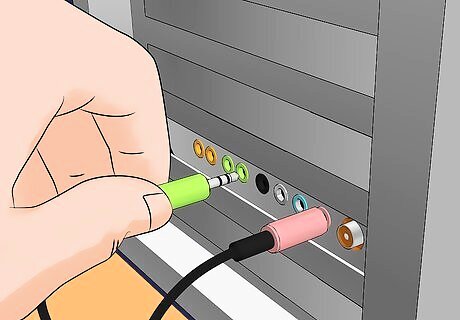
Attach your devices to your card. If the card is a USB card, you can now attach your USB devices. If it is a sound card, you can plug your speakers in. If it's a wireless network card, you can attach the antenna.














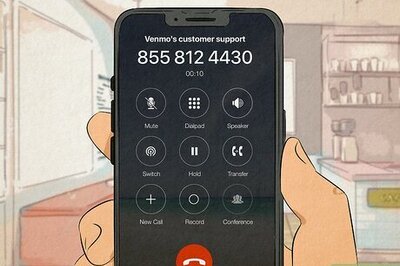




Comments
0 comment