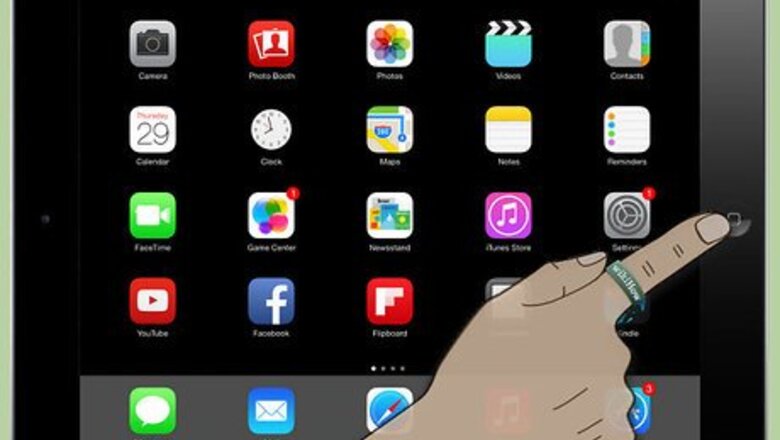
views
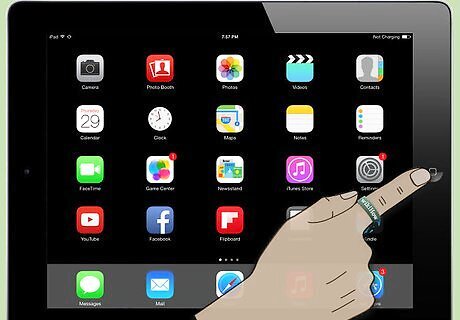
Head to the home screen. Press the Home button of your iPad to go to your home screen.
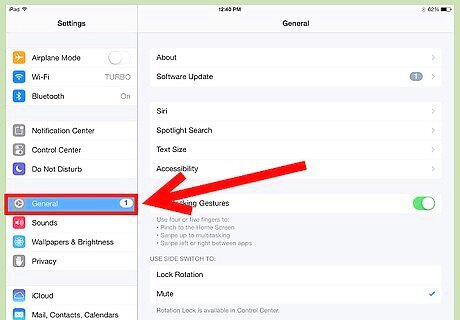
Access the General Settings menu. Tap on the “Settings” icon then select “General” from the options in the Settings menu.
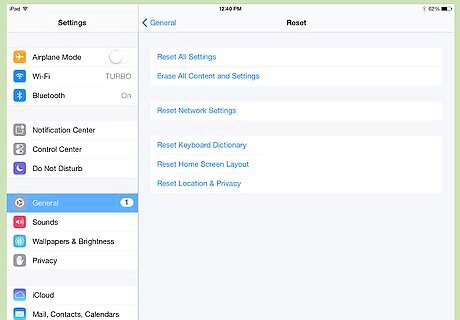
Tap on “Reset” at the bottom-most part of the screen after pressing “General.” You will be presented with six reset options: “Erase all Content and Settings”—This is to remove all the information stored on your iPad and to restore all settings to default. “Reset Network Settings”—This is to remove all network details stored on your iPad. “Reset Keyboard Dictionary”—This is to erase all programmed words to your dictionary. “Reset the Home Screen Layout”—This is to return to the original layout of the home screen. “Reset Location Warnings”—to have apps ask you for location services the next time you use them.
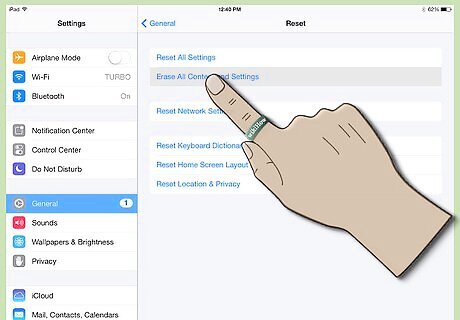
Select the first option. Just tap on “Erase all Content and Settings.”
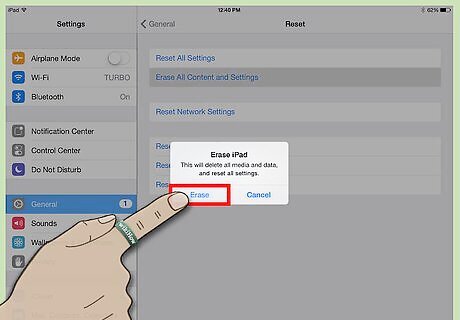
Confirm your decision. Do this by entering your security code on the next screen.
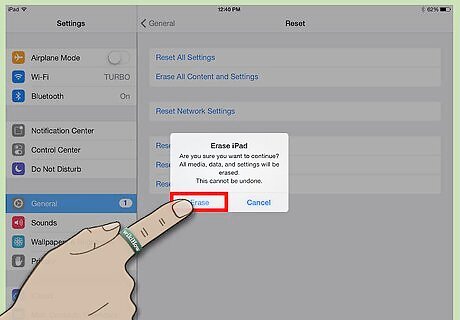
Reset and format your iPad. Tap the “Erase” button twice to finalize the formatting process.




















Comments
0 comment