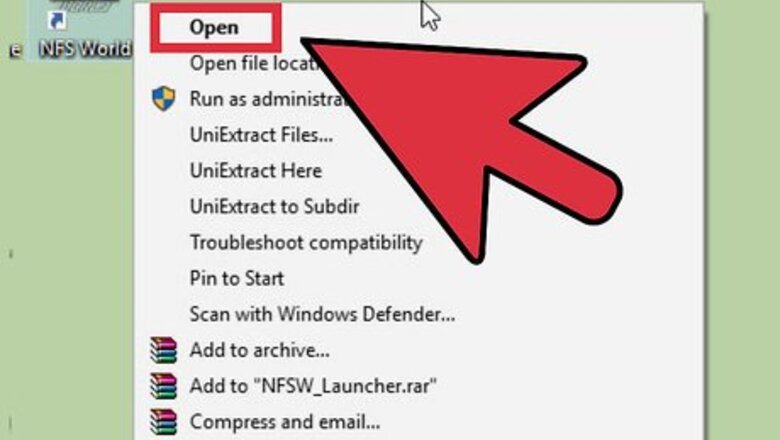
views
Forming a Group via the Social Screen
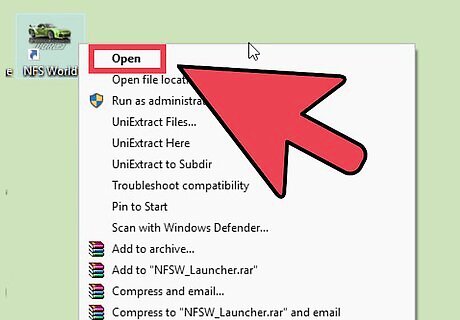
Launch Need for Speed World. You can launch the game from the Start menu or desktop, if you created a shortcut there during setup.
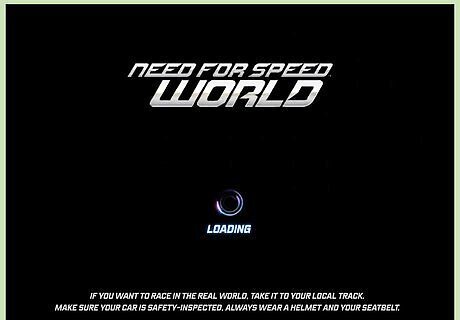
Log into your account. Enter your username and password into the fields provided, and click “Sign in.” After logging in, NFSW will initiate an update. As soon as NFSW has finished downloading and installing all the required updates from the Internet, a dialog box with a “Play” button will appear.

Enter the NFSW world in Free Roam mode. Click on the “Play” button, and press “Enter” or any other key to start. This will load and display your NFSW profile details. Click “Enter World” to enter the NFS World in Free Roam mode. Free Roam is a mode in the game (and most other modern NFS titles) that allows you to tour the racing world to find races or other drivers.
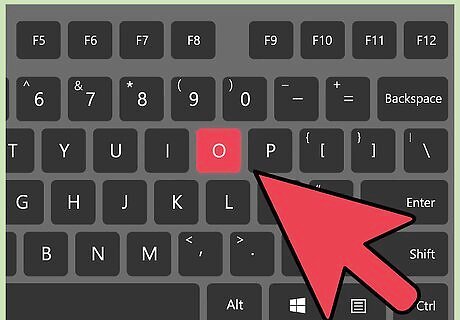
Open the Social screen. To form a group, you must use the Invite Friends feature on NFSW. To begin hit “O” on your keyboard. This will open NFS World’s Social screen.
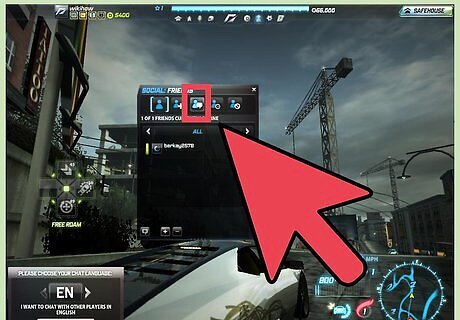
Click the third icon from the top left of the Social screen. This is the Group List icon. If you hover your mouse over the icon, it will say “Group List.”
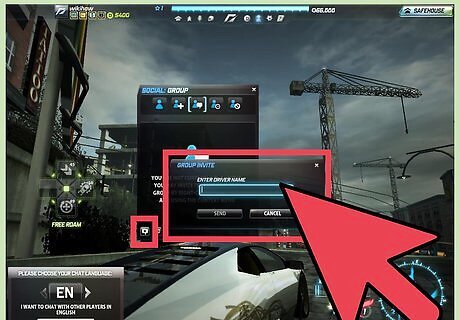
Form a group. Click the “+” button at the bottom of the screen. This will allow you to type the driver name of the friend you want to invite. You can find out your friends’ NFSW driver names by asking them to provide you their NFSW usernames. Enter in the driver name in the field, and click “Send.” A notification will appear on the Group Chat window (found at the bottom left of the screen) saying that the invite has been sent. When the friend you requested accepts to enter your group, their driver name will appear under the Group List tab on the Social screen along with your name, and you will thus have created a group! To add an additional member, repeat Steps 4 to 6.
Forming a Group while in Roaming the World
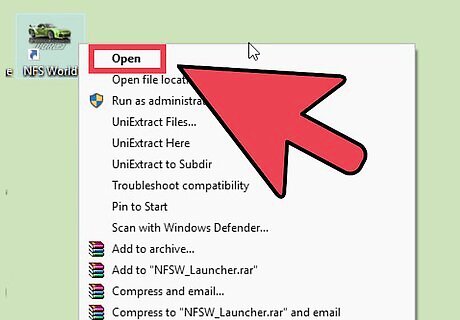
Launch Need for Speed World. You can launch the game from the Start menu or desktop, if you created a shortcut there during setup.
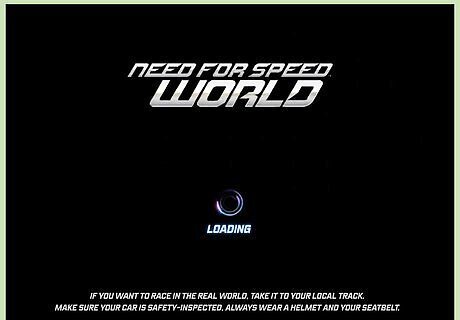
Log into your account. Enter your username and password into the fields provided, and click “Sign in.” After logging in, NFSW will initiate an update. As soon as NFSW has finished downloading and installing all the required updates from the Internet, a dialog box with a “Play” button will appear.

Enter the NFSW world in Free Roam mode. Click on the “Play” button, and press “Enter” or any other key to start. This will load and display your NFSW profile details. Click “Enter World” to enter the NFS World in Free Roam mode. Free Roam is a mode in the game (and most other modern NFS titles) that allows you to tour the racing world to find races or other drivers.

Find other drivers you can add to your group. Finding other drivers is as simple as driving around the city. You can navigate your car by using the following keys: Up Arrow key to accelerate, Left and Right Arrow keys to steer left and right respectively, Down Arrow key to brake and reverse.

Drive up to the other car (racing cars, not civilian traffic) when you see it. The driver’s username will be displayed above the car. Racing cars are identifiable through their flashy appearance.
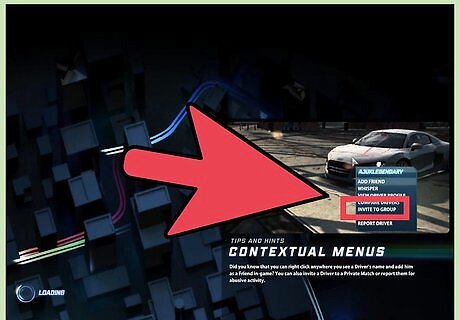
Invite the driver to your group. Right-click their username and select “Invite to Group.” A notification will appear on the Group Chat window (found at the bottom left of the screen) saying that the invite has been sent. When the friend you requested accepts your request to enter your group, another notification will appear on the Group Chat window to confirm. You will then have formed your NFSW group! To add another Driver to the group, repeat steps 4 to 6.


















Comments
0 comment