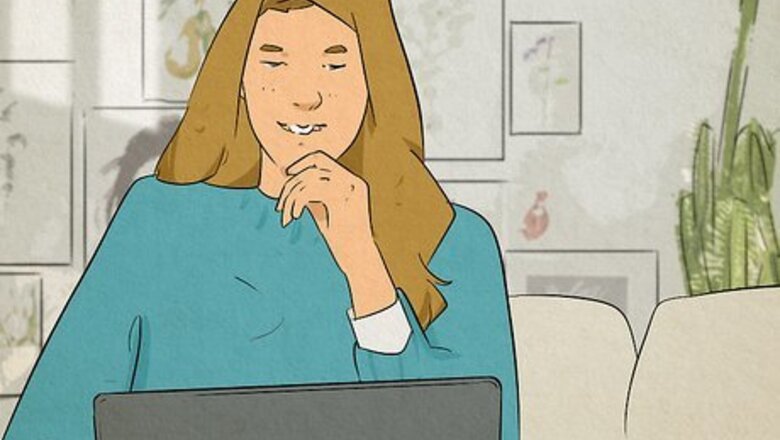
views
X
Research source
, and this has affected X/Twitter link embeds on Discord. Thankfully there are a few simple solutions to this problem, most of which include editing the link's URL so the tweet will display properly. Keep reading to learn more.
FxTwitter/FixUpX
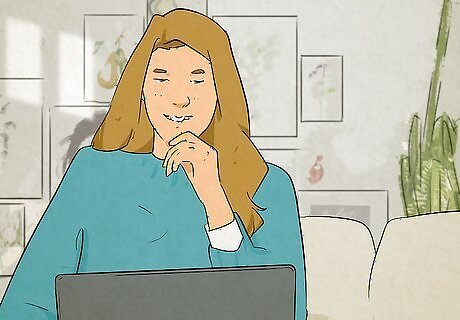
Change the URL to "fxtwitter.com" or "fixupx.com". By changing the URL, the link will embed on Discord properly. After pasting the link into your Discord message, you'll need to click into the URL and update it so the domain reads fxtwitter.com or fixupx.com. An edited URL might look like fxtwitter.com/username/status/123456789 or fixupx.com/username/status/123456789. FxTwitter and FixUpX are both developed by FixTweet on GitHub. You can also change the domain to twittpr.com. This domain works the same as FxTwitter and FixUpX.
Translate posts by editing the end of the URL. FxTwitter/FixUpX can automatically translate posts if you append a two-letter ISO language code to the end of the link. Some common ISO language codes are en (English), jp (Japanese), fr (French), de (German), zh (Chinese), and es (Spanish). An edited link that's translated into English would look like fxtwitter.com/username/status/123456789/en or fixupx.com/username/status/123456789/en. A full list of ISO codes can be found on the Library of Congress website.
Add a "g" before the domain to post an image link with no text caption. You might want to use this option if the caption is lengthy or you're posting the link in a channel just meant for sharing images. An edited link to just show the image would look like g.fxtwitter.com/username/status/123456789 or g.fixupx.com/username/status/123456789.
Add a "t" before the domain to post a link with just text and no images. If you're only looking to share the text of a tweet, or you don't want to clutter up a channel with images, you can opt to only embed the text from a tweet instead. An edited link to show just text would look like t.fxtwitter.com/username/status/123456789 or t.fixupx.com/username/status/123456789.
Add a "d" before the domain to post the link as a direct media embed. If you want to post an image but you don't want the link included, you can edit the tweet's URL to do that. An edited link to be a direct media embed would look like d.fxtwitter.com/username/status/123456789 or d.fixupx.com/username/status/123456789. You can also add .mp4 to the end of a video link or .jpg to the end of an image link: fxtwitter.com/username/status/123456789.mp4 or fixupx.com/username/status/123456789.mp4 fxtwitter.com/username/status/123456789.jpg or fixupx.com/username/status/123456789.jpg
VxTwitter/FixVX

Change the URL to "vxtwitter.com" or "fixvx.com". Similar to FxTwitter/FixUpX, VxTwitter/FixVX will correctly embed an X link in Discord. After pasting the link into your Discord message, you'll need to click into the URL and update it so the domain reads vxtwitter.com or fixvx.com. An edited URL might look like vxtwitter.com/username/status/123456789 or fixvx.com/username/status/123456789. VxTwitter and FixVX are known as the BetterTwitFix project on GitHub. VxTwitter/FixVX don't have as many options as FxTwitter/FixUpX, however it is still a viable option if you're just looking to get X embeds to work on Twitter.
Enable Embeds in Discord
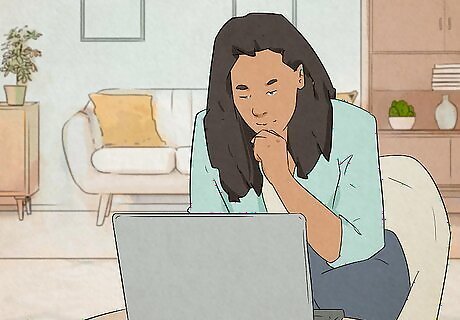
Open your Discord settings. If embeds from X aren't working, you may want to check your Discord settings to ensure embeds are enabled. These steps work for the desktop, web, and mobile versions of Discord. On the desktop or web version of Discord, click the cogwheel next to your username in the bottom-left part of the screen to get to your settings. On the mobile version of Discord, tap your profile picture in the bottom-right corner to get to your settings.
Select Chat or Text & Media. On desktop and the web you'll see Chat and on mobile you'll see Text & Media.
Ensure embeds are enabled. Scroll down and make sure "Show embeds and preview website links pasted into chat" is toggled on (the toggle should be blue). If it's not, toggle it on and try pasting your X link again.
Update Discord
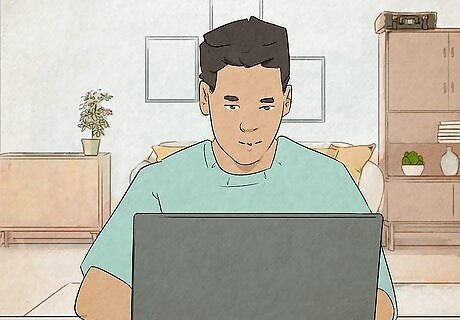
Install the latest Discord update, if you have one pending. If you haven't updated your Discord in a while, you may need to update it for link embeds to start working. Having an outdated version of the software can lead to random issues where certain features stop working properly. On desktop, click the update button in the upper-right corner if you see one. It looks like an downwards-pointing arrow. On mobile, go to the Google Play Store or App Store and update the application. However, be aware that if you still have the old Discord layout, updating it will force you into using the new Discord layout. Learn how to get around this in this wikiHow.











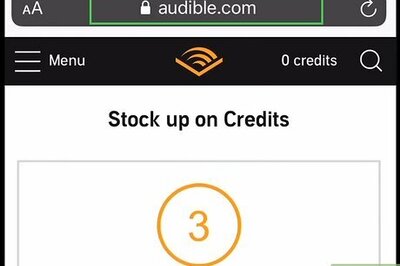





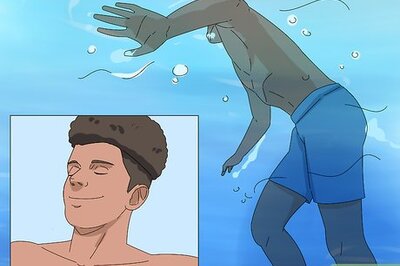

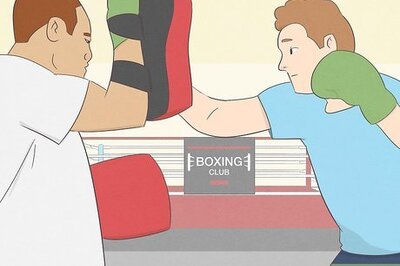
Comments
0 comment