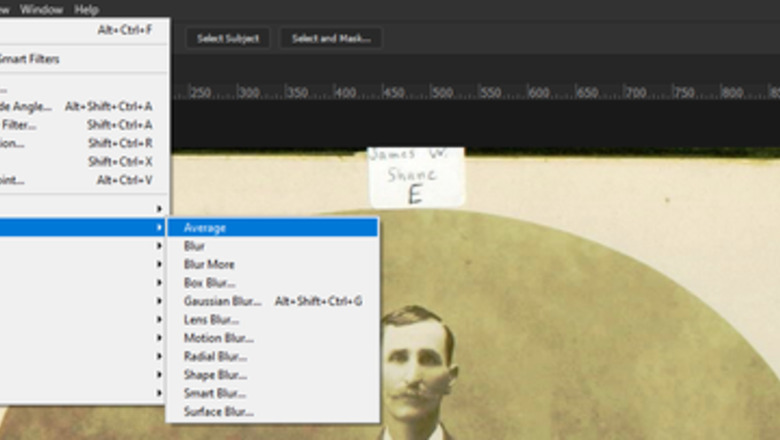
views
Scanning the Image
Scan your image at the highest DPI that you can.
Be sure to scan your image in color mode. Even if you want to make it black and white, scan it as a color image. This will allow you to get the most detail out of the photo.
Open it in your software of choice and do some preliminary edits. Edits like straightening and cropping it.
Fixing the Color Cast with the Average Blur (More Precise Method)
Make a copy of your background layer which should be your photo. It's always a good idea to have your original, if for no other reason than to have something to compare it with. Since one of the edits will be destructive, you will probably want to make 2 copies. The easiest way is to make sure that your background layer is selected, and press Ctrl J.
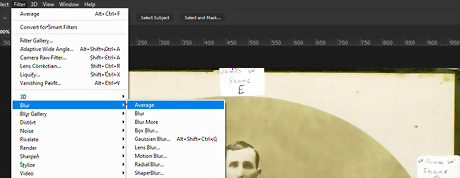
Go to Filter >> Blur >> Average. This is going to change your image to a single color image. This is the average of the above image. Its hexadecimal number is #a1976f, also known as 'Mostly Desaturated Dark Yellow'. Mostly Desaturated Dark Yellow.png
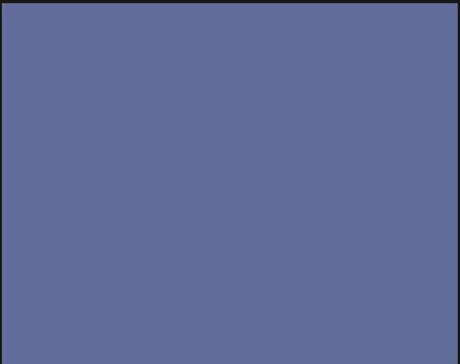
Click on the layer that is now one color and press CtrlI to Invert the color. That is considered the direct opposite of the color average. In this instance, the color is #5e6890 and it is known as 'Mostly Desaturated Dark Blue'.Mostly desaturated dark blue.png
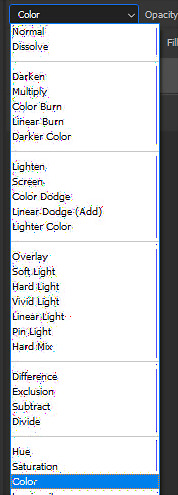
Change the Blending Mode to Color. It is near the bottom of the Blending Mode options.Color cast blending mode ps.png Your image will not look right at first.Color cast 2 before opacity reduction.png

Use the Opacity Slider (right beside the Blending Mode options) to reduce the opacity of the effect. For this particular image, the opacity was reduced to 65%.
Fixing the Color Cast with a Black & White Adjustment Layer (Quick and Dirty)
Make a copy of your image, as before. It's a precaution.
Add a Black & White Adjustment Layer. You will find one way of doing that in the Layers Panel. You can also go to Image >> Adjustments >> Black & White.... Your third method would be to press CtrlAlt⇧ ShiftB.

Start editing your image. Like the previous method, you can adjust the opacity as needed and go from there.




















Comments
0 comment