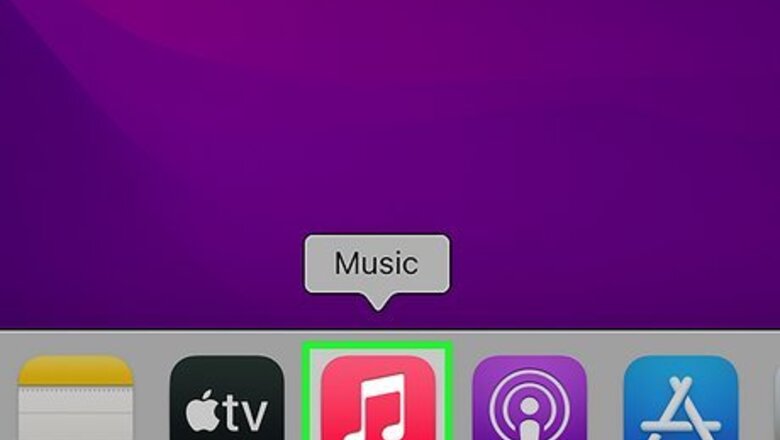
views
- There is no way to see Loved songs in Apple Music on an iPhone unless you add them to a playlist from your computer.
- A Smart Playlist will automatically add all of your Loved songs to a playlist that's accessible everywhere you use Apple Music.
- To view Loved songs in Apple Music on your computer, click Songs under Library in the sidebar, then click the heart icon.
See Loved Songs on a Computer
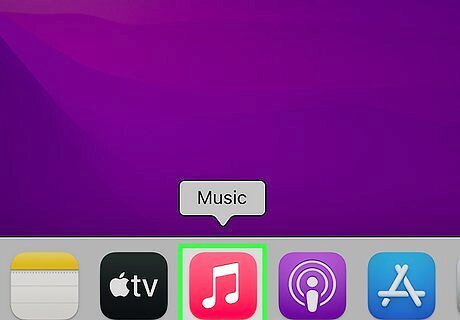
Open the Apple Music app on your Mac or iTunes on Windows. Unfortunately, Apple Music doesn’t save your Loved songs in a playlist that you can view on the iPhone app. But don't worry—you can sort your Apple Music Library by Loved songs on your PC or Mac, which is a quick and easy way to find the songs you love. If you're using a Mac, you'll find Apple Music on your Launchpad—it's the icon with two white notes on a red background. On a Windows PC, you'll find iTunes in your Windows Start menu. If you haven't installed iTunes for Windows, you can download it from the Microsoft Store.
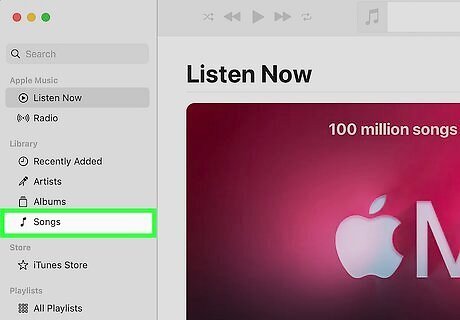
Click Songs in the sidebar. This option is located in the Library section. A list of all of the songs in your Library will appear.
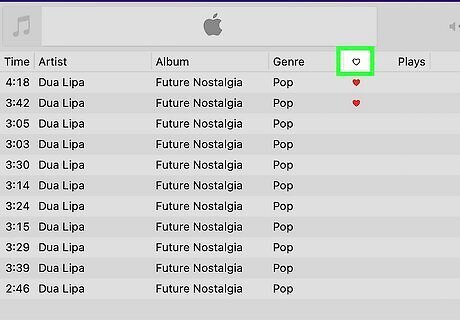
Click the heart button in the header. This is located above the list of songs. Clicking the heart will sort your Library by Loved songs, showing the songs with hearts at the top of the list. If you don't see the heart icon above your list of songs, right-click any column header and choose Love to show it. You can now add your Loved songs to a smart playlist so you can find them easily on your iPhone or iPad.
Make Loved Songs Visible on iPhone
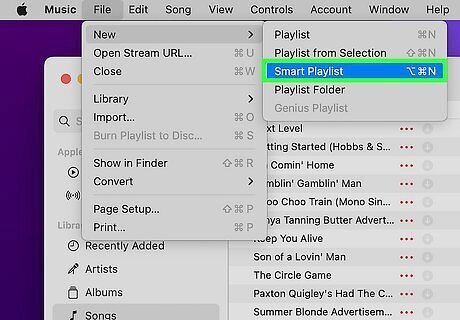
Create a new Smart Playlist in Apple Music. Now that you've found your Loved songs on your computer, you can add them all to a Smart Playlist so you can find them when you're using your iPhone. To create a new Smart Playlist: Click the File menu in Apple Music or iTunes. Click Smart Playlist.
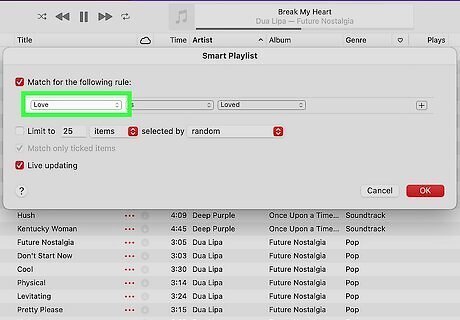
Select Love from the drop-down menu. By default, the "Artist" option is selected. Choose Love from the drop-down menu to create a Smart Playlist from songs you Love.
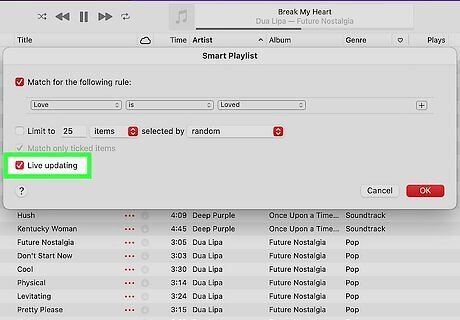
Check the box next to "Live updating." Choosing this option ensures that each time you Love a song on your iPhone, it'll automatically be added to the Smart Playlist. This way, when you tap the heart on a new song on your iPhone, it'll automatically be added to your new Smart Playlist.
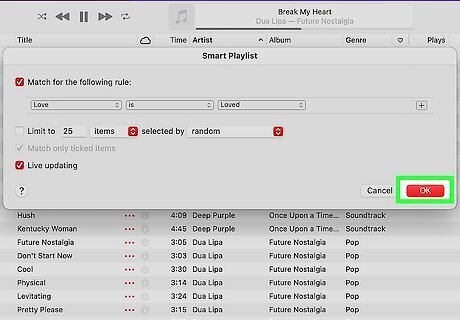
Click OK. This creates a new Smart Playlist containing all of the songs you've Loved on Apple Music.
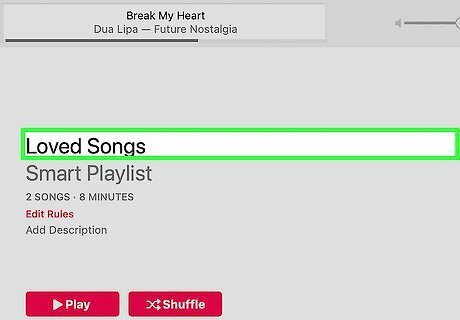
Rename the playlist. By default, the playlist will have a generic name. Type a new name for the playlist, like "Loved Songs," and press Enter or Return.
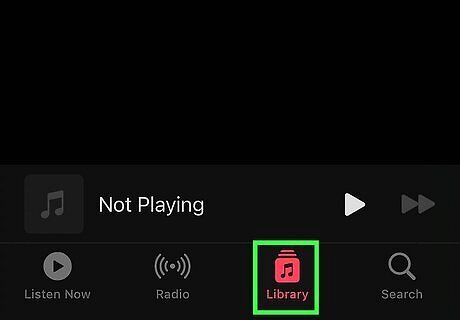
Find your Loved songs on Apple Music on your iPhone. Now that you've added your Loved Songs to a smart playlist, it's easy to see your Loved songs when you're using your iPhone. Open Apple Music on your iPhone. Tap Library at the bottom. Tap Playlists. Tap your new Loved songs playlist.















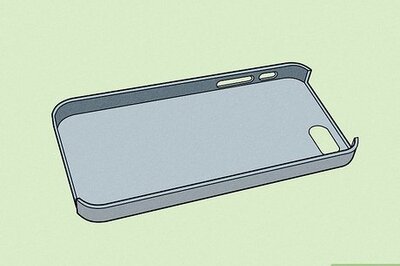


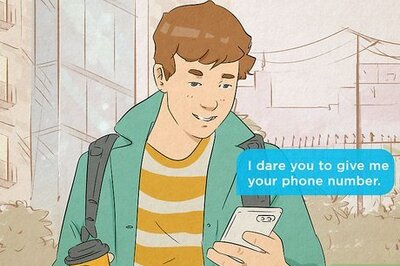

Comments
0 comment