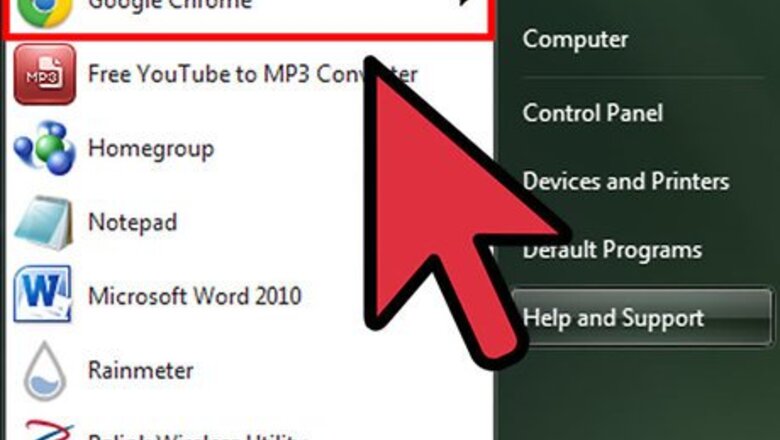
views
- Conduct a search on YouTube and select "Filters" just beneath the search bar to apply those filters to your search.
- YouTube's filters include upload date, result type, duration, and features.
- You can also use the "Sort By" menu to rearrange the order of your search results.
Using a Computer
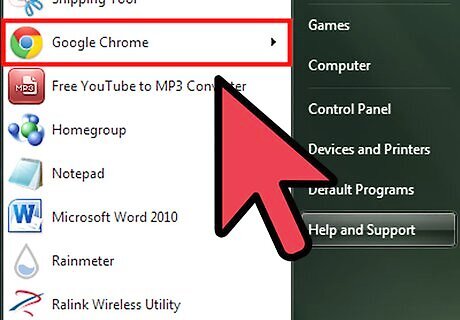
Launch an Internet browser. The first thing you need to do is open up your preferred internet browser. Simply double-click a browser's icon icon from your Start menu. The Start menu is located on the bottom-left side of the screen; click on it and look for your browser icon of choice.
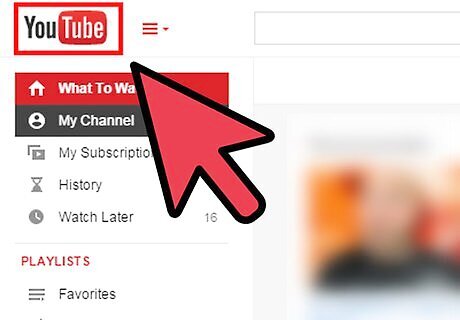
Go to YouTube. Once you have the browser open, click on the search bar at the top of the screen and type in https://www.youtube.com. Hit Enter and you will be brought to the main YouTube page.
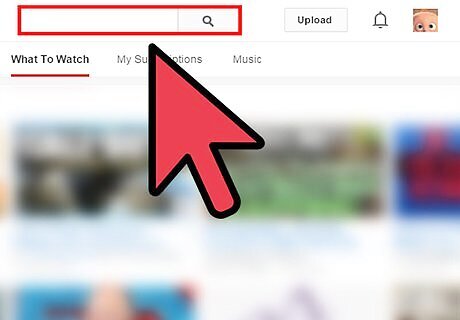
Search for a video. At the top of the screen is a search bar. Click inside the search bar and type in the video you are looking for, and then click the magnifying glass next to the search box to begin searching.
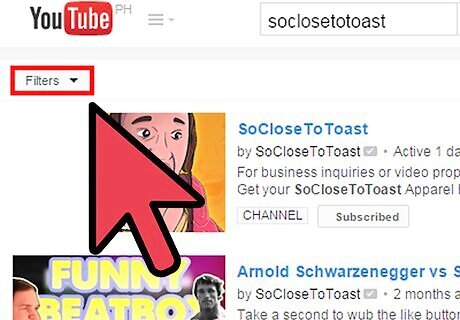
Select “Filters.” On the search screen, look directly below the text box at the top for the word “Filters” with an arrow beside it. Click on this box to make a list drop down.
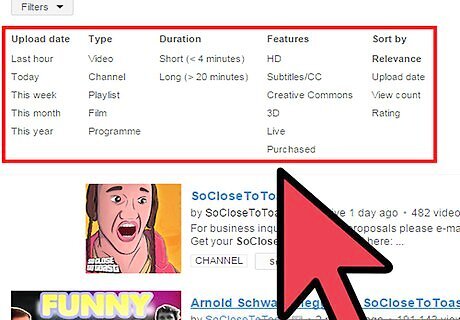
Select a filter. Now you can go through and pick your specifications. From left to right, the order is “Upload date,” “Result type,” “Duration,” “Features,” and “Sort by.” These are all filters you can put on your searches to narrow it down. “Upload date” lets you narrow your search down from the last hour, all the way to this year. Simply click on the box you want to narrow it down to. For example, if you want a news article that came out this week, you would click the “This Week” button. Result type” will help you narrow your search down between regular videos, channels, and more. Click on the one you want to use and the rest of the options will be blocked. This is perfect if you are looking for someone's specific channel For “Duration,” there are two options: long and short. Click on the one you want to use for your search and the other will be blocked. For “Features,” you will see HD, CC, Live, and more. Pick through the ones that describe the video you are looking for. For “Sort by,” this lets you choose between relevance, upload date, rating, and view count. Just click on the ones you want to use for your search. Once you are finished selecting your filter type, you will see all of the results with your specifications below the search box.
Using the Mobile App
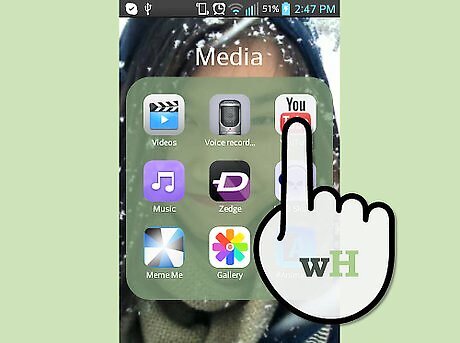
Launch YouTube. Open the YouTube App by tapping the icon on your home screen of your phone. The icon looks like a red circle with a white arrow in it.
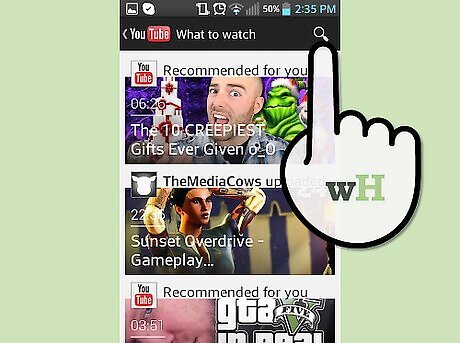
Open the search box. Once you have the application open, click on the magnifying glass at the top right side of the page. This will open up the search box.
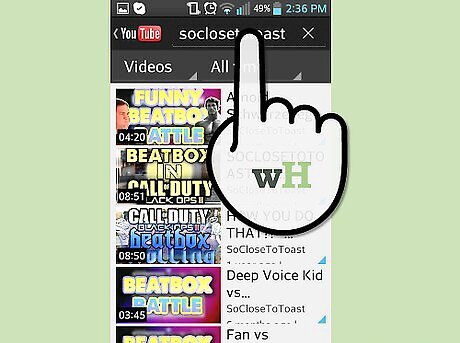
Search for a video. Type the video you are looking for and results will appear when you tap the enter key on your phone.
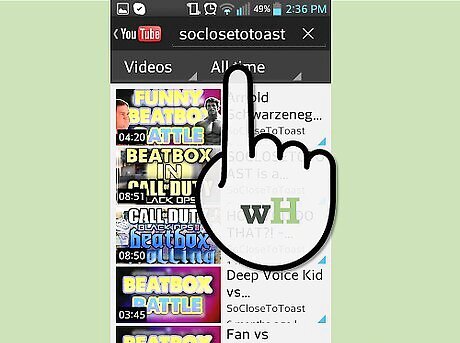
Filter your search. Notice directly below the search box is two drop-down menu boxes. These boxes are how you filter your results. The first option is “All.” If you tap on this, you can choose between channels and playlists. This could help you narrow down what videos you see. The drop-down box next to “All” says “All time.” If you tap on this, you can see a list of time frames ranging from Live to All time; simply tap the time frame you want to search in. Now all you have to do is look through the videos until you find the one you were searching for with filtered results!




















Comments
0 comment