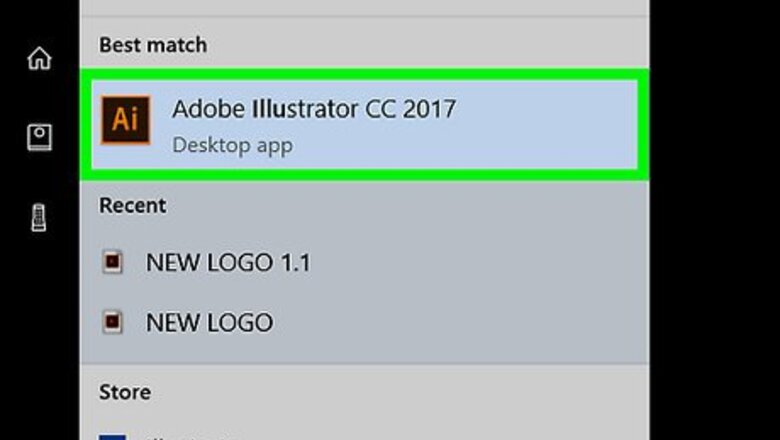
views
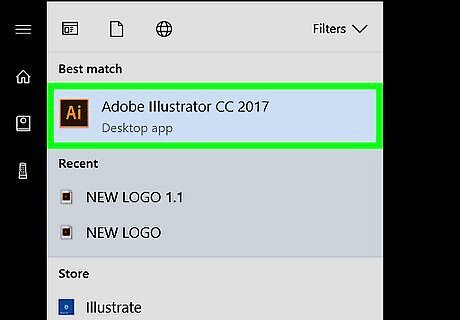
Open Adobe Illustrator for Windows or macOS. You’ll find it in the All Apps area of the Start menu on Windows, and on the Launchpad in macOS.
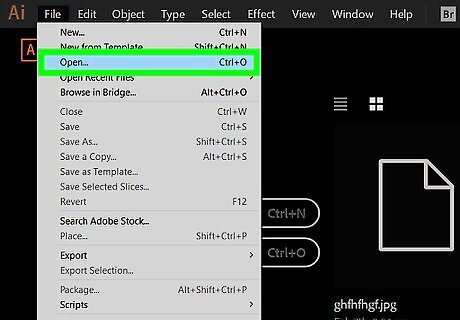
Open the file with the object you want to fill. To open a file, click the File menu at the top-left corner of the screen, select Open, then double-click the file.
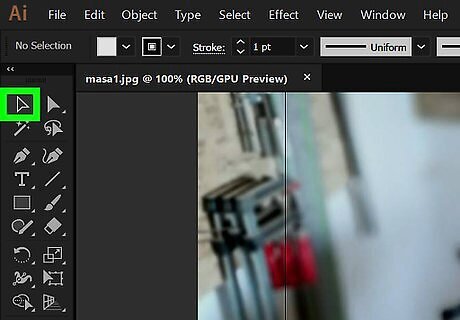
Click the selection tool. It’s the first icon in the left toolbar. It looks like an outline of an arrow/cursor.
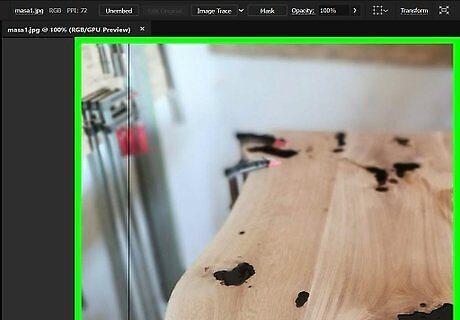
Select the object you want to fill. This shows the object’s path and displays additional options at the top of Illustrator. If you don’t see a toolbar at the top of Illustrator, click the down-arrow to the left of the search bar at the top-right corner of the app, then select Painting.
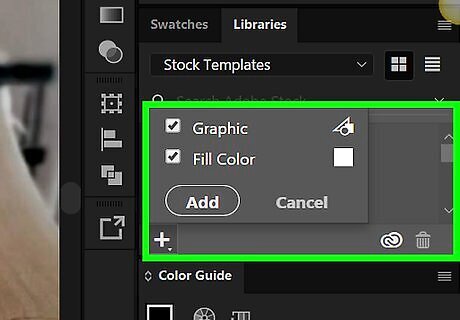
Click the down-arrow next to the fill tool. It’s the square in the top toolbar, toward the left side of the menu. If there’s no color in the selected object, the square is white with a red slash through it. This opens a color palette. The fill box may be on the right side of the app in some versions of Illustrator.
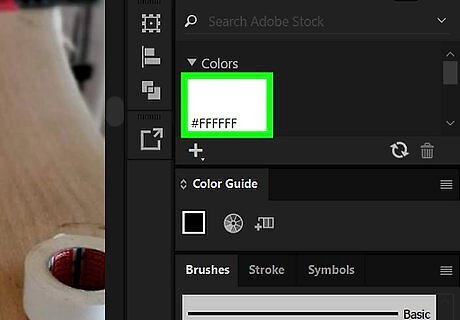
Select a fill color. As you browse through colors, the fill color of the object will change. Keep clicking colors until you find the right one.

















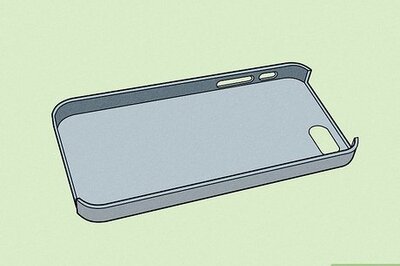


Comments
0 comment