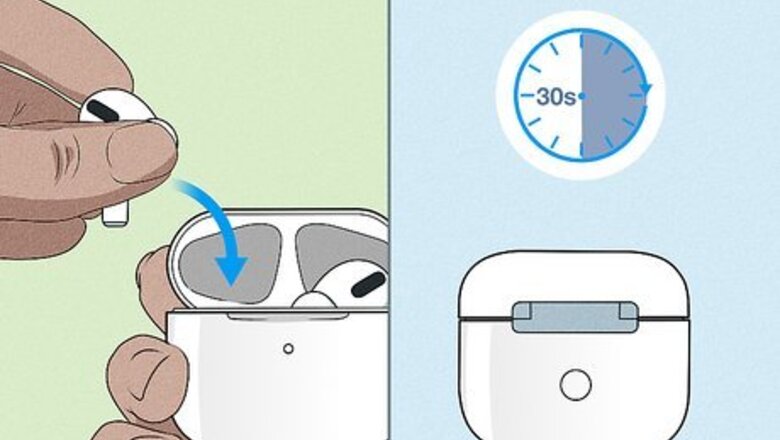
views
Resetting Your AirPods or AirPods Pro
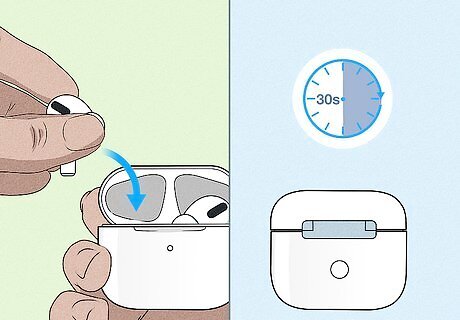
Put your AirPods in their case. Now close the lid on the charging case and wait 30 seconds.

Open the lid on the charging case. Be sure to not remove the AirPods from their case.
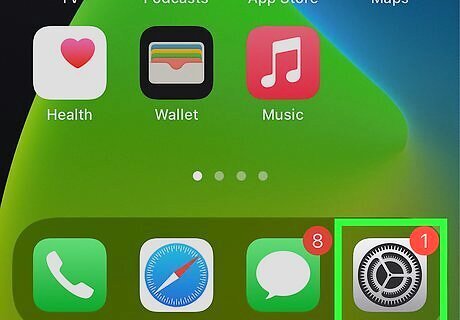
Open Settings on your iOS device. This app is gray with a gear icon inside.

Tap on Bluetooth. This is located near the top, and it has a blue icon with the bluetooth symbol inside.
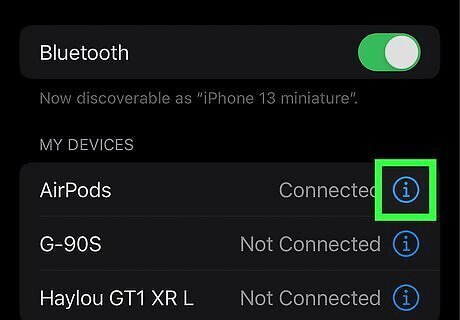
Tap on the More Info button next to your AirPods. This button is the blue circle icon with an “i” inside. Only tap on the one that corresponds to the name of your AirPods.
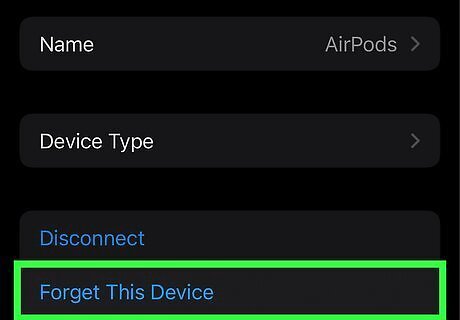
Tap on Forget This Device. This is the button in blue text.
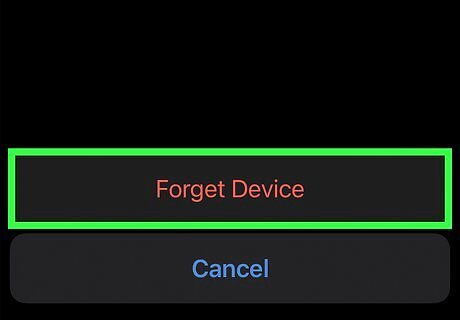
Tap on Forget Device. This will appear in red text at the bottom of your screen.
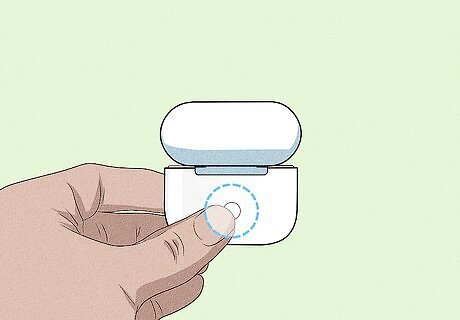
Press and hold the setup button on your AirPods. Now, go back to your AirPods (with the lid still open) and press the circular button located on the back of the case.
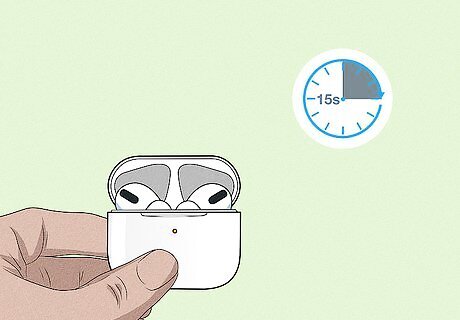
Wait about 15 seconds. The LED light, located on either the front or the top of the case, will flash yellow and then white. You have now successfully factory reset your AirPods.
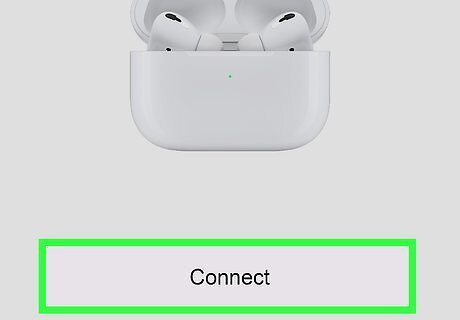
Reconnect your AirPods (optional). If you want, follow these steps on how to pair your AirPods to your iPhone. To set the AirPods up, simply open the case next to your phone and follow the prompts on the screen.
Resetting Your AirPods Max
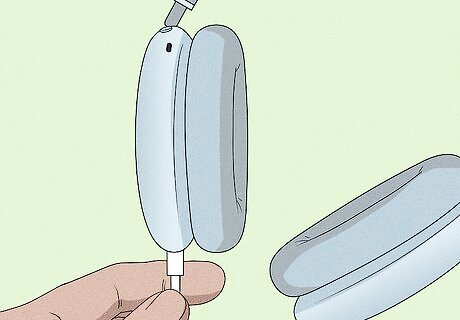
Charge them. To do so, plug your Lighting cable into the right earphone. Now plug the other side of your cable into a USB outlet. You only have to charge them for a few minutes.
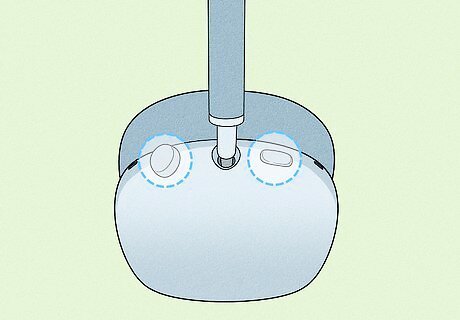
Press and hold the noise control and Digital Crown buttons simultaneously. These are located at the top of the right earphone.

Wait about 15 seconds. The LED light, located near the bottom of the right earphone, should flash yellow and then white. You have now successfully factory reset your AirPods Max.
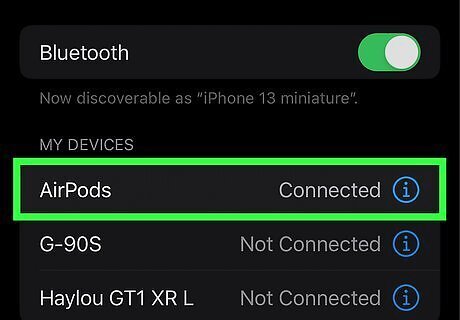
Reconnect your AirPods (optional). To do so, simply take your AirPods Max out of their case and hold them close to the iOS device with which you want to pair them. After a pop-up window appears on your device, you should tap Connect to pair them.
Preparing Your AirPods to Sell
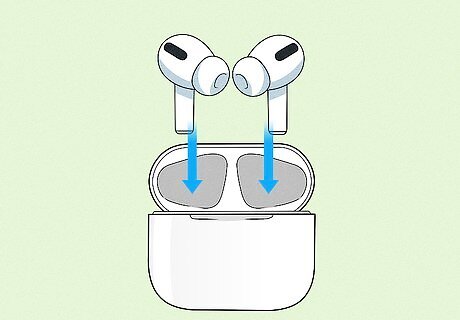
Put your AirPods in their case. If you're looking to sell your AirPods, follow these steps make sure they're ready to sell. First, make sure your AirPods are in their case.
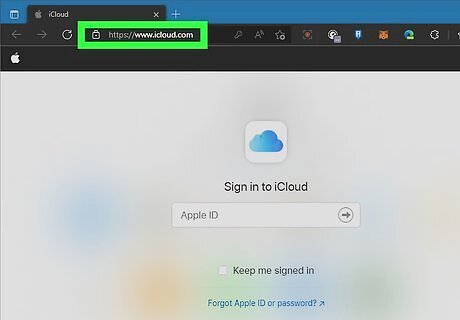
Go to icloud.com. On your preferred web browser, go to icloud.com. You can use your phone or computer.
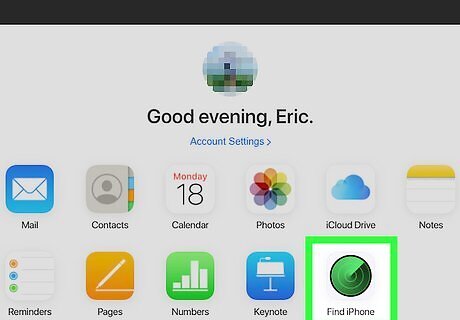
Click or tap on Find iPhone. This is the icon with the green circle inside.
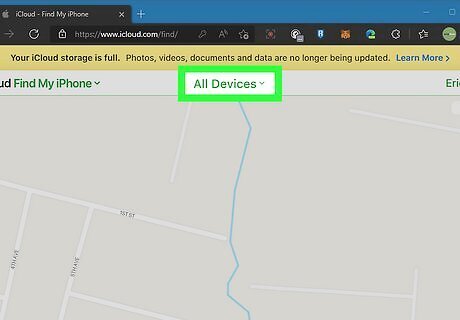
Click on All Devices. This is located at the top of the page. If you're using a phone, this step is unnecessary.
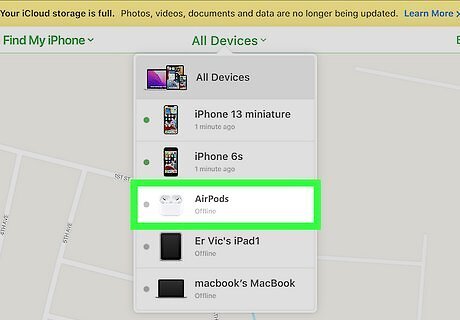
Click or tap on the name of your AirPods. You'll see a list of all your devices underneath "My Devices." Simply select the AirPods that you want to sell.

Click or tap on Remove from Account. This is located near the bottom of the page.
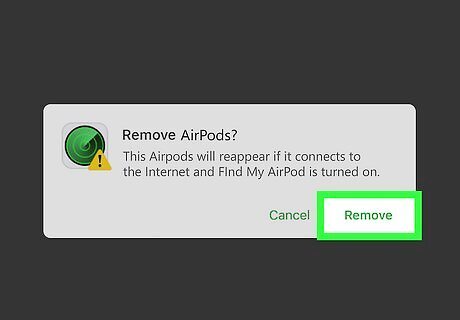
Click or tap on Remove. This confirms that you want to remove the device from your iCloud.
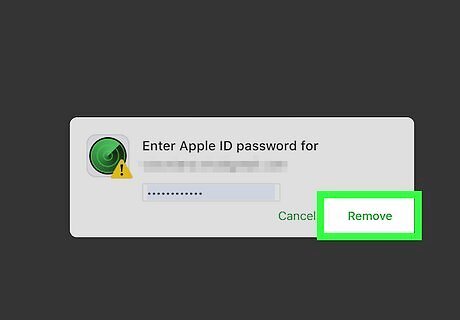
Enter your Apple ID password. Type in your Apple ID password and press Return. Your AirPods are now successfully unpaired from your iCloud and all of your iCloud devices.
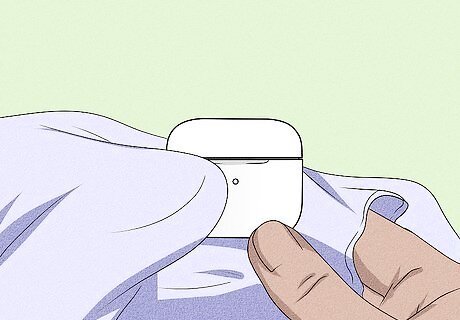
Clean your AirPods. Our final tip is to simply clean your AirPods before selling.




















Comments
0 comment