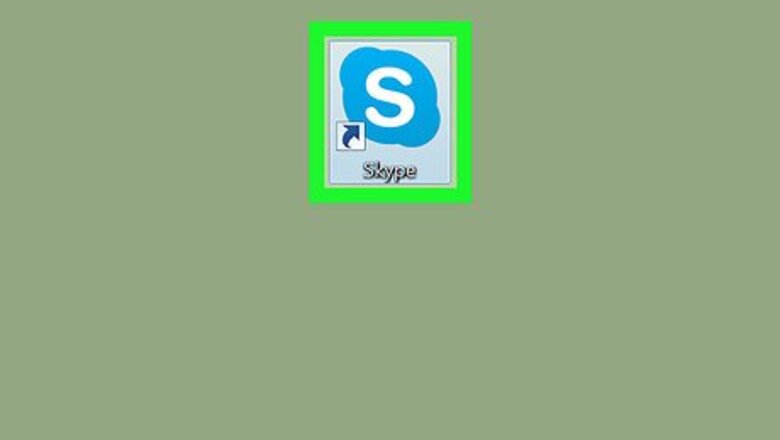
views
Using Windows
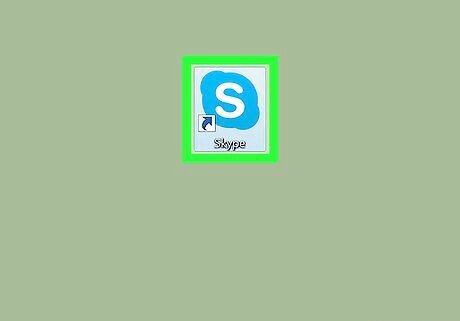
Open Skype on your computer. The Skype icon looks like a white "S" in a blue circle. You can find it on your Start menu. If you're not automatically logged in to your Skype account, sign in with your email, phone, or Skype ID, and your password.
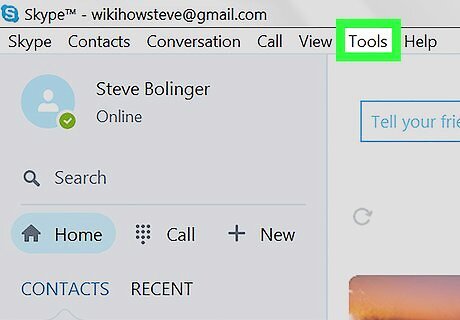
Click the Tools tab. This button is located on a tabs bar in the upper-left corner of your Skype window. It will open a drop-down menu.
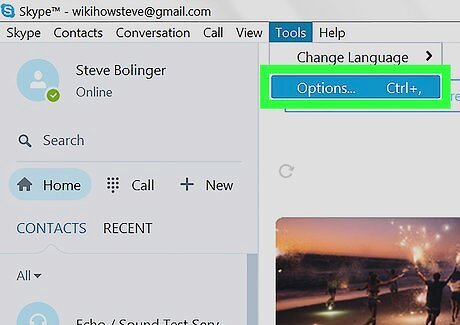
Click Options on the Tools menu. This will open your app settings in a new window.
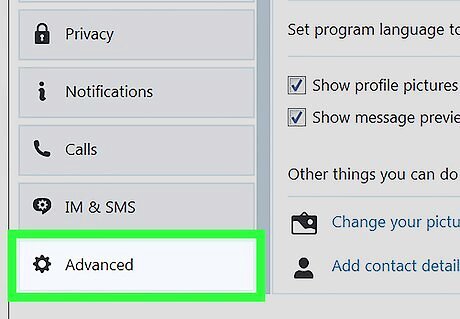
Click Advanced on the left panel. Find the Advanced category on the left-hand side of your Options window and click it. This will expand sub-categories under it.
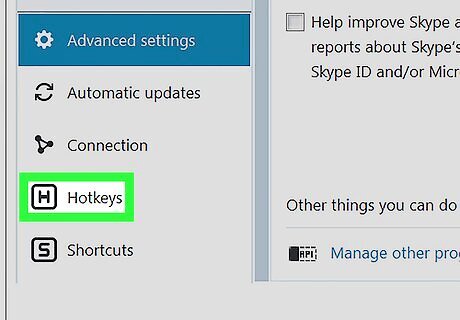
Click Hotkeys under the Advanced category.
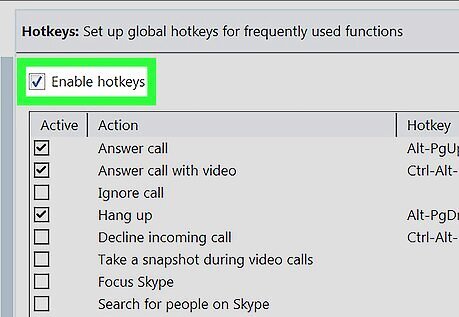
Check the Enable hotkeys box. This box is located at the top of the Hotkeys settings. When this option is enabled, you can use keyboard shortcuts in your Skype calls.
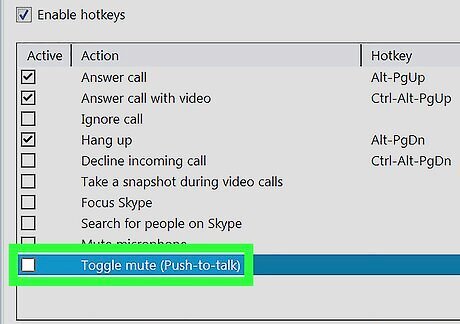
Check the Toggle Mute (Push-to-talk) option on the list. This will open a new pop-up window, and allow you to set a hotkey keyboard combination for using the Push-to-talk feature.
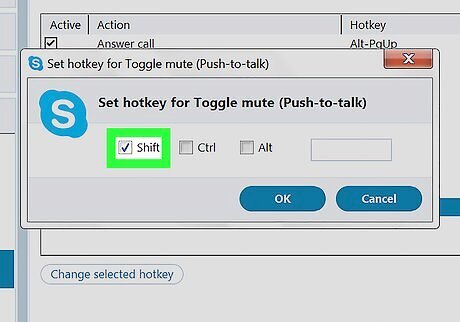
Select a hotkey combination for Push-to-talk. You can select multiple keys, or assign a single key, such as ⇧ Shift, for this feature.
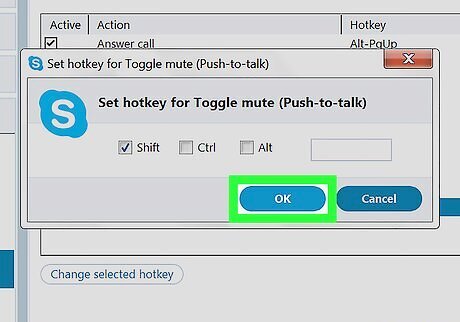
Click the blue OK button. This will save your new hotkey combination for Push-to-talk.
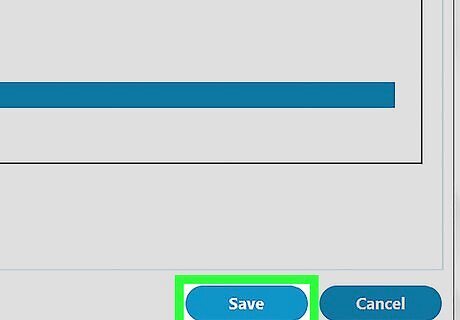
Click the blue Save button. It's located in the lower-right corner of the Options window. You can now use Push-to-talk in your Skype calls with your new hotkey combination.
Using Mac
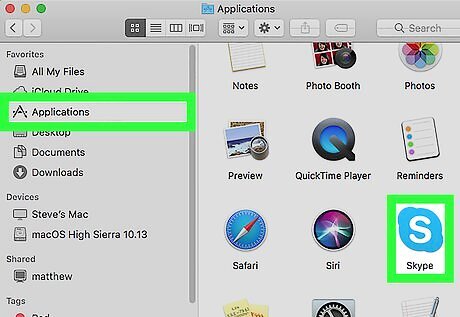
Open Skype on your computer. The Skype icon looks like a white "S" in a blue circle. You can find it in your Applications folder. If you're not automatically logged in to your Skype account, sign in with your email, phone, or Skype ID, and your password.
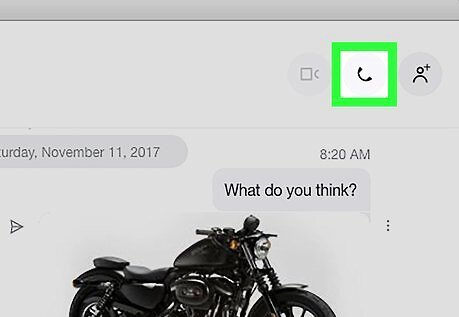
Start a call. Push-to-talk is a hidden feature in Skype's Mac version, and you don't need to enable it from your settings before starting your call.
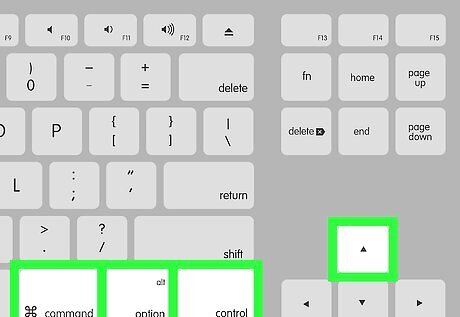
Press Control+⌥ Option+⌘ Command+↑ Up on your keyboard. This combination will automatically switch you to Push-to-talk mode in your current call.
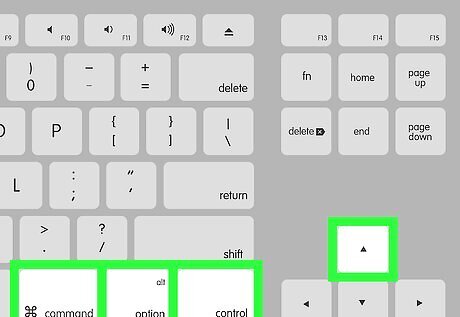
Press Control+⌥ Option+⌘ Command+↑ Up to speak in your call. Once you're in Push-to-talk mode, you will have to press this keyboard combination every time you speak.
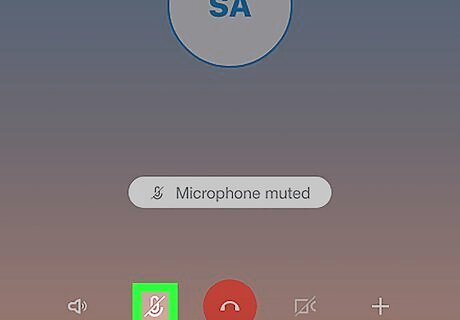
Click the muted microphone icon to quit Push-to-talk. You can leave Push-to-talk and go back to your regular microphone mode by clicking this button at the bottom of your call screen.




















Comments
0 comment