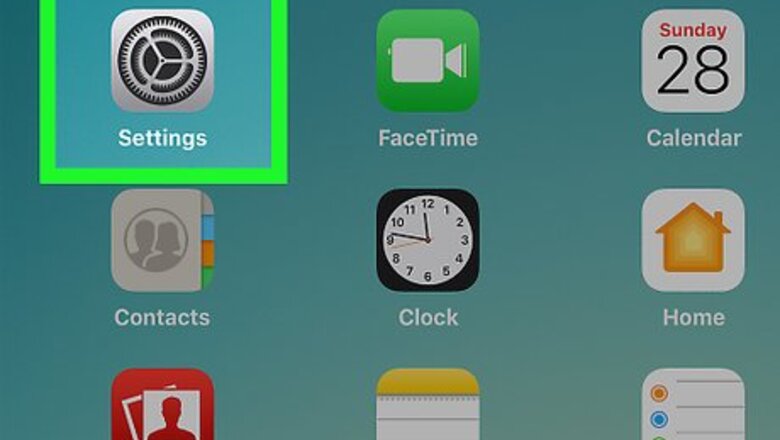
views
X
Research source
Opening Two Apps Side by Side
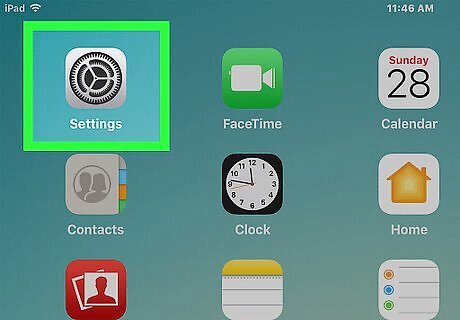
Open your iPad's Settings. It's a gray app that contains an image of gears (⚙️), typically found on your home screen.
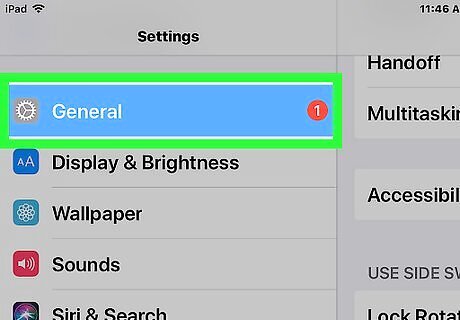
Tap General. It's near the top of the menu next to a gear (⚙️) icon.
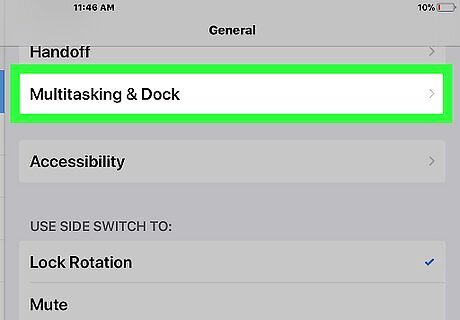
Tap Multitasking. It's near the top of the menu.
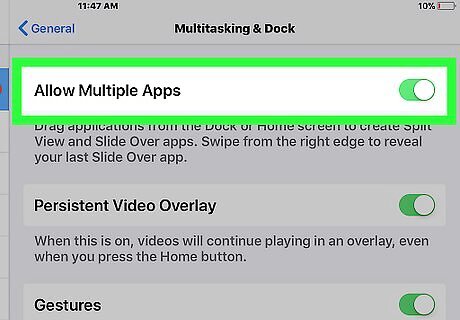
Slide the "Allow Multiple Apps" button to the "On" position. It will turn green. When this setting is enabled, you can open and use two apps side by side.

Press the Home button. It's the round button on the face of your iPad.
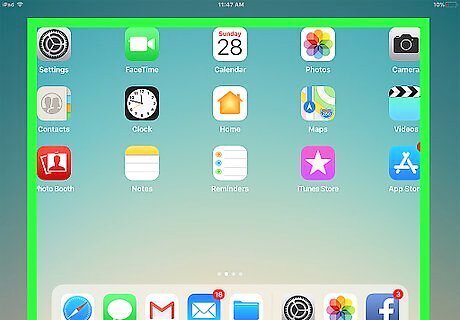
Turn your iPad to landscape orientation. "Multiple Apps" only works when your iPad's screen is held horizontally.
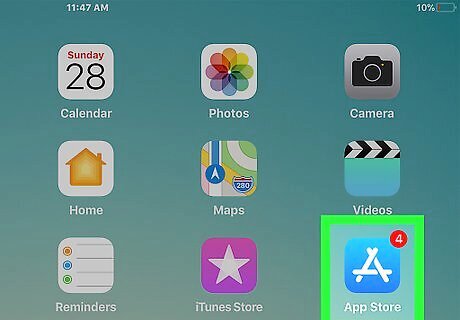
Open an app. Select an app that you'd like to use in conjunction with another app.
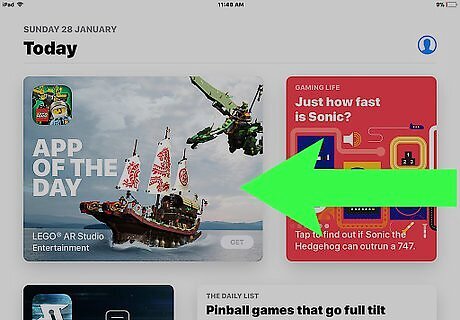
Swipe left. Starting from the right edge of the screen, gently swipe to the left. A tab will appear in the right-center of the screen.
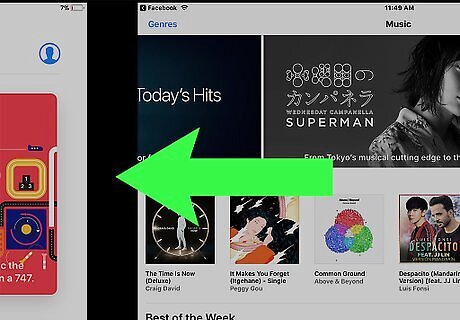
Drag the tab toward the left. Pull it to the center of the screen. This will reduce the size of the open app. A vertical display of apps will appear in the newly-created right pane. If another app automatically opens into the right pane, swipe down from the top of the right pane to close the app and see the display of app options.
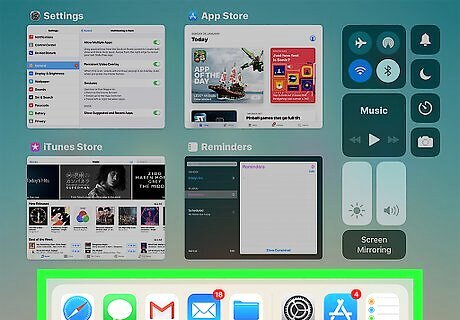
Scroll through the list of apps. Do so by swiping down until you see the second app you'd like to open. Not all apps are compatible with "Multiple Apps." Only compatible apps will appear in the scrolling display.
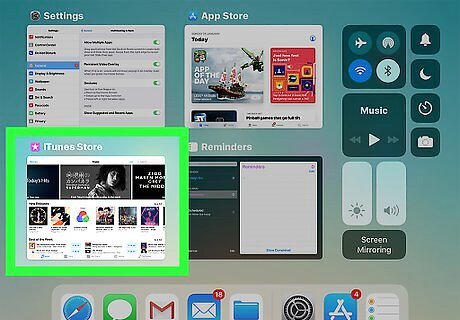
Tap the app you want to open. This will launch it in the right pane of the "Multiple Apps" view. To change the app in the right pane, swipe down from the top, then select a new app from the scrolling display. To close the "Multiple Apps" display, tap and hold the gray slider between the two panes, and drag it in the direction of the app you'd like to close.
Viewing Two Tabs in Safari at the Same Time
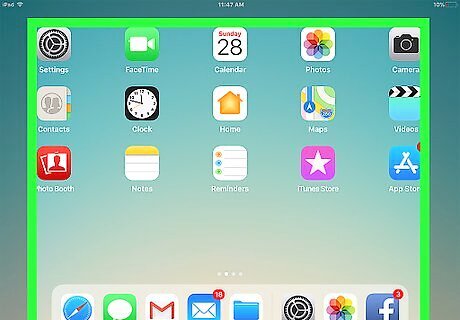
Turn your iPad to landscape orientation. Safari's "Split View" will only work when your iPad's screen is held horizontally.

Open Safari. It's a white app with a blue compass icon.
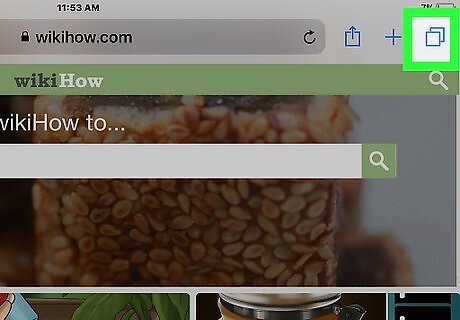
Tap and hold the tab manager button. It's an icon of two overlapping squares in the upper-right corner of the screen. This opens a drop-down menu.
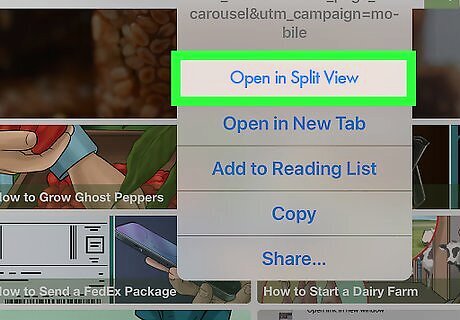
Tap Open Split View. It's the first selection on the menu. Now you can view two Safari tabs at the same time. Alternatively, drag an open browser tab from the top of the Safari window to the right side of the screen. Doing so will launch "Split View" and open the tab in its own pane. To close "Split View", tap and hold the tab manager button in the lower-right corner of either browser pane. Then tap Merge All Tabs to open the tabs in both panes in a single window, or tap Close Tabs to close the pane entirely and expand the remaining window to full screen.


















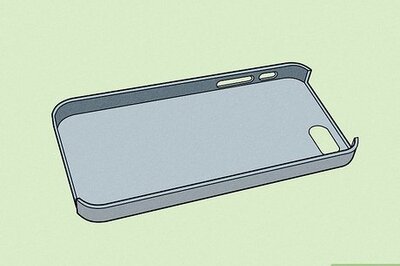

Comments
0 comment