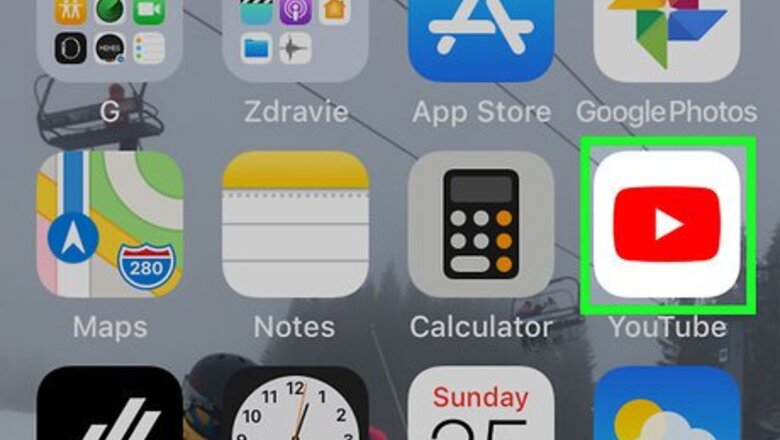
views
Editing Titles, Descriptions, Tags, and Privacy
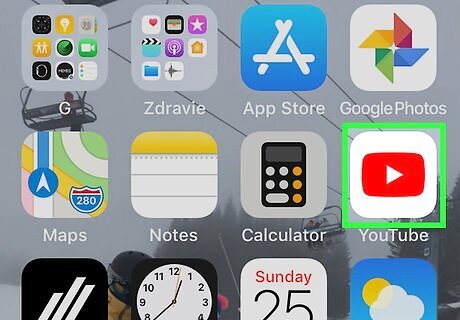
Open YouTube on your iPhone or iPad. It’s a red square with a white triangle inside. You’ll usually find it on the home screen.
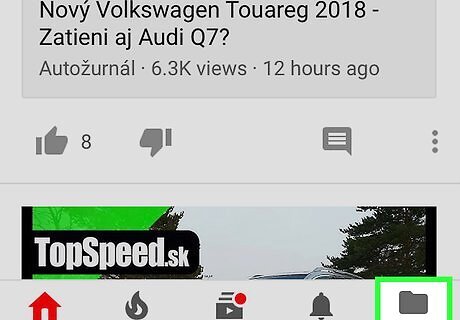
Tap Library. It’s at the bottom-right corner of the app.
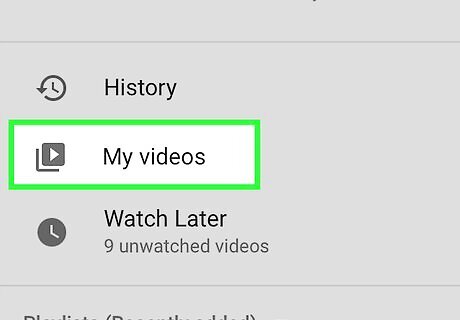
Tap My videos. It’s near the top of the screen.
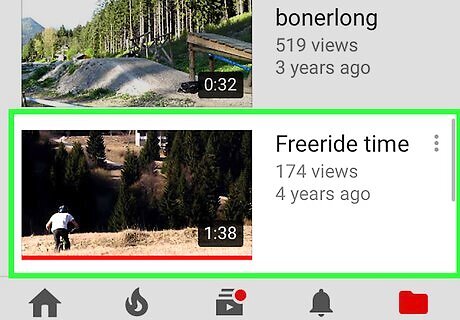
Scroll to the video. If you’ve uploaded many videos, it may be hard to find. Type some keywords into the search bar at the top of the screen to narrow down the list.
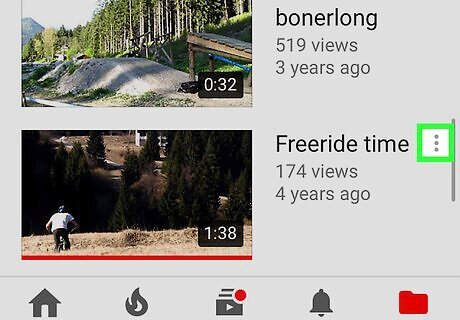
Tap ⁝ next to the video’s name. A menu will expand.
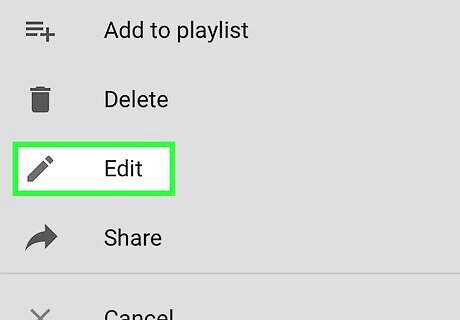
Tap Edit. It’s near the center of the menu.
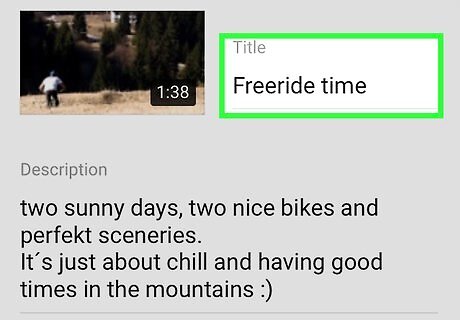
Edit the title and description. These are the first two blanks at the top of the “Edit details” screen.
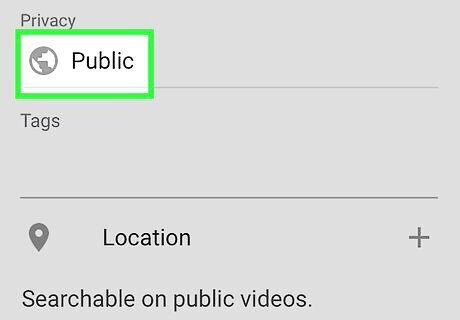
Edit your privacy settings. Tap the current privacy setting under “Privacy” to open the drop-down menu, then tap your selection.
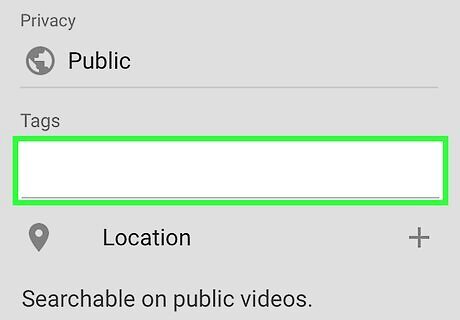
Edit your tags. Type tags into the “Tags” box near the bottom of the screen.
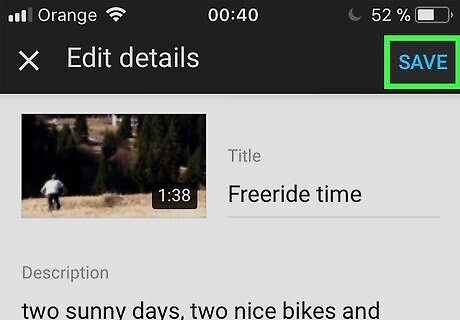
Tap SAVE. It’s at the top-right corner of the screen. These settings will update immediately.
Editing New Videos Before Uploading
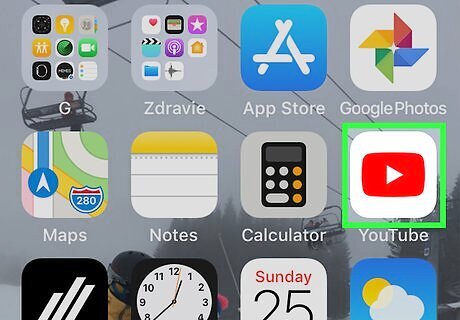
Open YouTube on your iPhone or iPad. It’s a red square with a white triangle inside. You’ll usually find it on the home screen. If you haven’t yet uploaded the video to YouTube, you can still trim its length or add music and filters. If the video is already uploaded to YouTube, you can only edit the title, description, tags, and privacy settings.
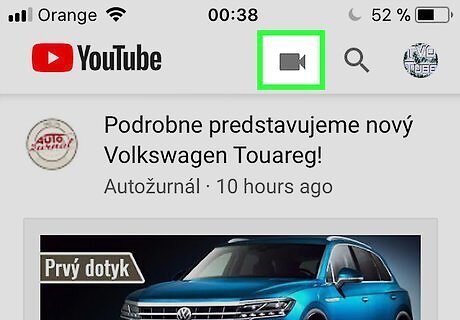
Tap the video camera icon. It’s at the top of the screen, toward the center. If it’s your first time using this feature, you may have to give the app permission to access your videos.
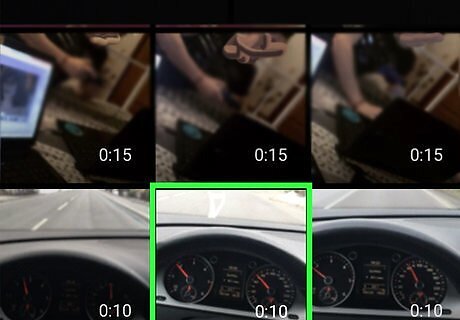
Select the video you want to edit. If you’d rather record a new video, tap Record to create one now.
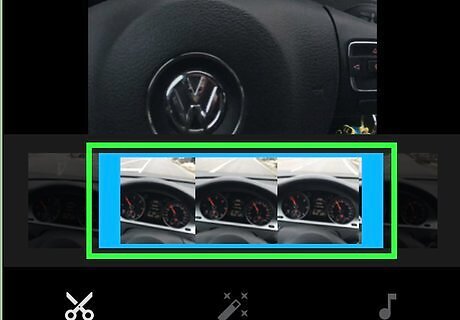
Trim the video. Use this feature if you want to cut off part of the beginning and/or ending of the video. Here’s how: Tap the scissors icon at the bottom-left corner of the screen to bring up the trim tool. Drag the left slider to the desired start position. Drag the right slider to the desired end position. Tap the video to view a preview. Tap NEXT to save the video.
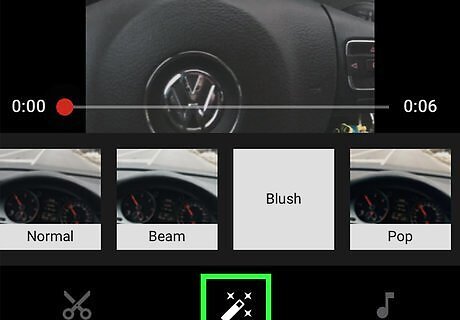
Add filters and effects. You can select one of the built-in filters to spruce up your video. Tap the magic wand icon at the bottom-center part of the screen. Swipe left across the filter options until you find one you like. Tap the filter to apply it. Tap the video to view a preview. Tap NEXT to save the video.
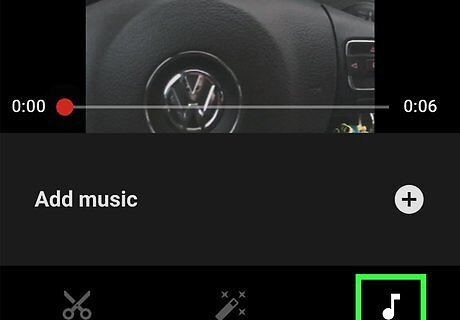
Add background music. This option lets you add a song from your phone or tablet to the background of your video. Tap the music note at the bottom-right corner of the screen. Tap the plus (+) symbol. Tap the song you want to add. Tap the video to see a preview. Tap NEXT to save the video.
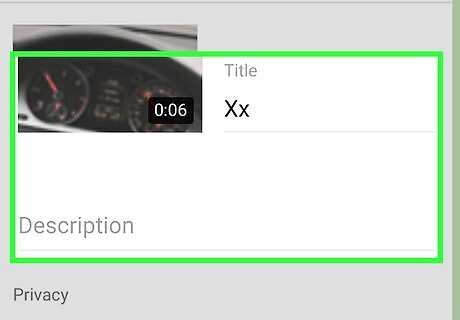
Add a title and description. The video’s title goes into the first blank, and the description goes into the second.
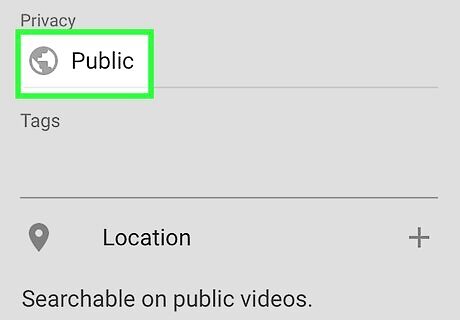
Select your privacy settings. Tap the option under “Privacy” to open the drop-down menu, then select Public, Unlisted, or Private.
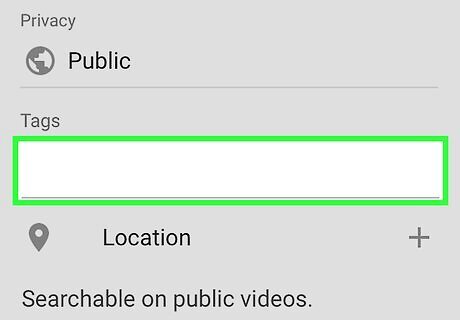
Add tags. These are keywords that can help people find your video. Type each tag into the box at the bottom of the screen.
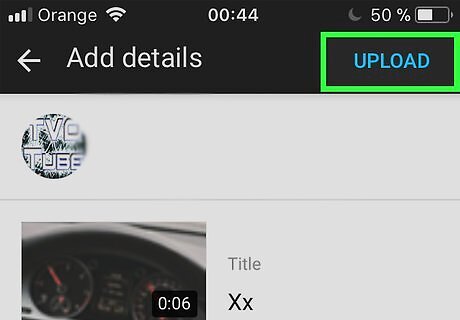
Tap UPLOAD. It’s at the top-right corner of the screen. The video will upload to your channel. Depending on the size of the video, this may take some time.

















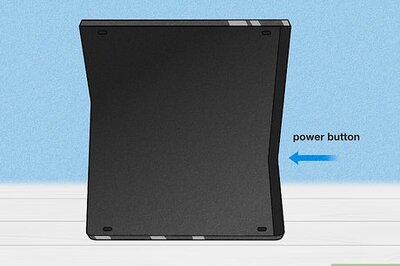

Comments
0 comment