
views
Using the Facebook Mobile App
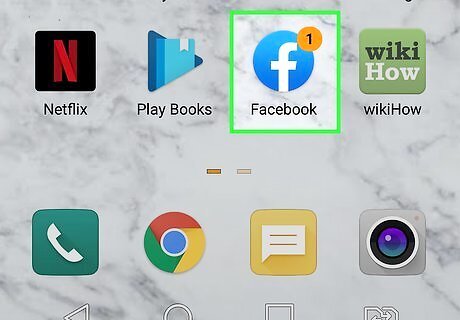
Open the Facebook app. It has a blue square icon that contains a white lowercase "f".. Tap the Facebook icon on your Home screen or Apps menu to open Facebook.
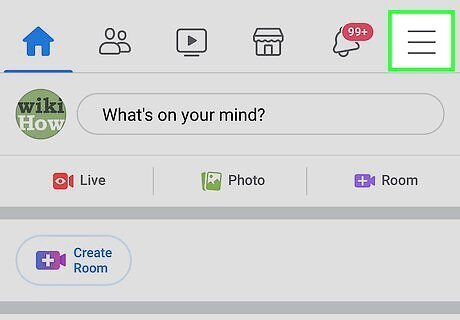
Tap ≡. It's the three horizontal lines the upper-right corner of the screen on Android and the lower-right corner of the screen on iPhone and iPad.
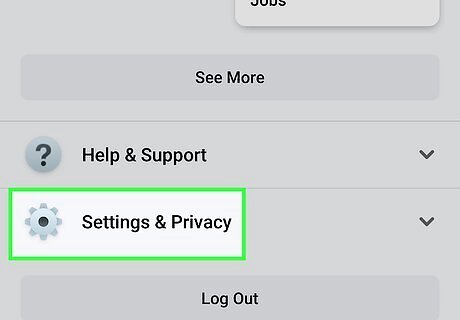
Scroll down and tap Settings & Privacy. It's next to an icon that resembles a gear at the bottom of the menu.
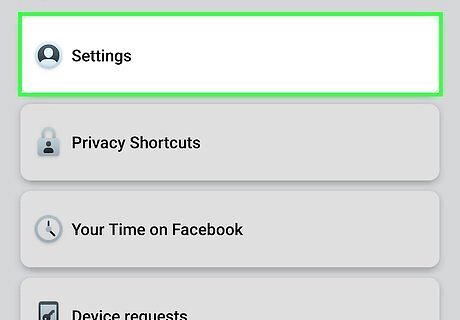
Tap Settings. It's the first option at the top of the Privacy & Settings menu. It's next to an icon that resembles a person.
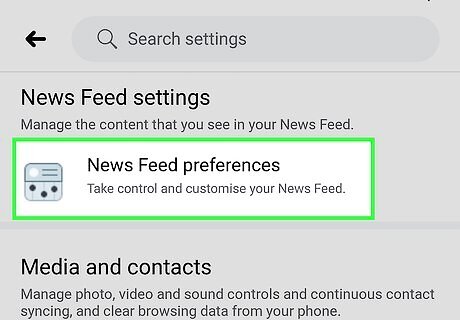
Scroll down and tap News Feed Preferences. It's near the bottom of the Settings menu below the header that says "News Feed Settings."
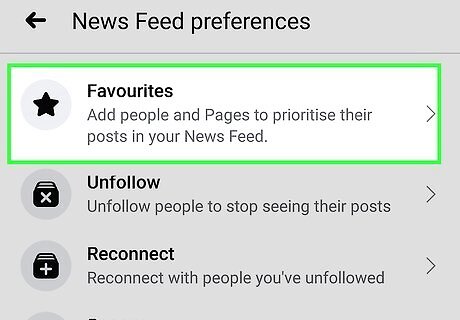
Tap Favorites on Android or Manage Favorites on iPhone and iPad. It's the first option in the News Feed Preferences menu. It's next to an icon that resembles a star.
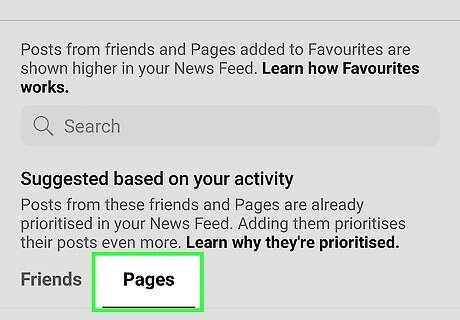
Tap Friends or Pages (Android only). On Android, you can tap the Friends tab to display your friends list or tap the Pages tab to display pages you have liked and follow.
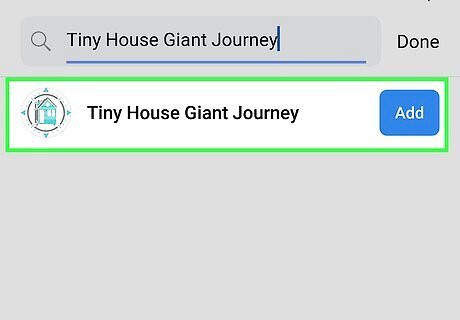
Add a friend or Page to your favorites. If you're using an Android, tap Add next to a friend or Page to add it to your favorites. On an iPhone or iPad, simply tap a person or Page's profile image to add them to your favorites. You can add as many as 30 friends and pages to your Favorites.
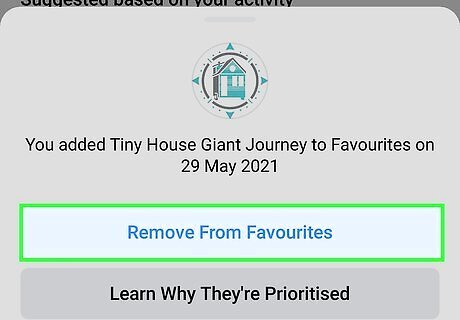
Remove a friend or Page from your Favorites. On an Android, tap the three horizontal dots next to a favorite and select Remove from Favorites. On iPhone and iPad, simply tap a friend or page's profile image in the Manage Favorites menu to remove them from your Favorites.
Using a Desktop Web Browser
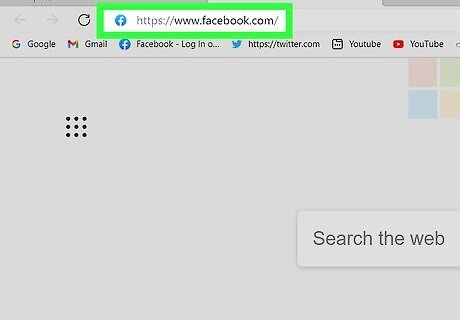
Go to https://www.facebook.com/ in a web browser. You can use any web browser on PC or Mac. If you are not logged into your Facebook account, click Log In in the upper-right corner and log in with the email address and password associated with your Facebook account.
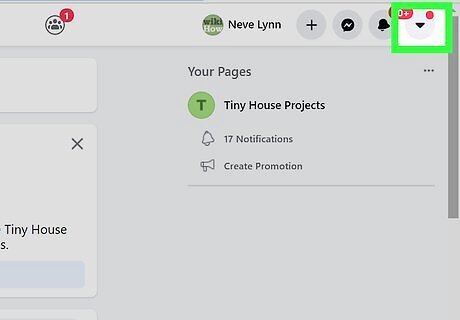
Click the downward-pointing triangle. It's in the upper-right corner. This displays the Account menu.
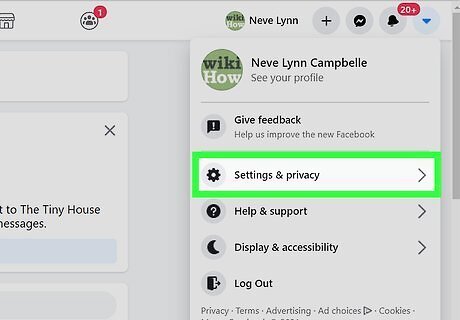
Click Settings & Privacy. It's the first option in the Account menu. It's next to an icon that resembles a gear.
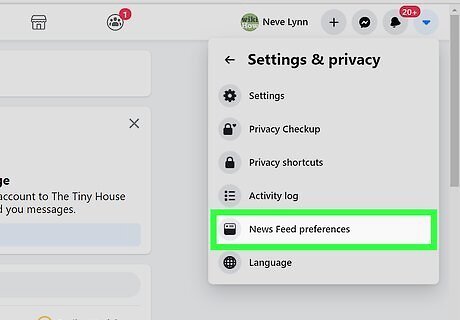
Click News Feed Preferences. It's near the bottom of the Settings & Privacy window. It's next to an icon that resembles a social media post.
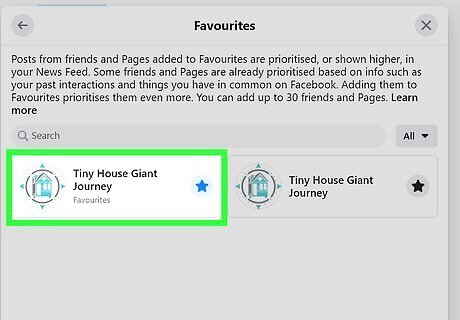
Click a friend or page to add them to your Favorites. Friends and pages that have been added to your Favorites will have a blue star next to them. These pages will be given priority in your News Feed. You can add as many as 30 friends and pages to your Favorites. You can use the search bar at the top to search for a friend or page by name. Simply click a favorite in the Manage Favorites menu to remove a favorite from your list of Favorites.



















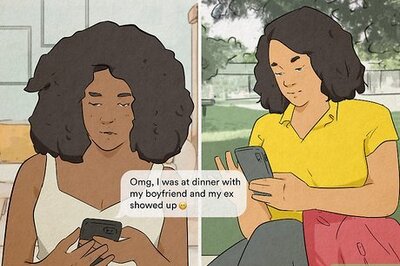
Comments
0 comment