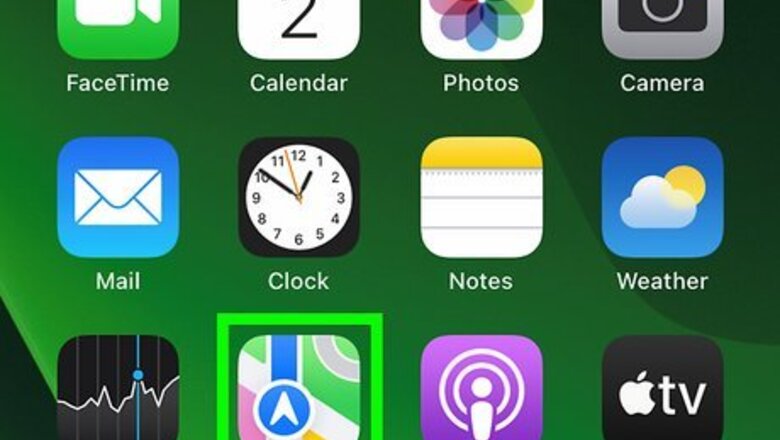
views
Sharing a Pin in Maps
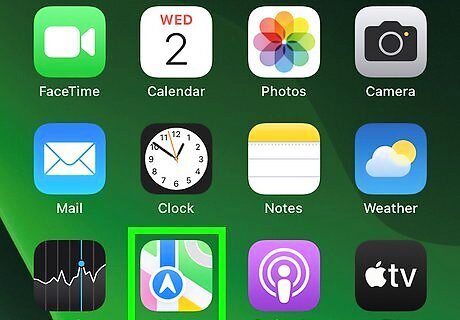
Open Maps. This app icon looks like a road map with a blue marker. Maps will open to show a pin of your current location.
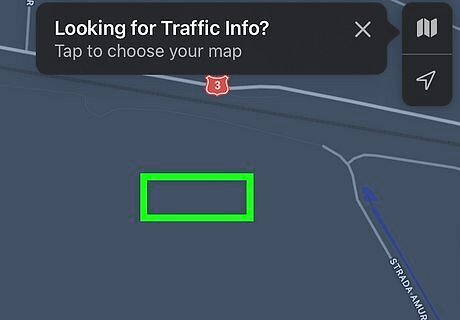
Tap and hold the screen where you want to drop a pin. You can stop touching the screen when you see a menu slide up from the bottom. If nothing happens when you touch the screen, try zooming in to get an exact location, then touch the screen again.
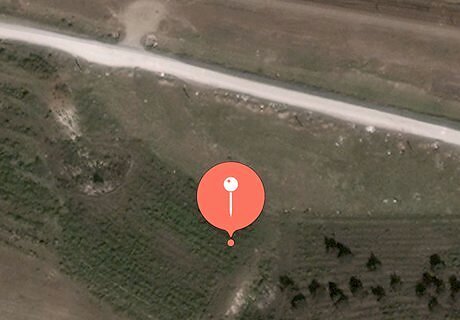
Tap Edit Location (if you want to edit it). You'll see a satellite image of the pin and can move it to a more accurate location. Tap Done when you're finished.
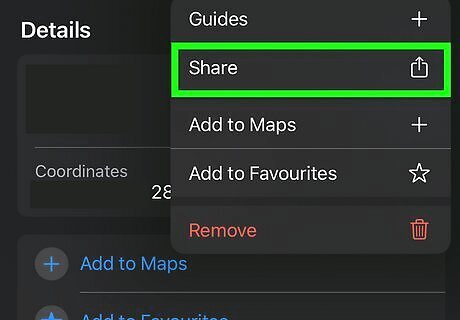
Tap ShareiPhone Blue Share. It's in the bottom right corner of your screen.
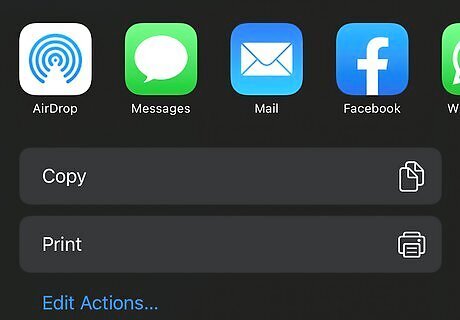
Select a sharing option and follow the on-screen instructions to share your pin. You can share via compatible apps like Snapchat, Facebook, Mail, or Messages, or you can AirDrop the location to someone nearby. Alternatively, tap Copy and copy the link to the pin that you can add to a Facebook message or email. Depending on the method of sharing you picked, the wording will vary. For example, if you opted to share via Mail, you need to address the email before you can send it or if you selected to share via Messages, you need to select someone from your contacts list to continue. You can also use Google Maps to drop a pin.
Sharing Your Location via Messages
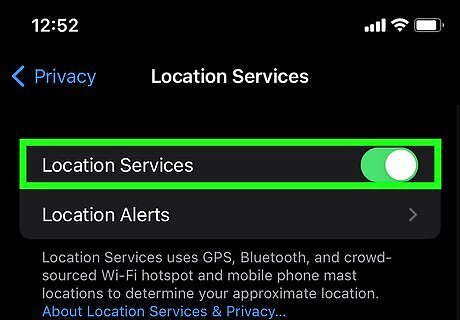
Enable location sharing. To do this, go to Settings > Privacy > Location Services and tap the switch to toggle it on (it'll be green).
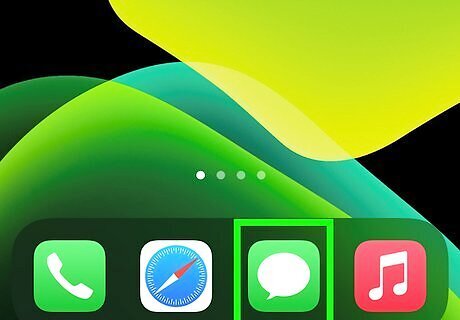
Open Messages and tap a conversation you want to share your location within. This app icon looks like a speech bubble on a green background.
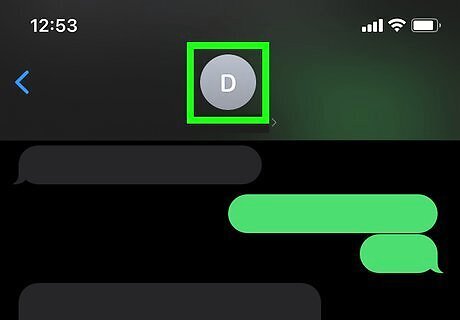
Tap the person's name. You'll see it at the top of the conversation.
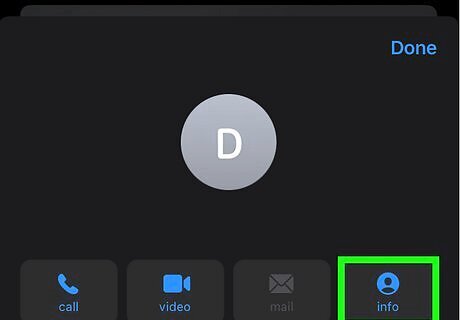
Tap Android 7 Info. The lowercase "i" inside a circle icon is right below the contact's name.
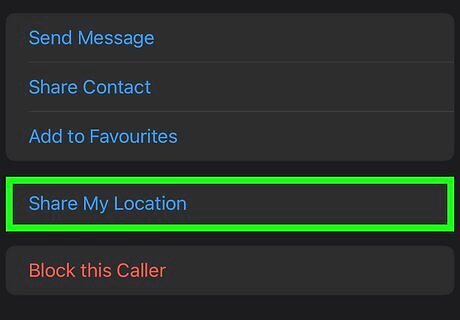
Tap Send My Current Location or Share My Location and then choose a time duration. If you opt to "Send My Current Location," you don't need to select a time period. The person in that conversation will only see your current location on their Maps. With "Share My Location," you are actively sharing your location, even if it changes. With this option, you'll want to select a duration for sharing your location.
Sharing Your Location via Contacts
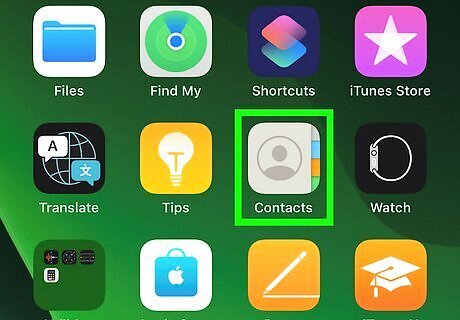
Open the Contacts app. This app icon looks like an address book with multiple colored tabs. Alternatively, you can open the Phone app and tap Contacts at the bottom.

Tap the contact with whom you want to share your location. Your list is sorted alphabetically, so you may need to scroll to find them.
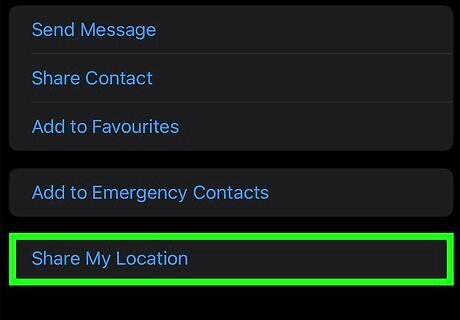
Tap Send My Current Location or Share My Location and then choose a time duration. If you opt to "Send My Current Location," you don't need to select a time period. The person in that conversation will only see your current location on their Maps. With "Share My Location," you are actively sharing your location, even if it changes. With this option, you'll want to select a duration for sharing your location.
Sharing Your Location via Google Maps
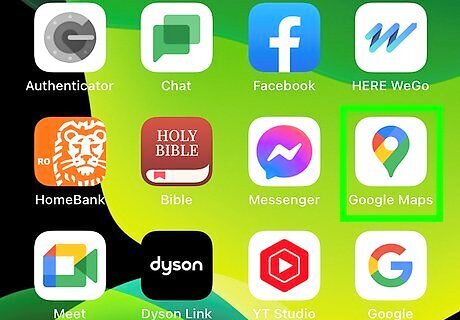
Open Google Maps on your iPhone or iPad. It’s the map icon with a “G” and red pushpin. You’ll usually find it on one of your home screens.
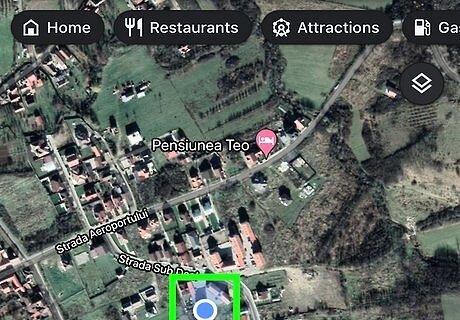
Tap and hold the blue dot that indicates your location on the map. If you don't see your current location, you can tap the "Current GPS location" icon in the lower right corner of your screen.
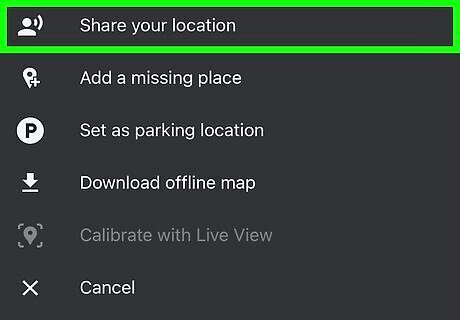
Tap Share your location. You'll find this in the menu that slides up from the bottom of your screen.
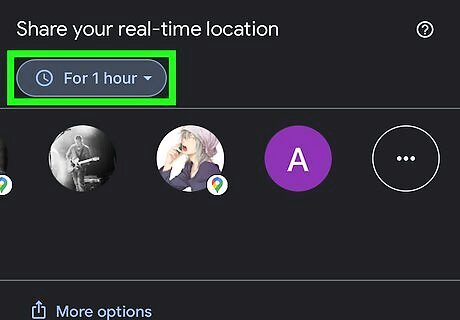
Choose how long you want to share your location. If you don't have a time limit in mind, you can choose "Until you turn this off."
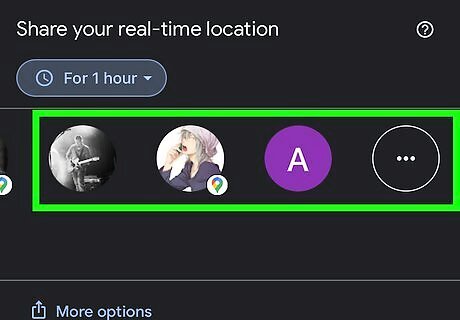
Tap Select People or Message if you want to use the Apple Message app. If you opt for "Select People," you can use either a phone number or email address to share your location with the people you add.
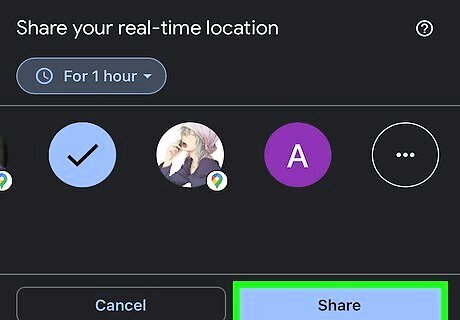
Tap Share. It's in the top corner of your screen.














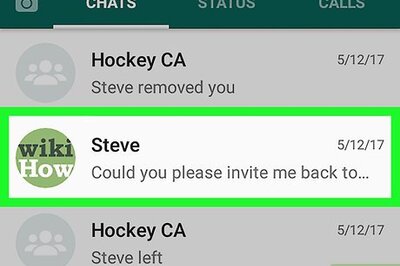
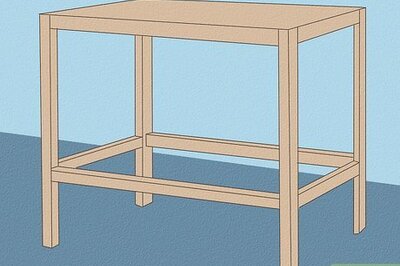




Comments
0 comment