
views
Xbox 360

Power on your Xbox 360 and sign into Xbox Live.
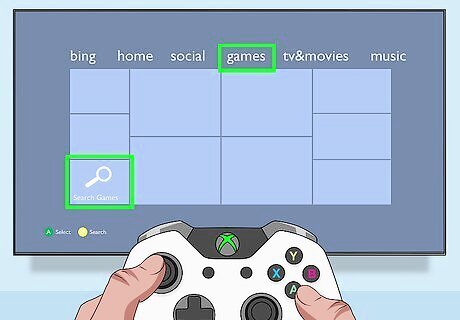
Select “Games,” then select “Search Games.”
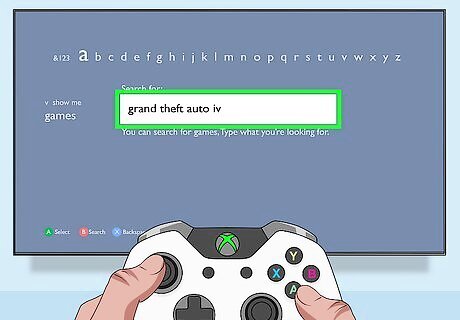
Type “grand theft auto iv” or “gta 4” into the search field using your controller.
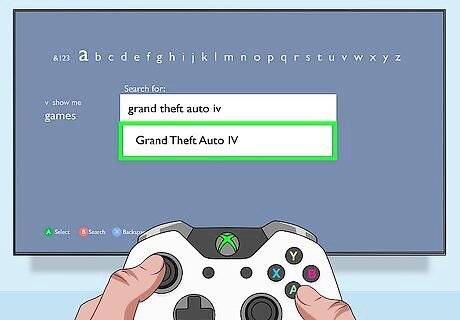
Select “Grand Theft Auto IV” in search results. This brings up the game summary screen.
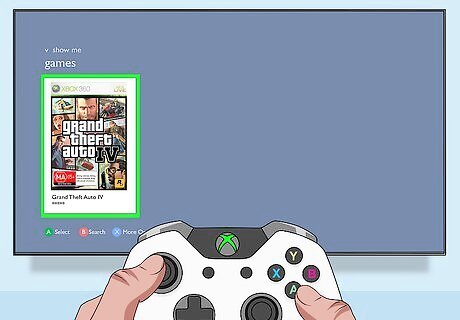
Follow the on-screen prompts to purchase GTA 4. The game can be charged to your Xbox Live account, or purchased using a credit card.
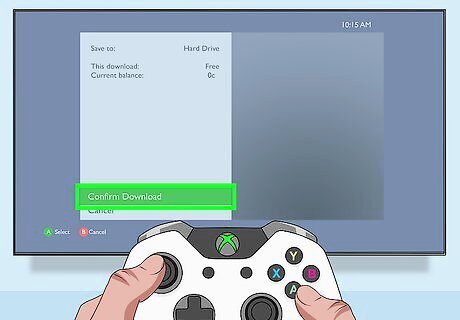
Select “Confirm Download.” GTA 4 will download to your console and save to “My Games” when complete.
PlayStation 3

Power on your PS3 and sign into PlayStation Network (PSN).
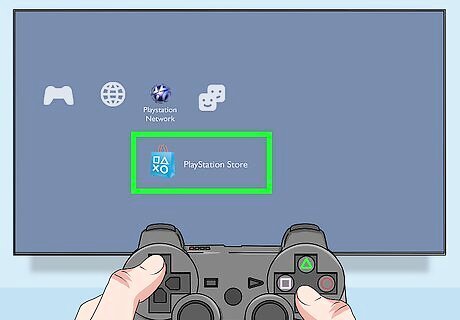
Navigate to “PlayStation Store,” then select “Games.”
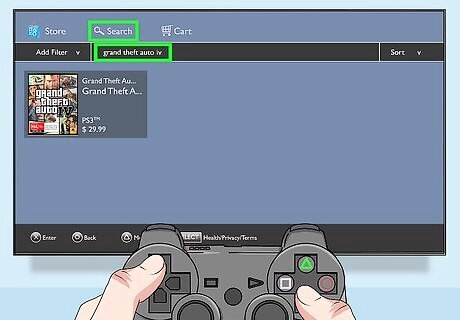
Select “Search,” then type “grand theft auto iv” or gta 4” using your controller.
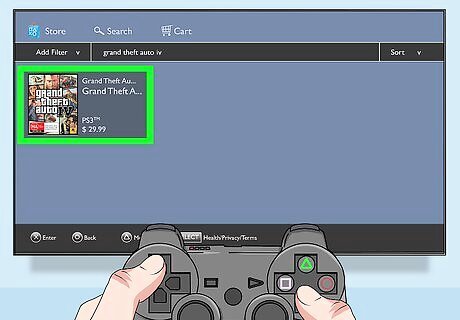
Select “Grand Theft Auto IV” in search results. This displays the game summary screen.
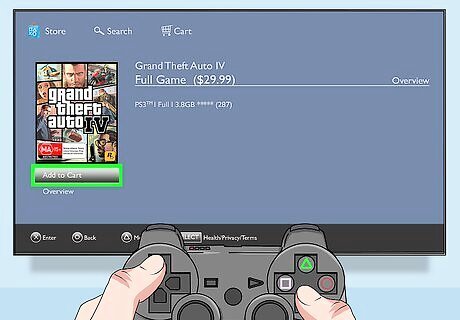
Select “Add to Cart,” then select “Proceed to Checkout.”
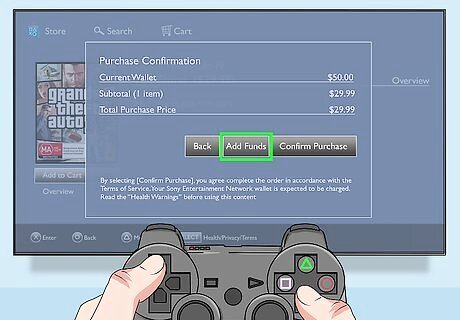
Follow the on-screen prompts to purchase GTA 4. The game can be charged to your PSN account or to the credit card associated with your PSN account.
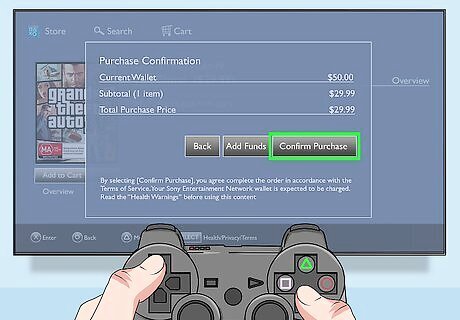
Select “Confirm Purchase,” then select “Download.” GTA 4 will download to your PS3 and save to the Games folder.
PC
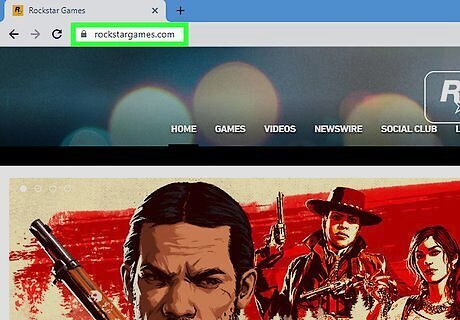
Navigate to the video game retail site of your choice. GTA 4 is available for download from online retailers including Amazon, GameStop, and Rockstar Games.
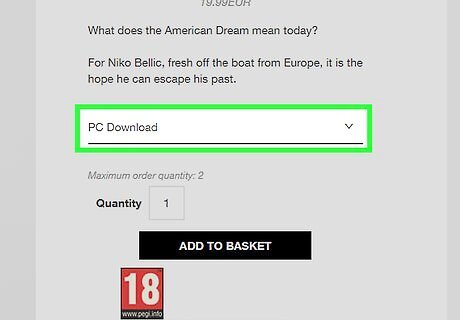
Select the option to purchase GTA 4 in digital format. This option is usually labeled as “Download” or “Digital version.”
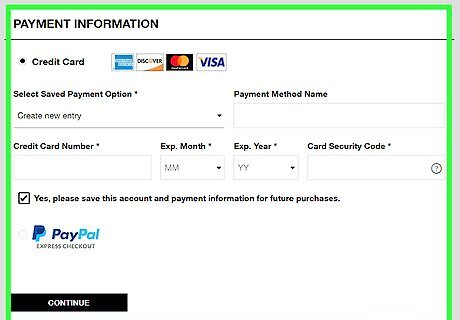
Enter your payment details to purchase the digital version of GTA 4.
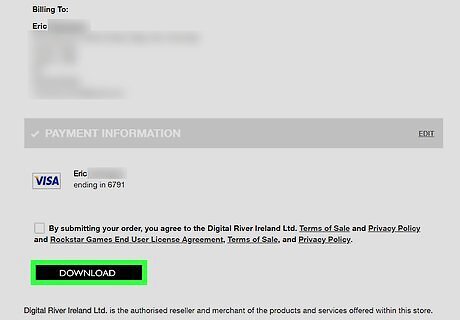
Click “Download” after purchasing GTA 4. The game will download to your computer and save to the default “Downloads” folder.
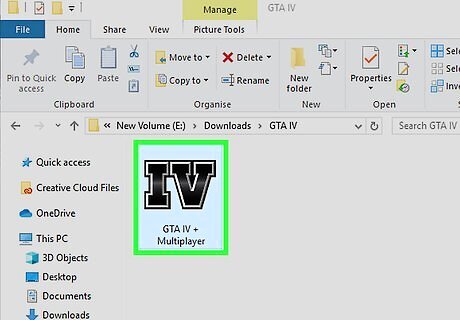
Double-click on the GTA 4 installation file on your computer. This brings up the GTA 4 installer wizard.
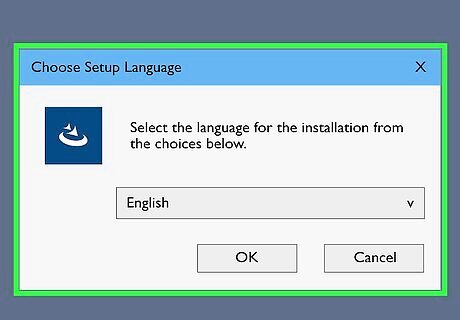
Follow the on-screen instructions in the wizard to install GTA 4. You’ll be prompted to choose a setup type and storage location for GTA 4, which takes only minutes to install.
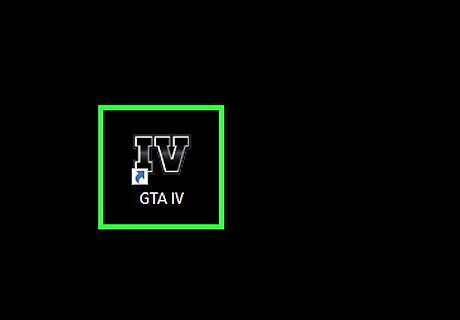
Launch GTA 4 when installation is complete. The game will be saved to the default location indicated in the installer wizard.
Troubleshooting
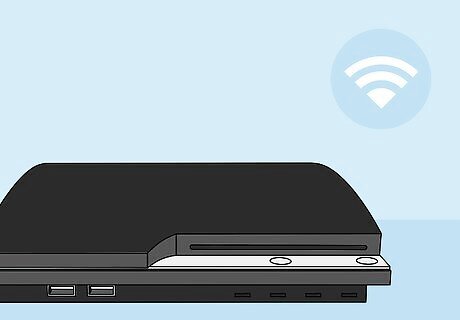
Confirm your console is connected to the Internet if GTA 4 fails to download to your Xbox 360 or PS3. This helps rule out problems with a faulty Internet connection.
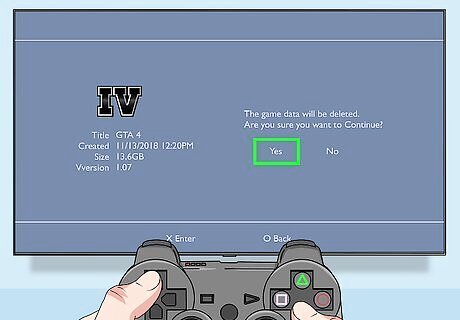
Clear your system cache or game data if GTA 4 won’t finish downloading to the Xbox 360 or PS3. This usually helps resolve download problems. Xbox 360: Go to Settings > System Settings > Storage > storage device, then press “Y” and select “Clear System Cache.” PS3: Go to Game > Game Data Utility > Game Data > game title, then press the triangle button and select “Delete” to remove game data.
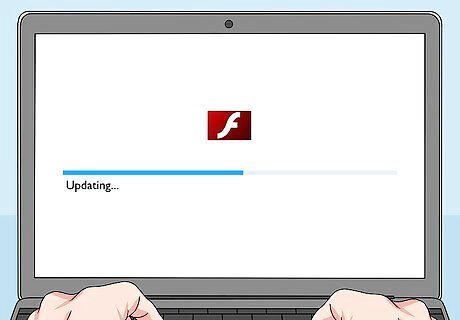
Update to the latest version of Adobe Flash if GTA 4 fails to launch on your PC following installation. Outdated Flash software can prevent GTA 4 from loading.
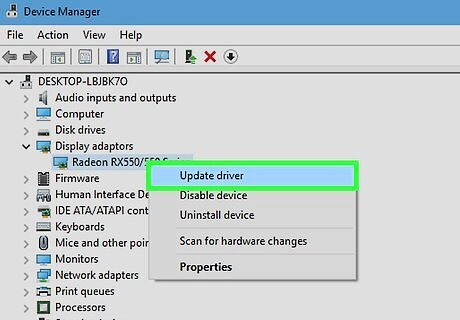
Try updating your video card or its drivers if GTA 4 won’t launch on your computer after installation. The game requires NVidia 7900 or ATI X1900 video cards with 256 MB to function optimally on your Windows computer.
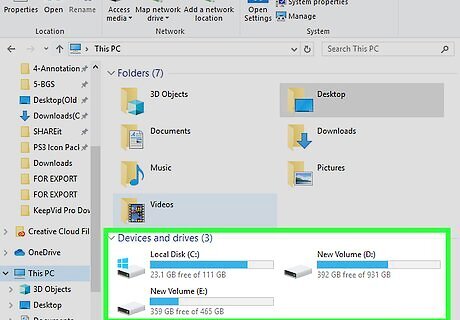
Confirm your PC has enough available memory to support the installation of GTA 4. The game requires at least 2.5 GB in Windows Vista, and two GB in Windows XP.
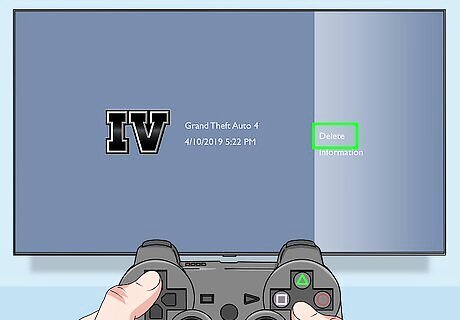
Try deleting and reinstalling GTA 4 on your PS3 or Xbox 360 if you receive one or more download error codes. This often occurs when servers are busy or unavailable at Sony or Microsoft.
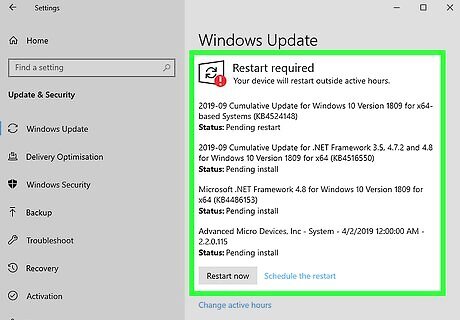
Install all required updates on your Windows computer if GTA 4 fails to load following installation. This helps resolve compatibility problems between your system and the game.



















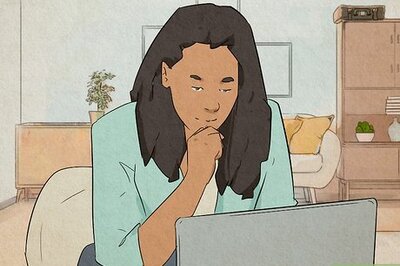
Comments
0 comment