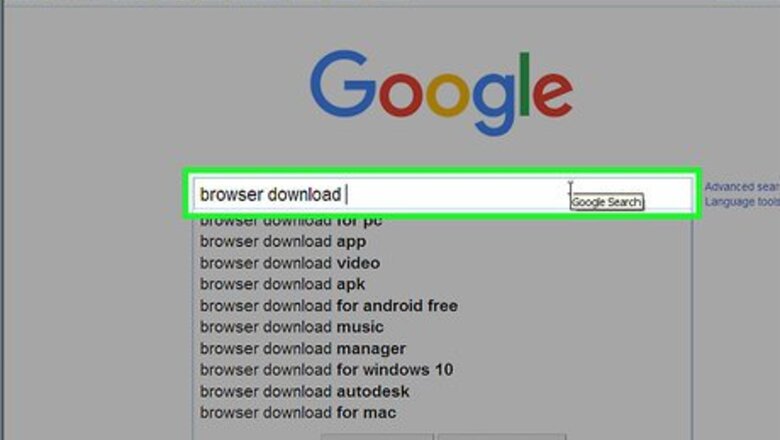
views

Download and install another web browser that you'd like to use directly from the web. There are many to choose from - including Google Chrome, Mozilla Firefox and even (if you look hard enough) an Apple Safari for Windows program - that will help guide your browsing habits.
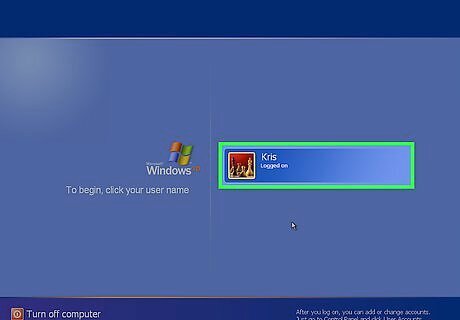
Turn on your computer and login to the account that you would like to disable Internet Explorer from.
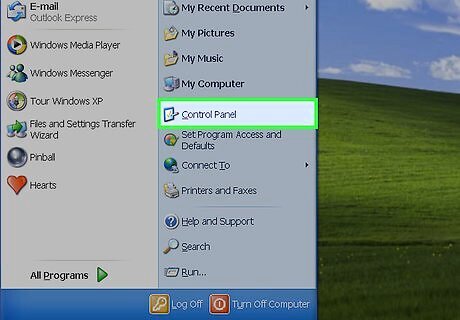
Open the Start menu and click the option called "Control Panel". If there is no such setting by that name, you can easily find it elsewhere in Windows.
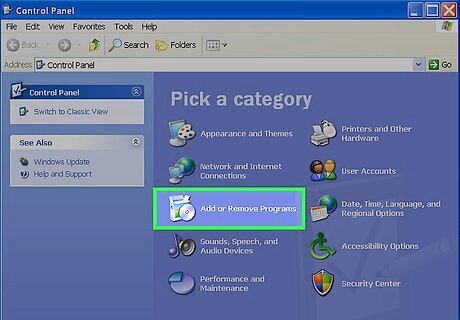
Click "Add or Remove Programs".
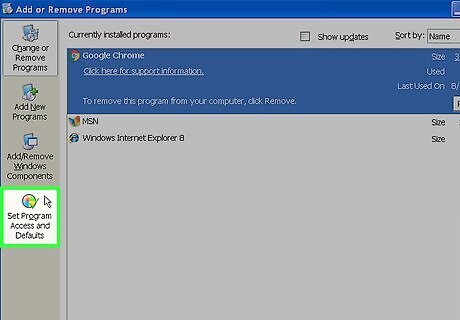
Select the tab called "Set program access and defaults".
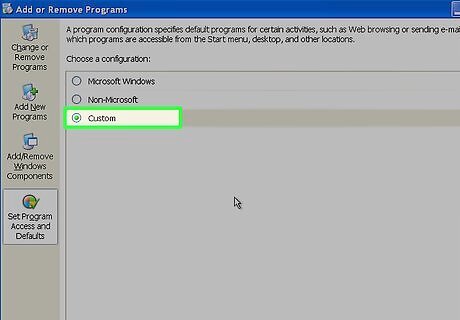
Click the "Custom" option. This should open up a place where, you yourself can set whatever programs you'd like to enable/show/use.
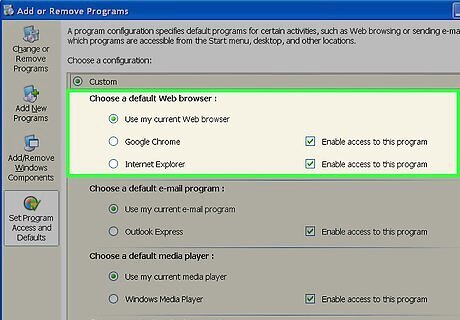
Scroll through the list until you find the area for "Default web browsing".
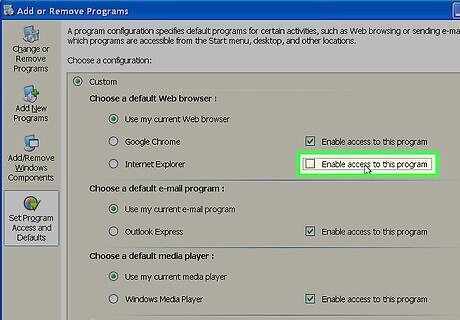
Disable Internet Explorer by unchecking the "Enable this program" box, but ensure that the other program you'd like to use remains enabled (checked). If there are more than two browsers, verify the list of programs and see if you'll be using those too.
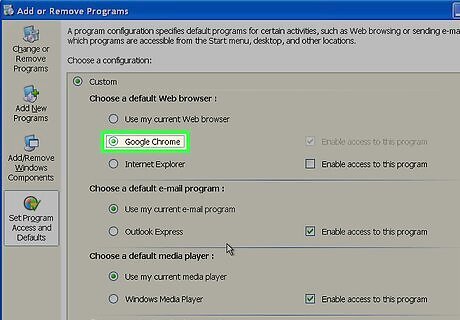
Click the radio-checkbox to the left of the web browser name you'd like to use as your web browser. This will make this alternate browser your browser default and doing so will disable unchecking the "Enable" box.
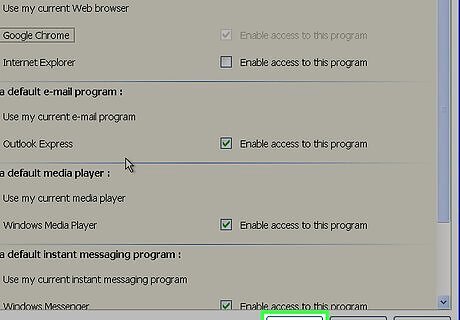
Click the Ok button to save your work.
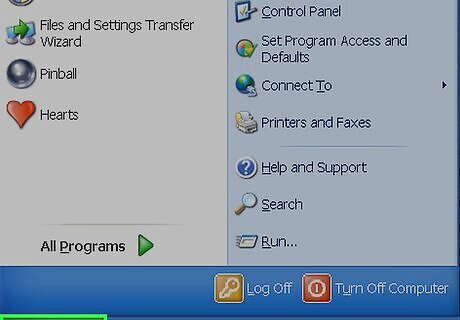
Click the Start menu once more.
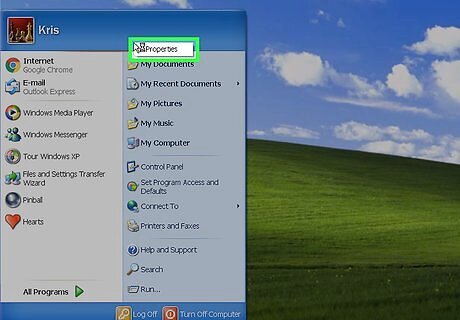
Right click an empty space between options on the right hand side of the Start menu then left click Properties.
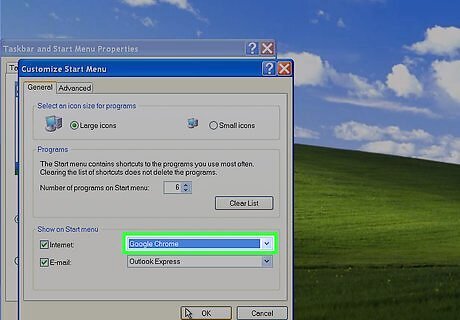
Click the Customize button to the right of the Start Menu radio checkbox. Most often times, if you haven't yet touched these settings (or changed the look of your start menu), it will default automatically to the Windows XP start menu. If you haven't, you will have to change it back to Windows XP style. If the option for "Classic Menu" is highlighted, you don't need to read any further. Close these boxes and cancel. The top section will work. Open your program and make the browser you want the default. Upon first load, many browsers will ask whether or not you'd like to make the program the default browser.
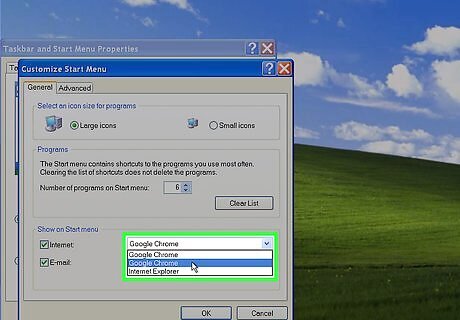
Scroll all the way down to the bottom of the box and select your Internet browser from the list to the right of the checked selection for Internet in the Show on Start menu option.This places this alternate program inside of the Internet option on your Start menu Upon opening many other browsers for the first time, they'll ask you whether you want to make them the default. This is another place to find this option (of making a browser the default). If you already have the alternate browser you'd like to use in this box, you can just click Cancel and proceed to use this alternate browser to your liking.
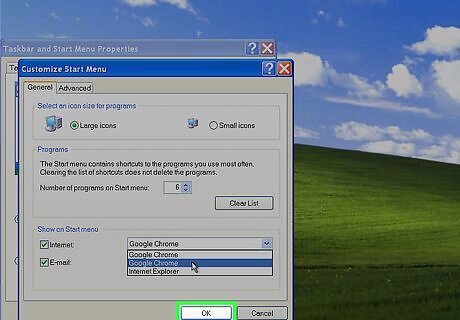
Click the OK button at the bottom right hand corner of this and any other box that has been opened, to save your work. If there is no Ok button, you may just close the window to save your work.




















Comments
0 comment