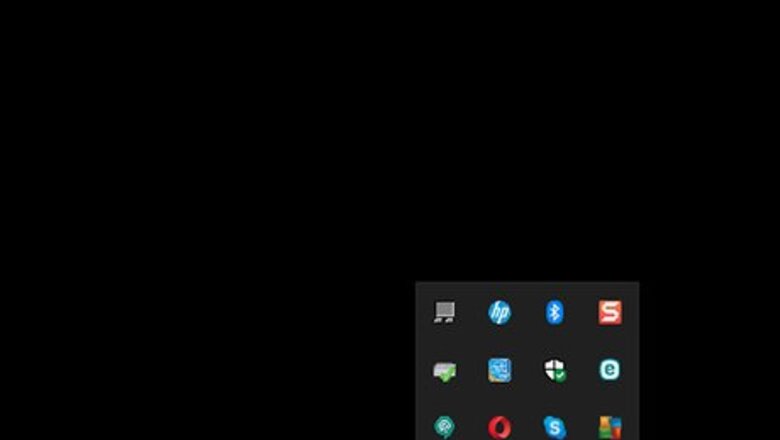
views
Disabling AVG on Windows
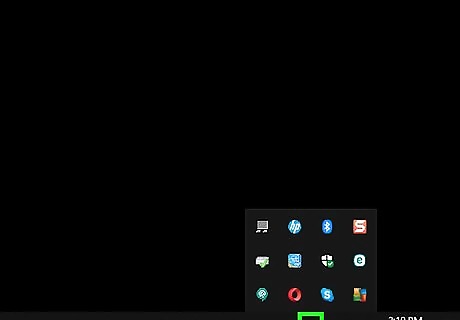
Click the up-arrow in your system tray. The system tray is the area of your taskbar that contains the clock and sound icon. Clicking the arrow displays all hidden icons.
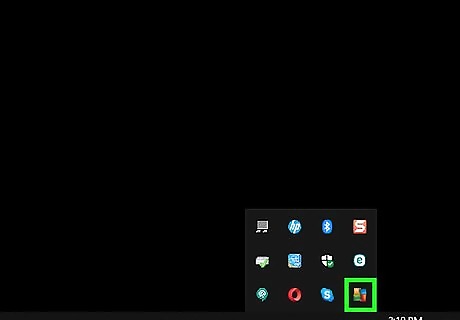
Click the AVG icon. It's the yellow, blue, green, and red square icon in the system tray. This opens the AVG app.
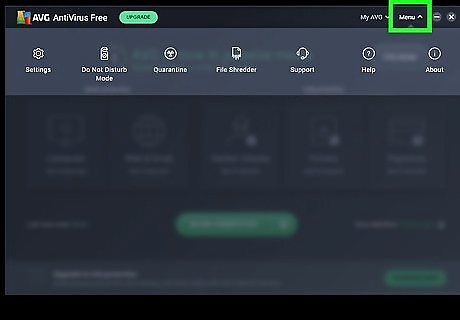
Click Menu. It's near the top-right corner of the window. Several icons will appear along the top of the window.
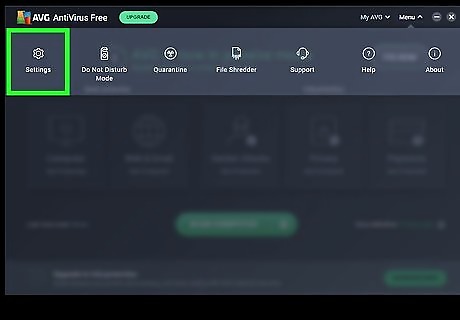
Click Settings. It's the first option.
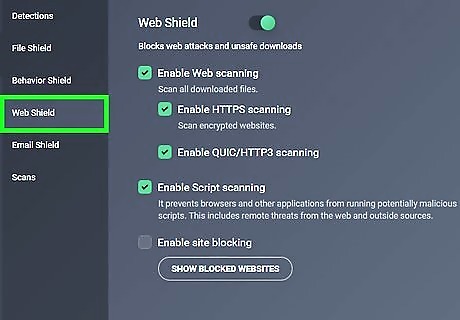
Click the option you want to disable. AVG components must be disabled individually. For example, if you want to disable web protection, click Web & Email.
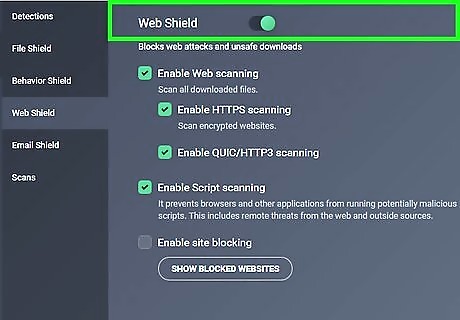
Slide the switch to the Off (green) position. A pop-up window will appear.
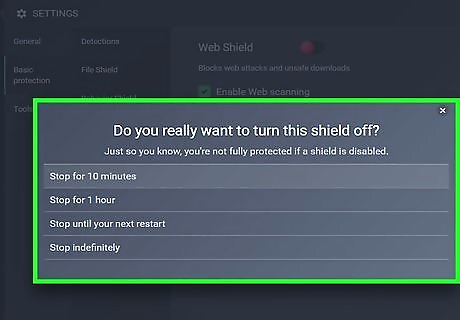
Select a length of time. The time you select (e.g., Stop for 1 hour) determines how long AVG will remain inactive before turning itself back on.
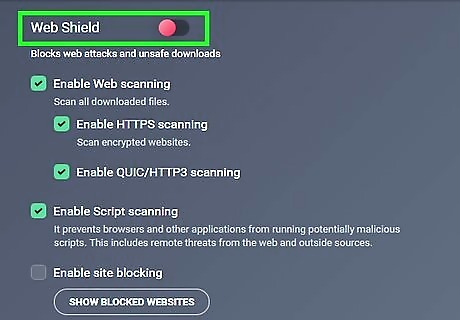
Click Yes to confirm. The selected AVG component is now disabled. To disable other components, click the < at the top-left corner of the window to return the list, and then make your selection.
Removing AVG from a Mac
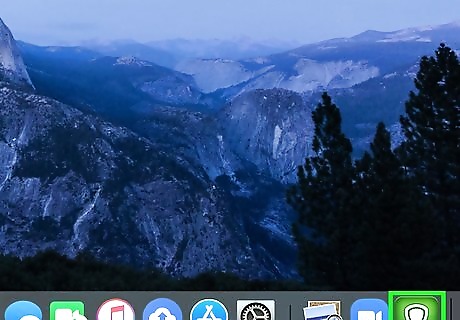
Click the shield icon in the menu bar. It should be near the top-right corner of the screen to the right of the clock. A menu will expand. There's no way to temporarily disable AVG on your Mac. This method will help you remove the app from your computer instead.
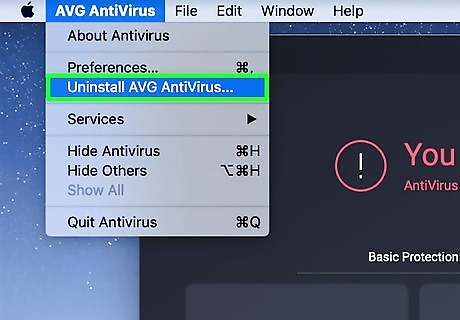
Click Uninstall AVG AntiVirus. It's near the top of the menu. A confirmation message will appear .
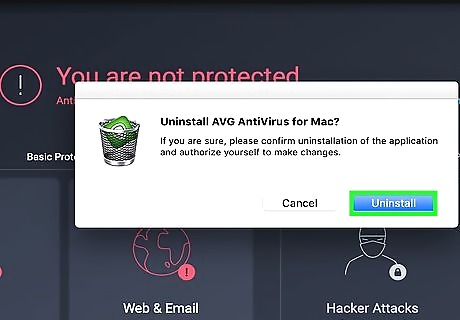
Click Uninstall. It's the blue button on the window. If prompted to do so, enter the username you use to sign into your Mac and click OK to continue.
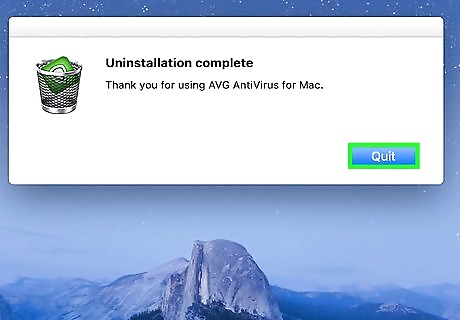
Click Quit on the confirmation window. AVG is now removed from your Mac.
Removing AVG from Windows
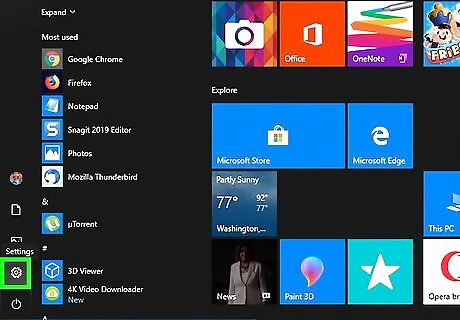
Open your Windows Settings Windows Settings. You'll find it at the bottom-left corner of the Start menu.
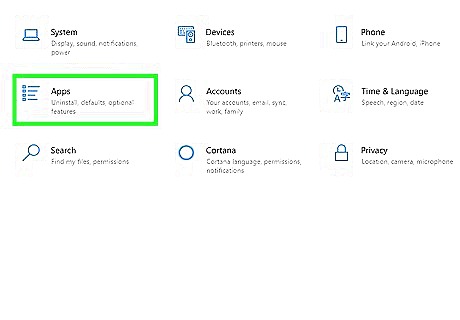
Click Apps. It's on the right side of the window.
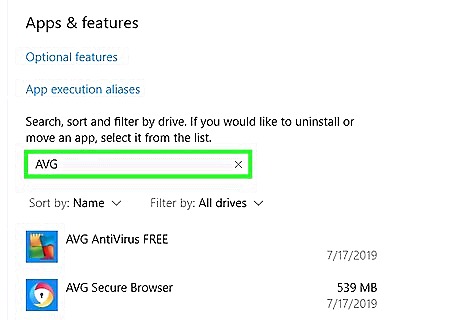
Type avg into the "Search this list" bar. It's in the right panel under the "Apps & features" header. You should now see your AVG AntiVirus app below the search bar.
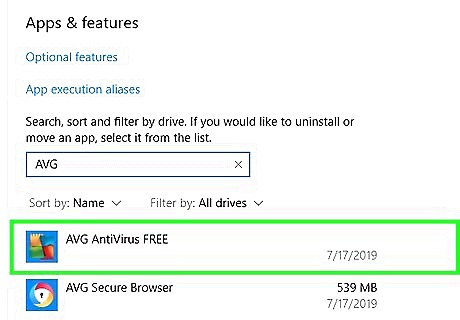
Click AVG AntiVirus. It's below the search bar. Some buttons will appear.
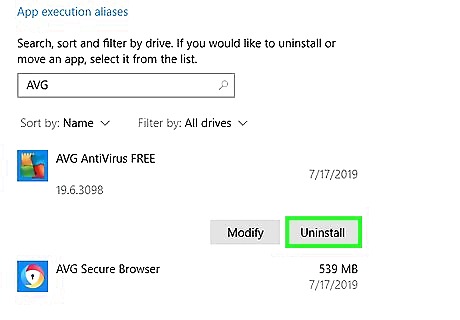
Click Uninstall. A confirmation window will appear.
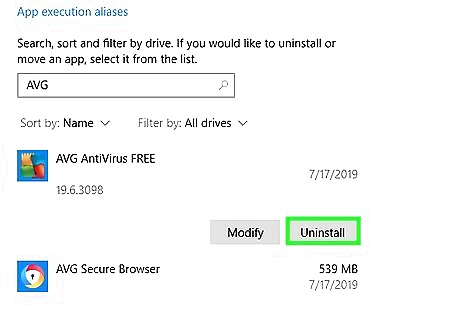
Click Uninstall to confirm. This opens the AVG AntiVirus uninstaller.
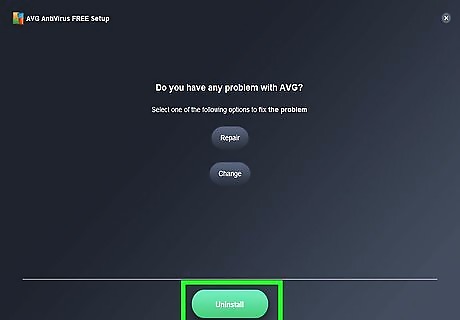
Follow the on-screen instructions to uninstall AVG. You'll be asked to enter some details about why you're choosing to remove the app from your computer. Your answers will be sent to AVG to help improve their product.




















Comments
0 comment