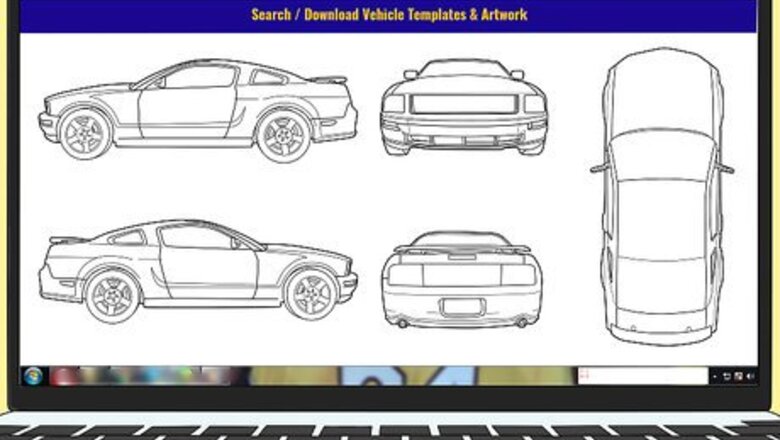
views
Preparing a Design File
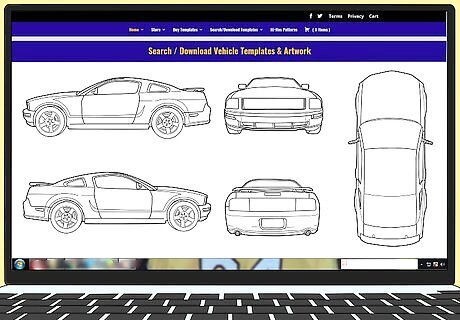
Get a digital vehicle template for the specific model you’re working on. Cars come in thousands of different styles, meaning that if you want to design an accurate vehicle wrap, you’ll need to acquire a template for the specific model you’re working with. Though some manufacturers provide good-quality templates on their website, you’ll most likely need to search for a free template on sites like http://mr-clipart.com or purchase professional templates from businesses like https://vehicle-templates-unleashed.com/. To check that the template is accurate, photograph the side of the car you’re working with. Then, open an image manipulation program, import the picture and your vehicle template, and line them up. If no template exists for the vehicle you’re working on, you can create your own by taking photos of the car’s left, right, front, back, and top sides, placing them in a program like Adobe Illustrator, and tracing them using a digital pen tool. When taking the photos, do your best to make sure each side looks completely flat. Any distortion could lead to an inaccurate template and, by extension, an inaccurate wrap printout.
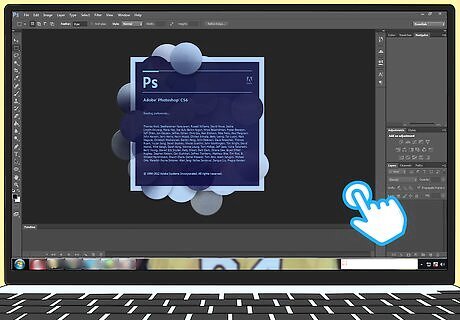
Pick a computer program to use. To create your wrap design, you’ll need to use image manipulation software. The decal industry standard is Adobe Photoshop, available on both Windows and Mac. If you cannot afford Photoshop, search online for free alternatives like GIMP and Paint.net. If you want to create a vector-heavy design, try using Adobe Illustrator instead.

Learn how to use the software. Programs like Adobe Photoshop and Illustrator are powerful, complex software suites that take time and practice to learn. However, tons of resources exist to help make the process as simple as possible. Not only does Adobe offer comprehensive tutorials on their official website, but YouTube, Dummies.com, and similar sites also host numerous guides for each program. Some skills you’ll need to know when designing vehicle wraps include: How to create, manipulate, and lock layers. How to import and adjust images. How to install and use brushes. How to add and manipulate text.
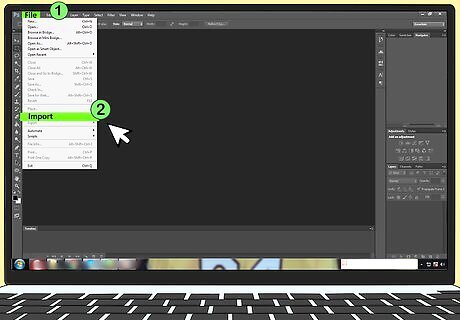
Import your vehicle template file. Open your image manipulation program and look for an option labeled import. Select it, then locate the vehicle template file on your computer. Click the file, then select ‘Import’ or ‘Open’ to bring it into the program. If your template does not open, check any Read Me or Instruction files included with the template to see if there are file-specific instructions you need to follow.
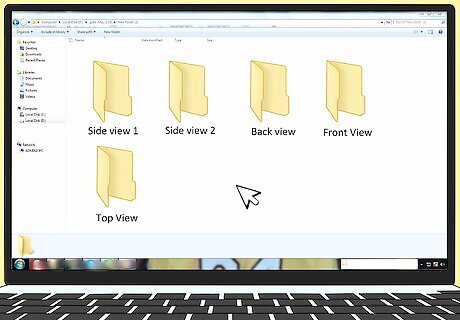
Create files representing each side of the car. After opening the template, you should be able to see either 1 side of the vehicle or all the vehicle sides layered on top of each other. If you see 1 side, save it as a new working file, then open the other sides and repeat the process. If you see every side, delete all but 1 of them and save it as a new working file. Then, close the file, reopen the vehicle template, and save another side. Repeat this process for each side. Working files are uncompressed images designed specifically for use with an image manipulation program. In Photoshop, these are known as .psd files.
Creating Your Design

Sketch your design out by hand before creating it on the computer. Print out your vehicle template or make a rough sketch of it on paper. Then, draw your design. If you’re working with a client, ask them what they want and use their ideas as a guide for your sketch. Before moving to the computer, show them the design to make sure they approve of it.

Make a design that is big and easy to see. Just like with billboards and signs, it’s important that your design be clear and legible, even from afar. To accomplish this, make sure that the most important elements of your wrap are also the largest. Big graphics, like shapes, pictures and logos, will be eye-catching and easy to understand. Large words, like a company name or phone number, will take longer to comprehend but can provide more detailed information.
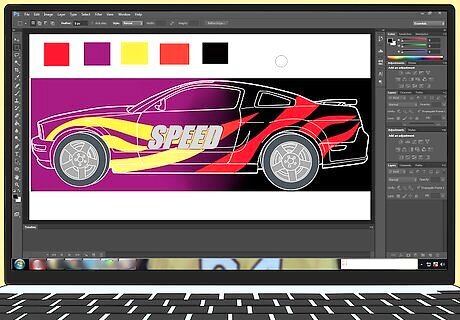
Use strong colors that show up well outside. Because people will encounter your design in non-optimal situations, ranging from blinding sunlight to high-speed traffic, it’s important to use colors that pop. If possible, stick with bold colors that show up well outside, such as red and green. Avoid using light or pastel shades since they’ll be hard to see in bright sunlight. Stay away from colors that blend together, like pink and purple or yellow and orange, since it will be difficult to distinguish between them quickly.

Limit the amount of writing you use. If you plan on incorporating writing into your design, try to use it as sparingly as possible. Utilizing a lot of words will make your design hard to comprehend quickly and, when the vehicle is in motion, will be nearly impossible to read. Make sure the most important words are at least 8 in (20 cm) tall that way they’ll be legible even if segments are cut off by things like door handles. Stick with simple, bold fonts whenever possible since they are easier to read. So that they remain legible, make sure all your letters are at least 2.5 in (6.4 cm) tall. Important words are things like phone numbers and website urls. Non-important words are things like slogans and similar types of flavor text.

Give important graphics at least 2 in (5.1 cm) of space. In order to make the most important parts of your wrap stand out, it’s important to give them ample space. To do so, make sure that other design elements, including text, are at least 2 in (5.1 cm) away from any important graphics. If you’re using multiple major elements, make sure they are at least 6 in (15 cm) away from each other. Important graphics are things like logos and product photos. Non-important graphics are things like generic stock imagery and background elements.
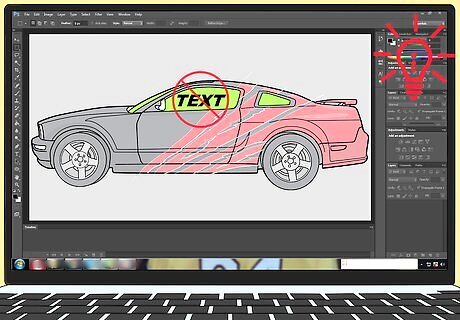
Keep the vehicle’s body in mind. When creating your design, it’s important to remember that it may look different when placed on the actual vehicle. Avoid putting important elements over areas of the car that move, like windows, and spots divided by lines or gaps. Save your design’s essential elements for flat, unbroken areas of the vehicle.
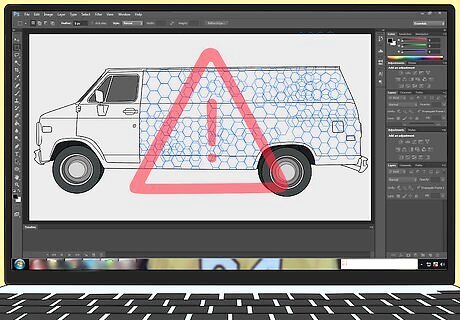
Avoid making complex designs that wrap around to multiple sides. Complicated designs, like patterns and continuous images, can make a car look absolutely stunning. However, they can also be difficult to get right, especially when wrapped from 1 side of the car to another. Unless you or your client are absolutely sold on the design, try to create wraps that relegate elements to a single portion of the car, making them simpler to put on, easier to comprehend, and less prone to alignment mistakes. Instead of creating a wrap-around design, isolate graphic-heavy elements to the left and right sides of the vehicle and simpler, text-based information to the rear.
Printing the Wrap

Check your design for flaws. Printing a vehicle wrap is expensive, so make sure you’re completely happy with the design before doing so. Look through the design carefully and search for any small blemishes you can fix. If you are working with a client, send them a copy of the completed design and make sure they approve it in writing.
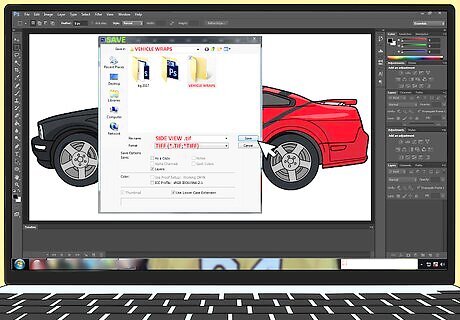
Save your design as separate, printable files. In order to print properly, you’ll need to save each portion of your decal wrap, including the front, back, left side, right side, and top, as a separate file. To do this, disable the template layer on an image and save the working file. Then, click Save As, choose the TIFF option (or whatever file format your printer requests), and create a flat image with LZW Compression. Repeat this with each side. If you worked on a scaled template, resize your files so they are the actual length and height of the car. Make sure the resolution of each image is between 150 and 300 ppi; otherwise, it will print out pixelated.
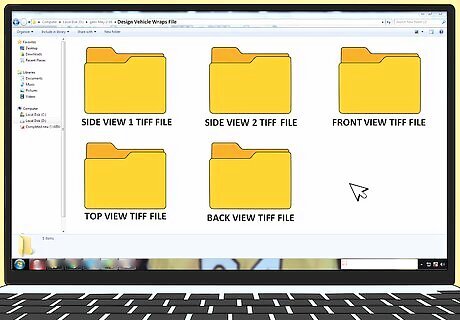
Create a folder with your printable files and any resources you used. So the printer can create the best wrap decals possible, prepare a folder for them containing the working files, the TIFF files, and the source files for any external images included in the design. If you used a specialty font, make sure to include a copy of it. If you made use of original vector files, include the uncompressed versions. Every printer is different. Some may only take your TIFF files, others may want everything, and a few may require different files altogether. However, having them all in one place will make the submission process far easier.
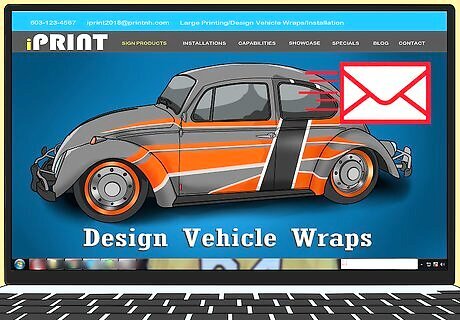
Send your files to a printing company. Because vehicle wraps are incredibly large and require special materials to print properly, you’ll most likely need to send your designs to a specialty printing company. Search online for printers in your area that specialize in large decals and car wraps. Then, contact them for pricing information and details on which of your files they will need and how to submit them. If you plan on doing lots of decal work, try to meet with the printers in person. Creating a relationship with the company may lead to lower prices or better customer service in the future.




















Comments
0 comment