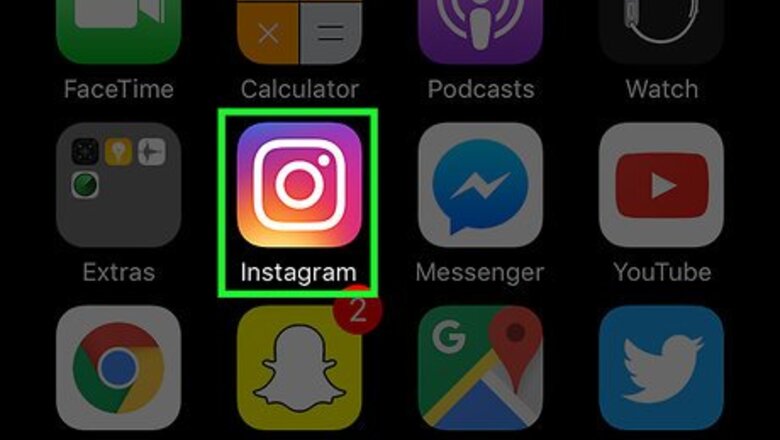
views
Blocking Followers
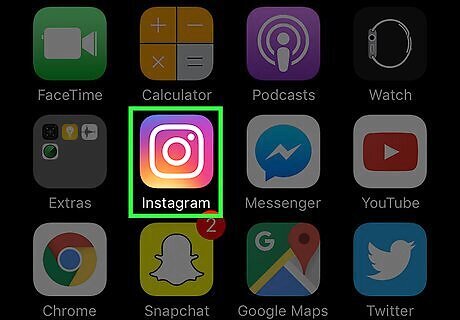
Tap the Instagram app to open Instagram. If you're using a computer, navigate to Instagram's website. You'll have to log in with your Instagram account credentials if you aren't already logged in.
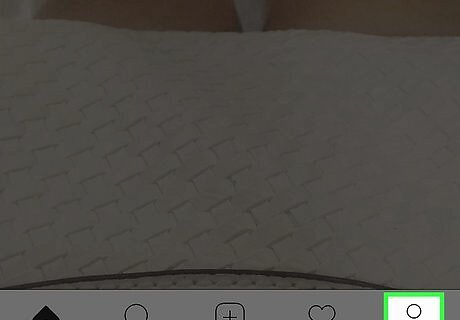
Access your profile page. To do this, tap or click the person icon; for mobile users, this is in the bottom right corner of the screen. If you're on a computer, you'll find this icon in the top right corner of the screen.
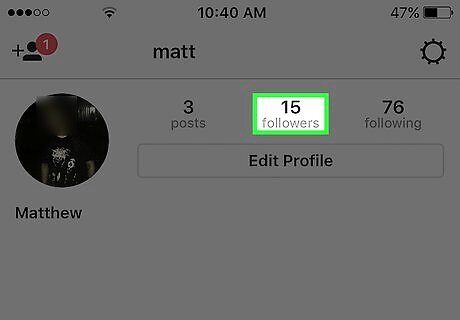
Tap or click the "Followers" option. This should be to the right of your profile image.
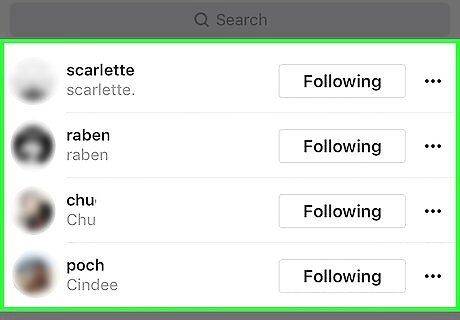
Review your list of followers. While you can't force a follower to unfollow your profile, you can block them, thereby preventing them from being able to follow or view your account.
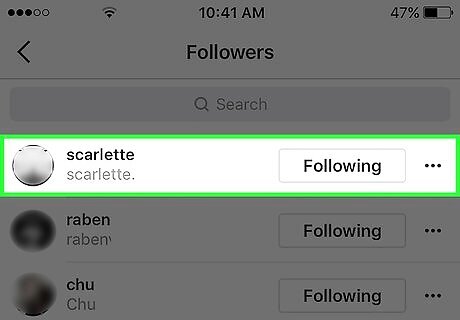
Click or tap a follower you want to delete. This will take you to their profile, from which you can block them.
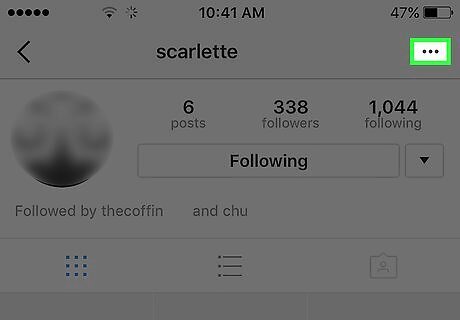
Tap the three-dot menu. This is in the top right corner of your screen (or to the right of their name on a computer). On Android, this menu is vertical rather than horizontal.
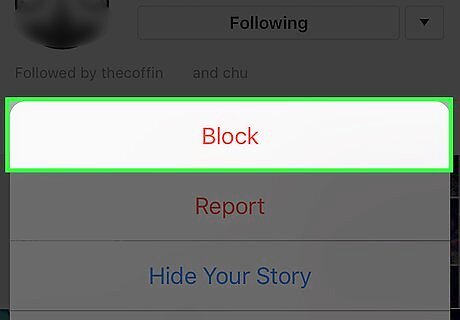
Click or tap the "Block User" option. On Instagram's site, this option says "Block this user". After selecting this option, Instagram will prompt you for confirmation.
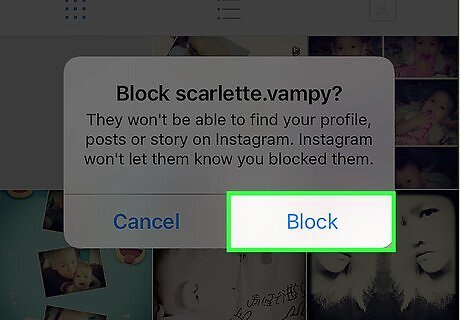
Click or tap "Yes, I'm sure". This will block your selected user; they will no longer be able to view your posts! Your blocked user will still be able to see your comments on other users' photos, and they will still be able to search for your account; however, they won't be able to access your account. You can view a list of your blocked users at any time by going into your settings menu and selecting the "Blocked Users" tab.
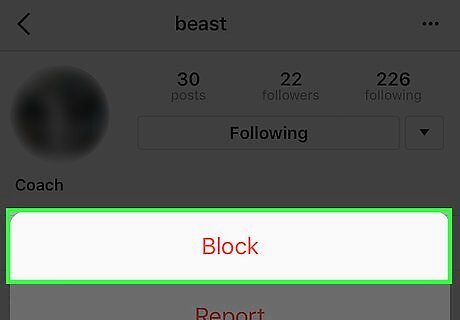
Repeat this process for every follower you wish to block. If you would like to avoid unwanted followers in the future, you can make your account "Private"; doing so will allow you to approve any follower requests prior to users being able to view your account, which can also indirectly allow you to block users who already blocked you.
Making Your Account Private
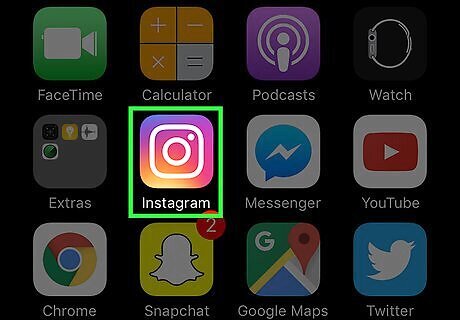
Open the Instagram app on your smartphone. Switching your account from its standard status to "Private" means that anyone wishing to follow you will have to request to do so; you are the only person who can approve said request. This gives you greater control over who can access your Instagram. Changing your account to "Private" also restricts user access to your comments and likes, with the sole exception being for public posts (wherein your name will appear next to other "likes", but your account will still be protected). You won't be able to change your account's viewing status from a computer.
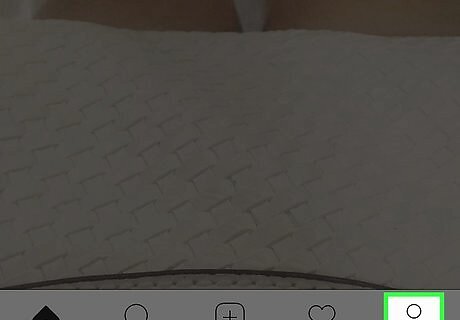
Open your profile if it isn't already open. To do this, tap the person-shaped icon in the bottom right corner of your phone's screen. You can also do this on a tablet.
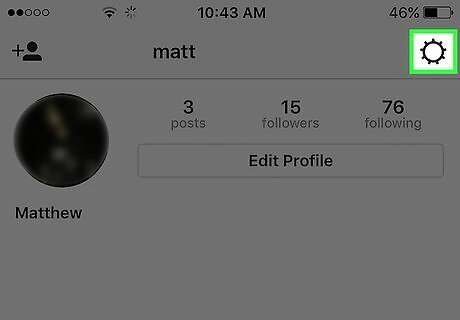
Open your account's settings menu. Do this by tapping the gear icon (iOS) or the three dots (Android) in the top right corner of your screen.
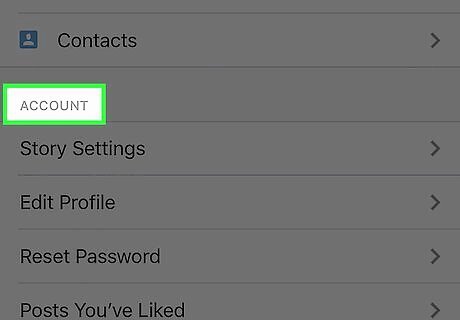
Scroll down to the "Account" group. This is a series of tabs dedicated to account options; you'll find the "Private Account" option at the bottom of this group.
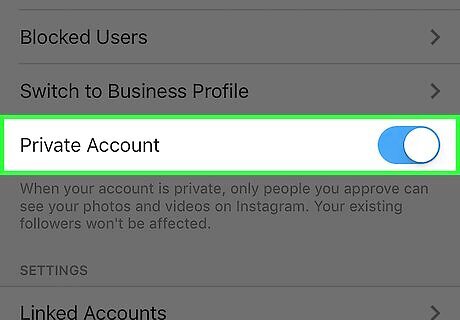
Swipe the switch next to "Private Account" on. It should from grey to blue, indicating that your account is now private! If you want to disable this setting, simply swipe the switch back and tap "OK" on the pop-up window. Note that your current followers will not be affected by this switch. If you want to block some or all of them, you'll need to do so manually.




















Comments
0 comment