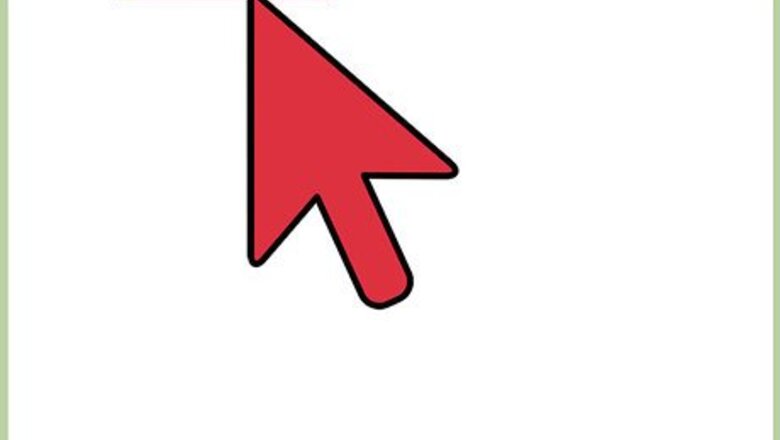
views
Deleting FarmVille via Facebook’s Website
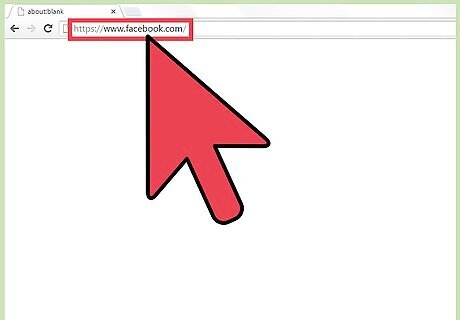
Go to Facebook. Visit Facebook’s home page using any web browser.
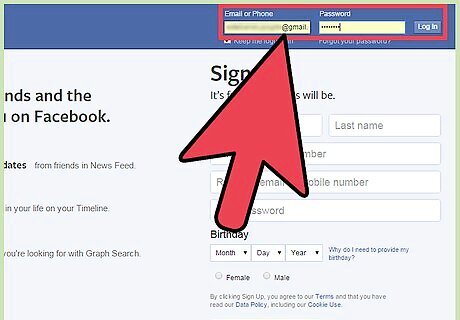
Log into your Facebook account. Use your Facebook account and password to log in. The login fields are found on the upper right corner of the page. Click the “Log in” button to proceed.
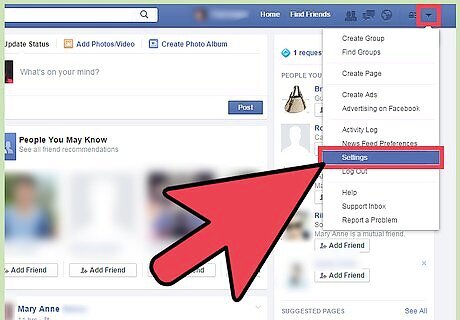
Go to Settings. Inside your Facebook dashboard, go to the upper right corner toolbar. Click the last icon of a downward chevron. A drop-down menu will appear. From the menu, click on “Settings” and you will be brought to the General Account Settings page.
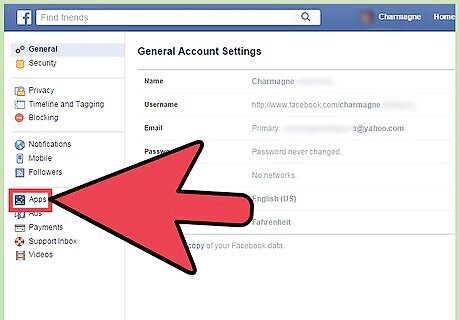
Access the App Settings. On the left panel menu, click on the Apps link. This will bring you to the App Settings page.
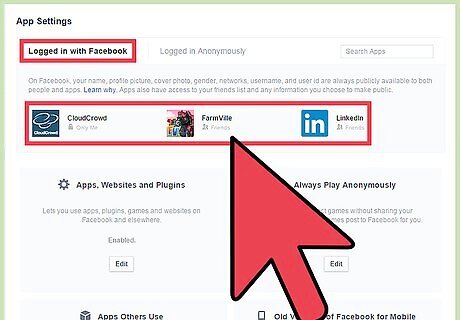
View apps connected to your Facebook account. Under the Logged in with Facebook tab of the App Settings page, you will be able to see all the apps you’ve connected with your Facebook account. Click on the Show All link below the apps to display all of your apps.
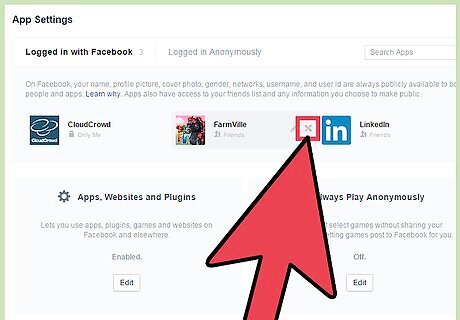
Delete FarmVille. Locate Farmville in the list, and hover over the app link. Click on the “X” that will appear, and a small window titled “Remove FarmVille” will appear to confirm the removal. Click the “Remove” button from here. FarmVille will be removed from your list of apps on Facebook, and it will not be linked anymore. Your data and progress in FarmVille may be lost as well.
Deleting FarmVille via the Facebook Mobile App
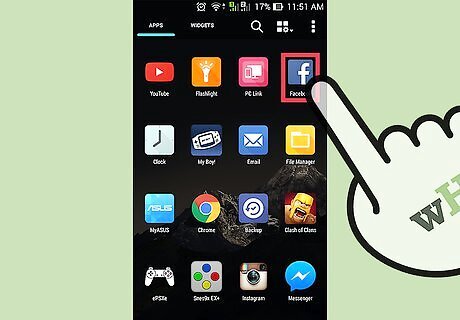
Launch Facebook. Look for the Facebook app on your mobile device and tap on it.
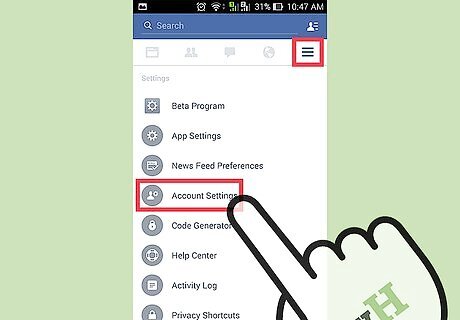
Go to "Settings." On the top right of the app tap settings icon. Tap on it to bring down a submenu. Tap “Account Settings” from here, and you will be brought to the Settings screen.
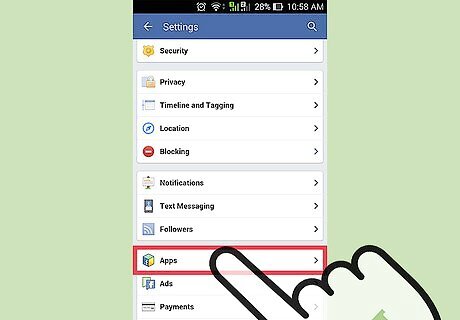
Go to App Settings. On the Settings screen, scroll down until you see the Apps menu. Tap on it to go to the Apps and Websites screen.
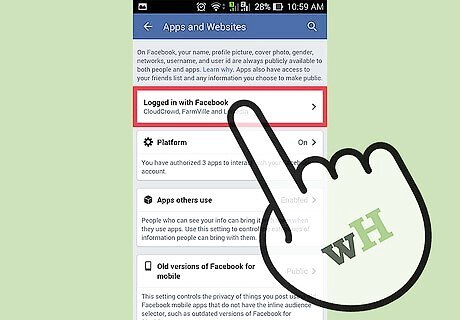
View apps connected to your Facebook. Tap “Logged in with Facebook” on the top of the menu, and the list of apps connected to your Facebook account will be displayed.
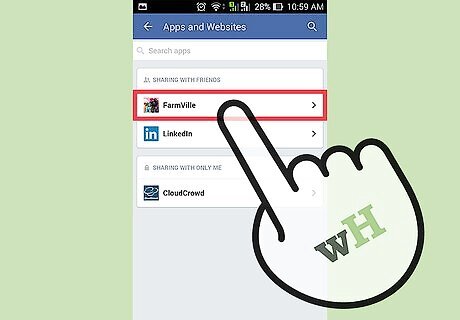
Select FarmVille. Scroll through the list until you see FarmVille. Tap on it to see its settings on Facebook. You can control how the app interfaces with your Facebook account from its settings page.
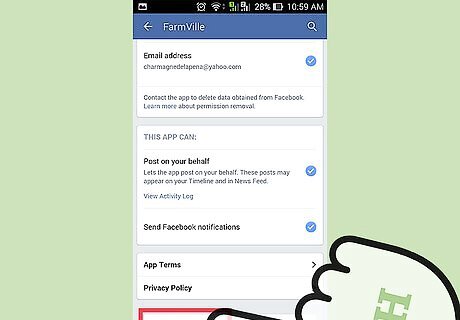
Delete FarmVille. Scroll to the bottom of the screen until you see the “Remove App” button. Tap on it. Another screen will come up titled “Remove FarmVille” to confirm the removal. Tap on the “Remove” button from here. FarmVille will be removed from your list of apps on Facebook, and it will not be linked anymore. Your data and progress in FarmVille may be lost as well.



















Comments
0 comment