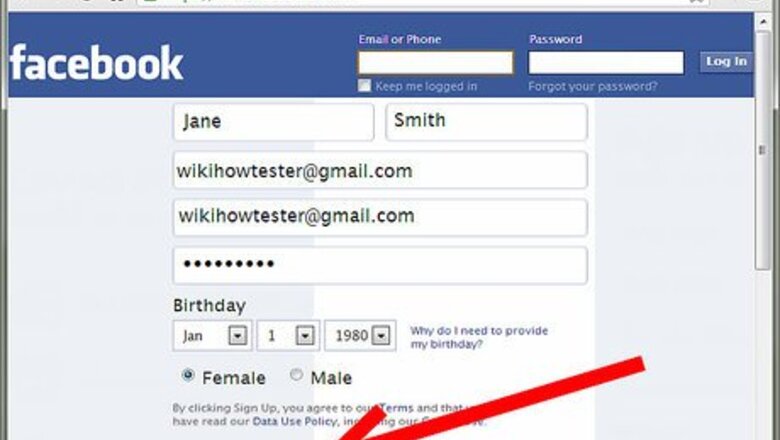
views

Register a Facebook account. Under the words “Sign Up” on the homepage, put your first name in the first box and your last name in the second box. Next enter a valid email address and re-enter that email in the box below. This is so that Facebook can contact you for confirmation of your registration and in future send you updates from your profile. Next enter a password of your choice, your sex, and your birthday. Then hit the Sign Up button at the bottom of the page.
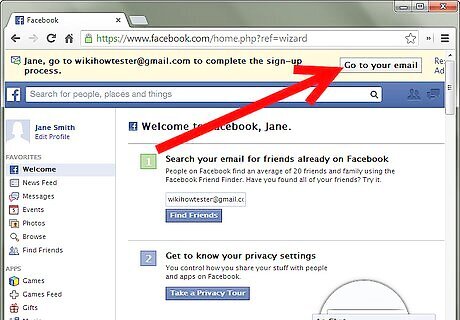
Confirm your email. Facebook will now tell you it has sent a confirmation email to your email account. You must now login to your email. Open the confirmation email from Facebook, click on the link it provides and it will take you to you new Facebook profile.
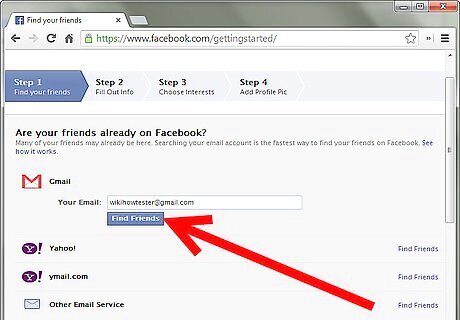
Find friends. You'll now have to go through a series of steps to personalize your profile. First, Facebook will offer to scour your email address book for addresses of people that also have Facebook profiles, giving you a chance to add them as your friends. Simply enter your email address and password and Facebook will find your friends. Select the ones you want to add by ticking the boxes to the left of their pictures and then click Add to Friends at the bottom. After that, you’ll have the option of choosing friends from your email address book who aren't on Facebook and sending them Facebook invitations.

Find classmates. Click the Find My Classmates button. Next, choose the country, city, name of your school, and the class year (if you are searching for a specific person, just type in their name), then click Search for Classmates. Now select anyone you recognize or want as a friend and click Add to Friends. You may have to write the text from the security box into the text box to confirm.

Find workmates. Click on Search For Your Co-Workers. Write the name of the company you are looking for and the name of the employee if necessary. Then, click Search For Your Co-Workers to see what Facebook digs up.

Join a regional network. This is useful because people within the same regional network can see more of each other’s profiles even if they aren't already friends. Joining a regional network also means it's easier to track down friends. On your Facebook setup homepage, there is the option to enter a city or town. Put in your home city and click Join.
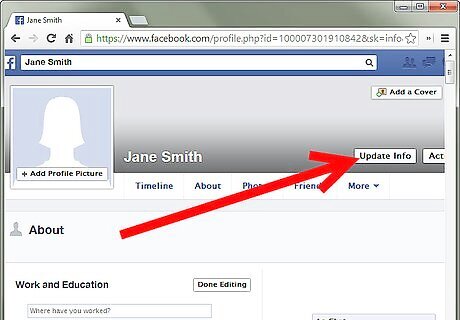
Edit your profile. Click on the My Profile button, where you'll see that all the sections are empty. You don't have to fill out every field; in fact, you can leave them all blank if you so choose. Facebook is public, so think before you enter personal information.
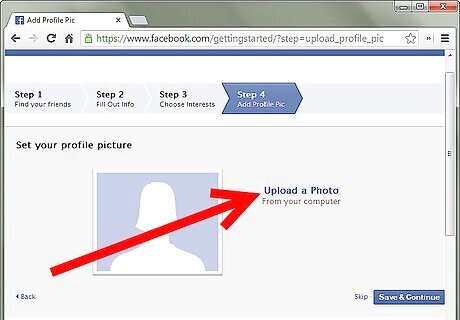
Add a profile picture. Click on the Picture tab to upload a picture from your hard drive that other people will be able to see as your profile picture. Click Browse, find a picture on your hard drive, tick the box to certify that you own the rights to the image, then click Upload Picture to confirm. You can also use a webcam to take your picture, Click Take from Webcam and click the camera button when you're ready. It will be delayed for 3 seconds and then take the picture. Then click Use Picture to confirm Note: Cover Images and Profile Pictures both are public and anyone visiting your page will be able to see them.
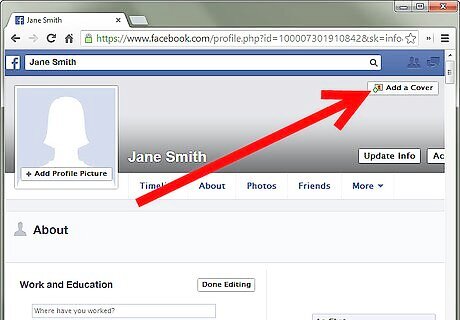
Add a Cover picture. A cover is the larger image at the top of your Page, right above your Page's profile picture. Click Add a Cover and then choose whether you want to upload a new photo or pick a photo from one of your existing photo albums once you choose a photo, you can reposition it by clicking on the image and dragging it up or down and then Click Save after you've repositioned it. Note: Cover Images and Profile Pictures both are public and anyone visiting your page will be able to see them.










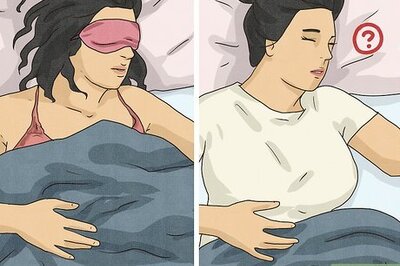

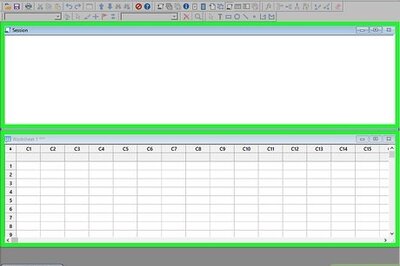
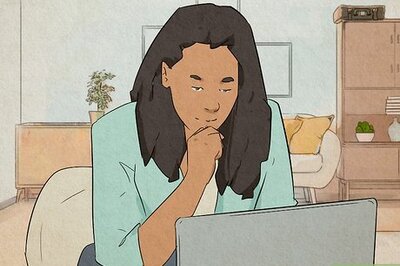

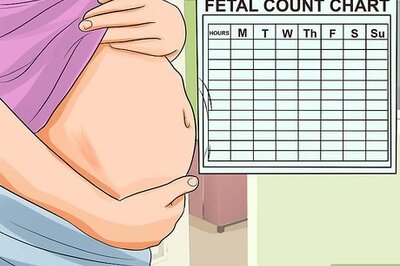
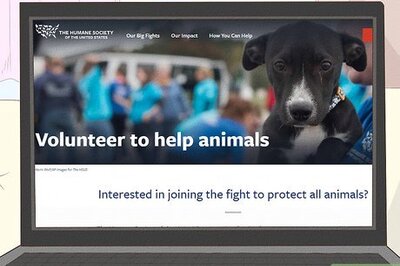


Comments
0 comment