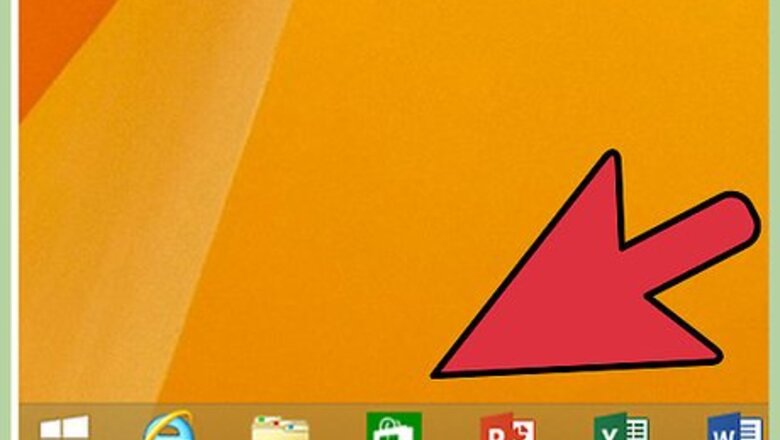
views
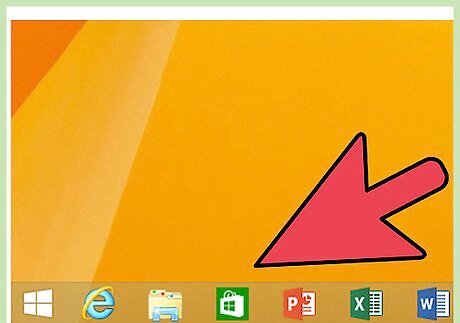
First you will need.. Windows 8.1 PC USB Adapter Charging Cord for your Bluetooth Headphones Bluetooth Headphones

Turn on your headphones and set them to pairing mode so you can establish easy Bluetooth connections.
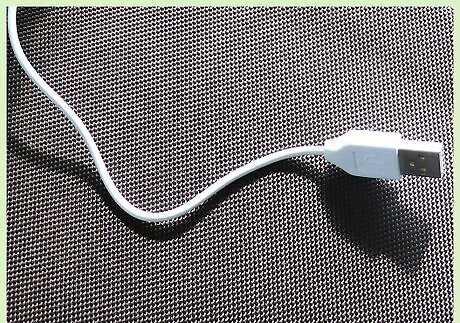
Hook up your USB adapter charging cord to the charging slot in your headphones and to the USB flash drive slot in your PC.
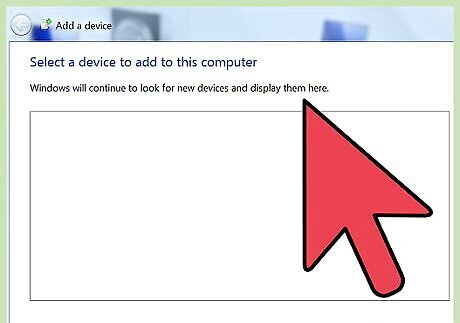
Wait for the computer to download some software for the headphones so it will connect easier.
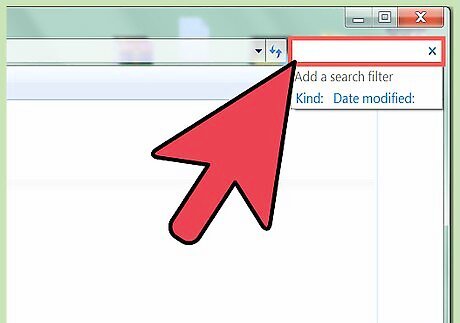
Once the software is downloaded, (this will bring you no viruses), go to Windows Search. (Tap the Windows 8 Key, then click on the magnifying glass in the top right corner)
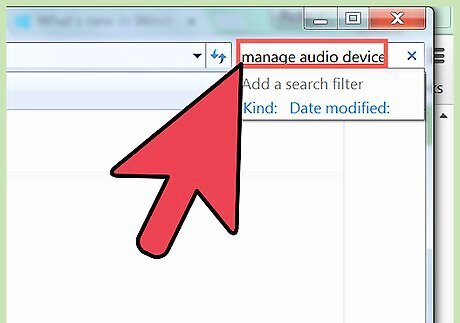
Search for "manage audio devices".
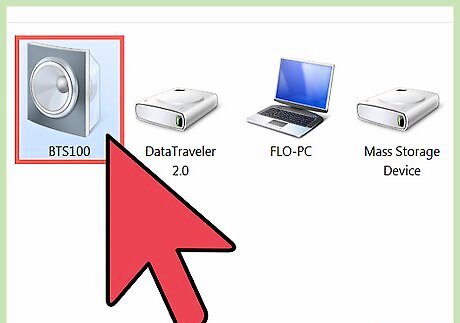
Select your headphones and make sure that all settings are working correctly and the way you want them to.

Click on the speaker for your PC and go down to device usage then select "don't use this device, disable".
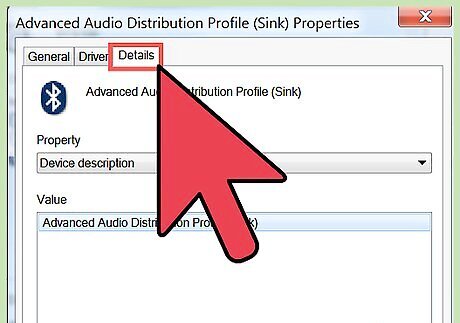
Select your headphones again and then go to "advanced."
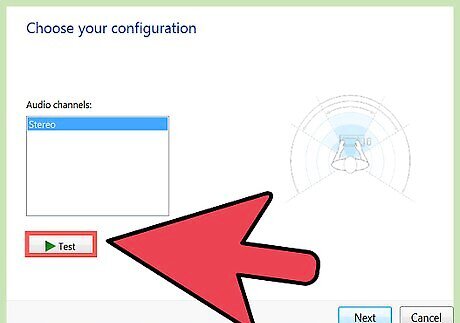
Test the audio in the headphones by clicking test.



















Comments
0 comment