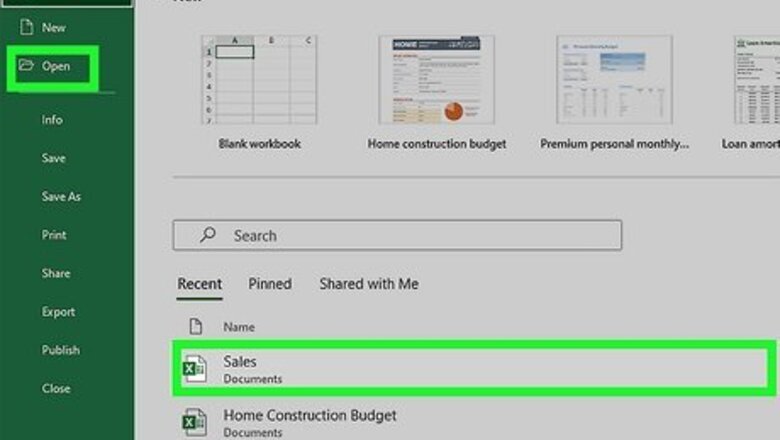
views
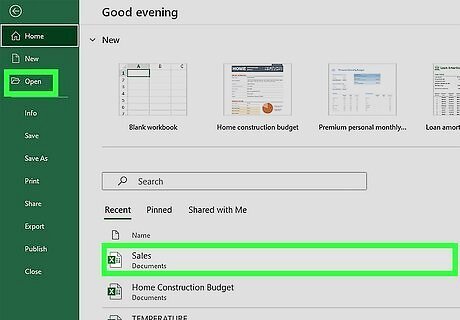
Open your spreadsheet in Microsoft Excel. You can do this on your Mac or PC by double-clicking the file.
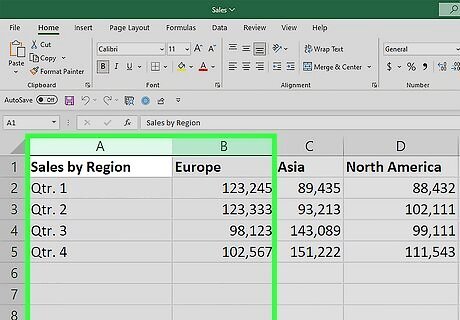
Select the columns you want to collapse. To do this, click the letter above the first column, then drag the mouse to include the second column. Both columns should now be highlighted. If you don’t want to collapse two entire columns, just select the cells you want to collapse (rather than selecting the column letters).
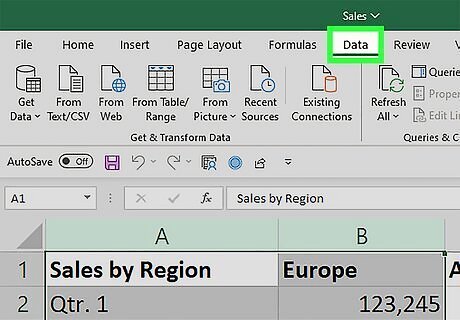
Click the Data tab. It’s at the top of Excel.
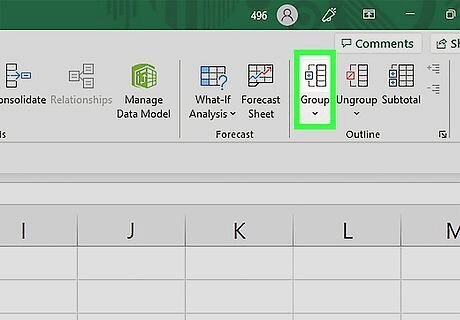
Click Group. It’s near the top-right corner of the screen in the “Outline” group.
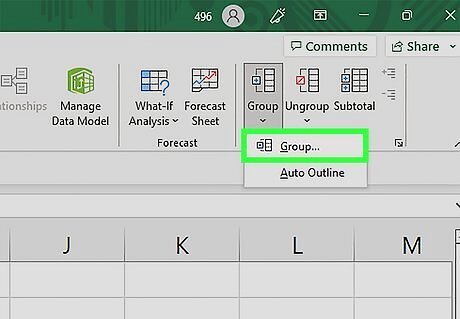
Select Columns in the “Group” pop-up and click OK. If you don’t see a “Group” pop-up, just skip to the next step.
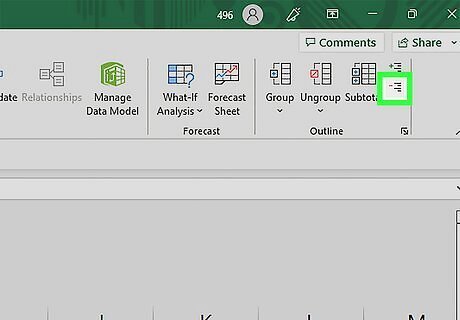
Click - to collapse the columns. It’s on the left side of the gray bar above your spreadsheet. The columns will collapse and “-“ will turn to a “+.”
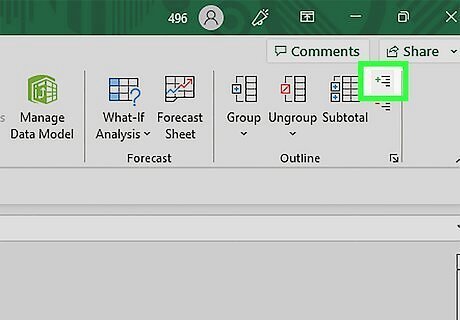
Click + to restore the columns.


















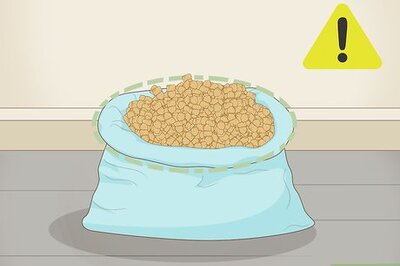

Comments
0 comment