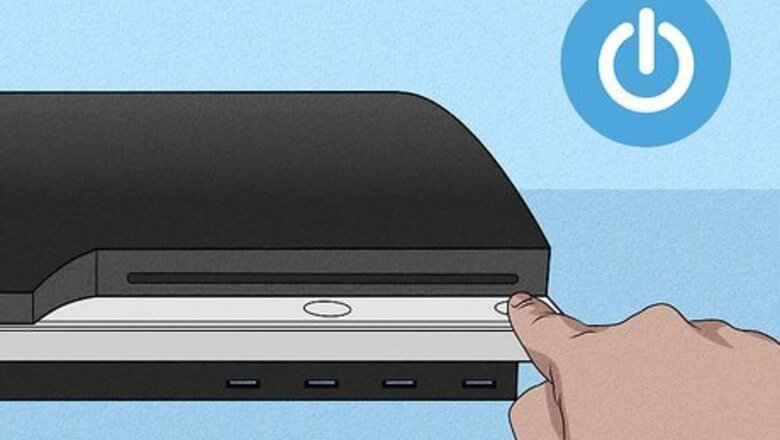
views

Turn on your PS3 (if it's not already on) and go to the Home screen. When you initially turn on your PS3, you'll see the Home screen; if you're playing a game, exit to the Home screen.
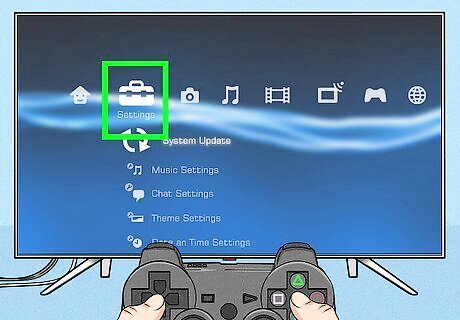
Navigate to settings. This is the toolbox icon that you'll see when you scroll to the left of the Home screen.
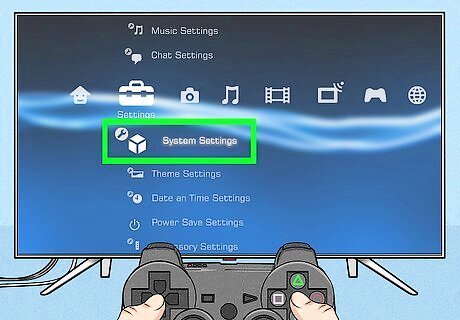
Navigate to System Settings and press ×. System Settings is usually the first option under "Settings" and is next to a box icon.
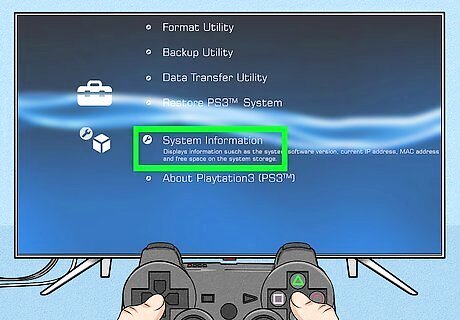
Navigate to System Information and press ×. It's at the bottom of the menu. Check next to "Free Space" and your memory information will be listed there. The first number displayed shows you how much space you have left while the second number shows you how much space you have total. For example, if you see a reading of 115GB/149GB, you have 115GB unused storage space. If your free amount of memory is small, your PS3 might start acting laggy or bogged down. You can rebuild the database, change IP settings, and perform system maintenance to speed up your PS3 or Upgrade Your Hard Drive.
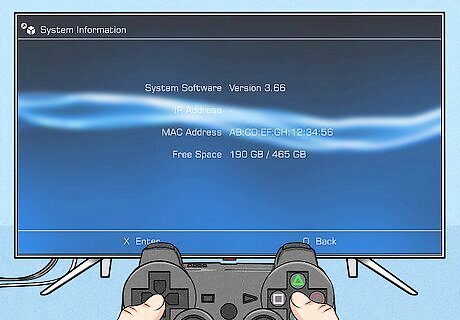
Finished.


















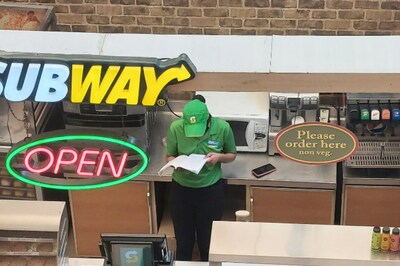

Comments
0 comment