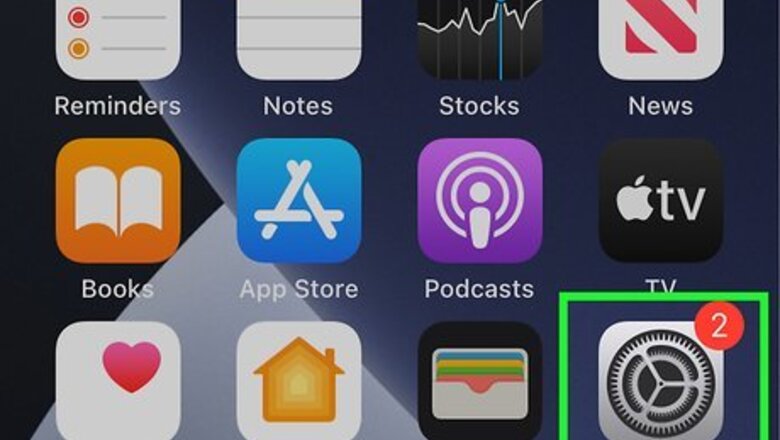
views
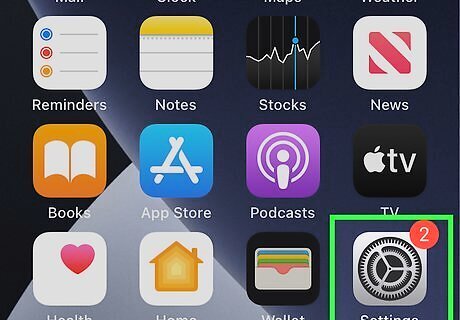
Open your iPhone’s Settings iPhone Settings App Icon. It’s the app on your home screen that has a gray gear icon.
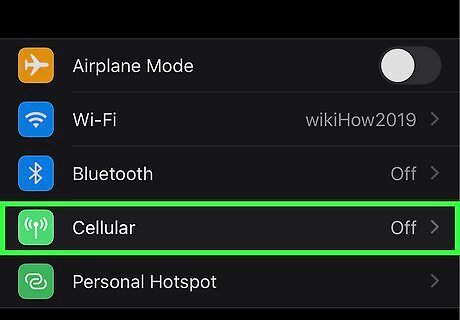
Tap Cellular or Mobile Data. The option you see varies by region and model, but you'll see one of these in the first group of settings.
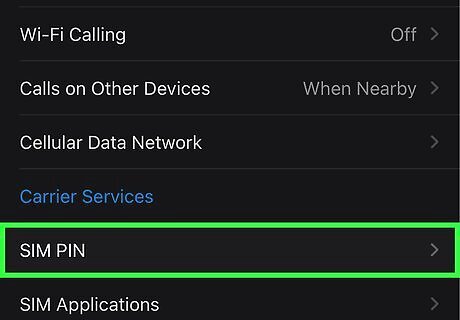
Tap SIM PIN. Depending on the size of your screen, you may have to scroll down to see it.
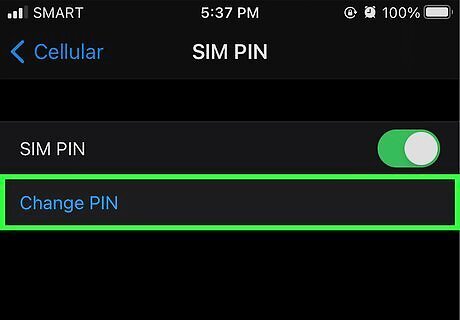
Tap Change PIN. As long as a SIM PIN is active, this option will be available. If the option is grayed-out, tap the "SIM PIN" switch to toggle the feature on. You will typically be asked to enter a PIN to lock the phone—if you never set up a SIM PIN, don't try to guess it! You'll need to use your carrier's default PIN—keep reading to learn how.
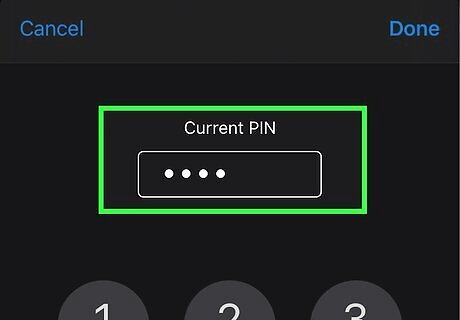
Enter the current PIN. If you’ve never created a 4-digit SIM PIN, use your carrier’s default PIN. You will need to get this PIN from your carrier—do not try to guess it. If you guess incorrectly 3 times, your SIM will lock and you won't be able to use it. T-Mobile's default PIN is 1234. AT&T and Verizon both use the default SIM PIN 1111. If you’re not sure which carrier to contact, check the back of your SIM for a carrier name or logo.
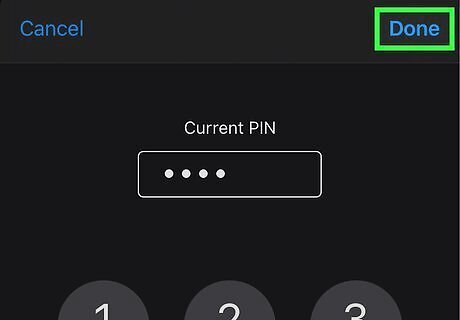
Tap Done. It's at the top-right corner.
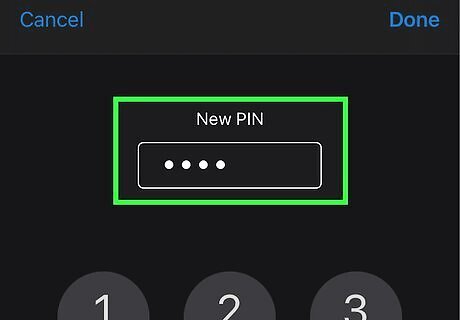
Enter a new 4-digit PIN. Make sure to choose something you won't forget.
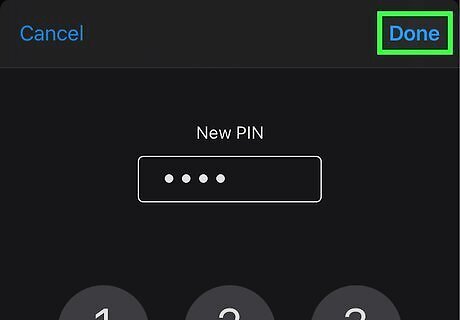
Tap Done. It's at the top-right corner.
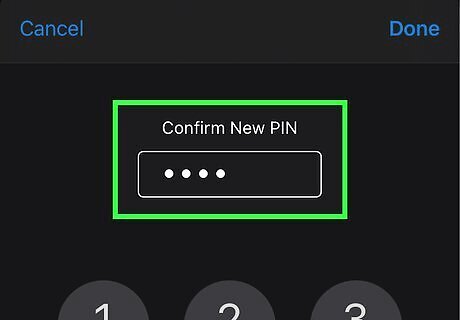
Re-enter the new PIN. You will need to enter the same PIN twice to confirm.
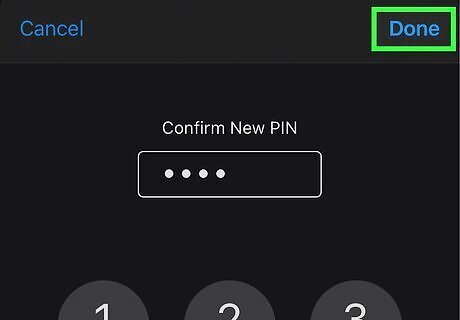
Tap Done. It's at the top-right. Your SIM card is now protected by the new PIN.

















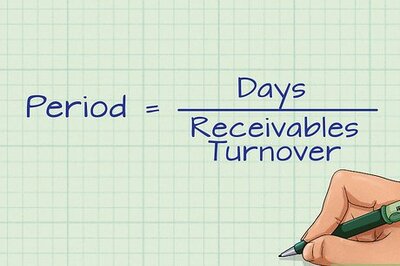

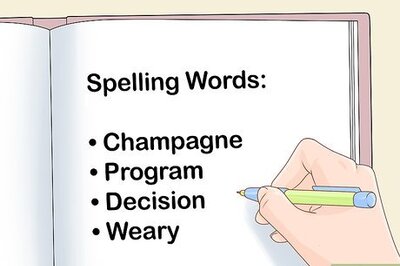
Comments
0 comment