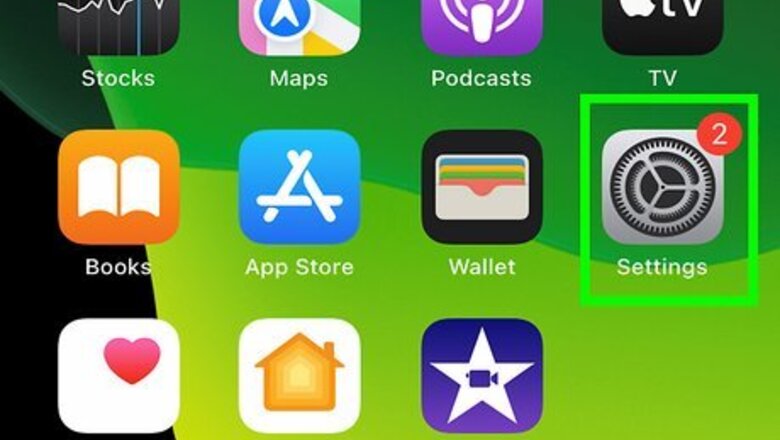
views
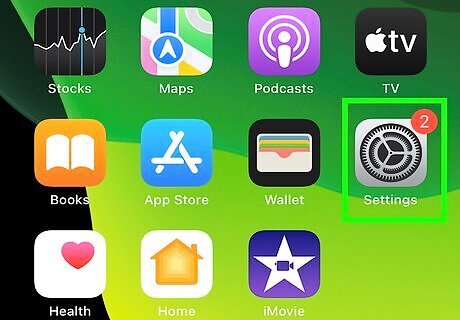
Open Settings. This app icon looks like gears on a light grey background.

Tap Wallpaper. You'll find this under "General" in the menu on the left side of your iPad. Tap Choose a New Wallpaper. It's the option above the preview of your current wallpapers.
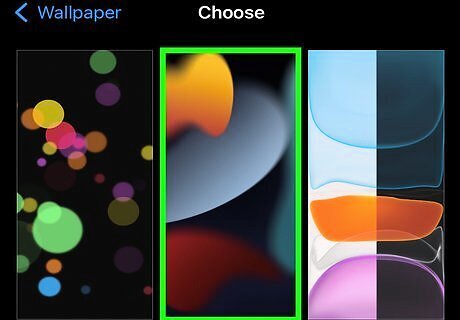
Tap to choose a wallpaper style. Pick a Dynamic, Still, or one of your own pictures. Depending on the media on your iPad, you may see more options, like Live Photos, etc. The default wallpapers include dynamic wallpapers, which offer a little bit of motion, like bubbles floating up through water, while Stills are frozen images. You can also choose to use your wallpapers from your camera roll or images that you downloaded.
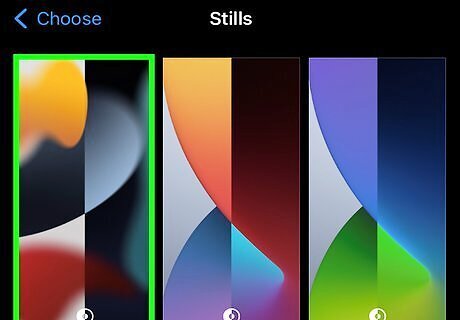
Tap an image to use it as wallpaper. It will enlarge to cover your entire screen and show you a preview of what it would look like. Wallpapers marked with a half-dark, half-light circle icon will change when you activate Dark Mode. Tap the rectangle icon with arrows pointing out of it to turn on Perspective Zoom (it's centered at the bottom of your screen), which makes your wallpaper appear to move when you angle the iPad. This feature isn't available with all wallpapers.
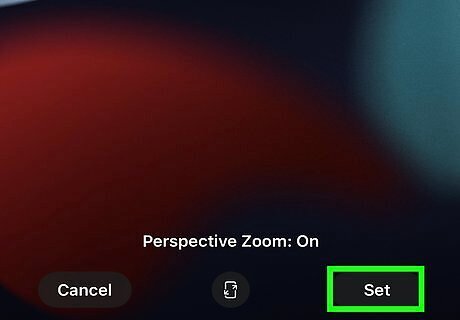
Tap Set and then choose what to set it as. Find Set in the lower right corner of the screen. You can save this image as either the Home Screen, the Lock Screen, or Both.










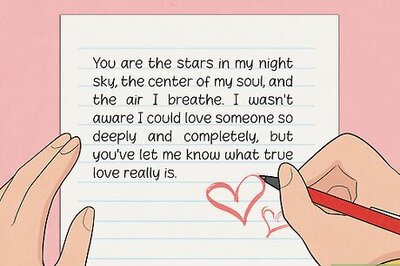









Comments
0 comment